You can edit any topic or reply which was posted by yourself. In addition, you can edit any post which has been set as a Wiki.
For non-Wiki posts, a time limit of 60 days applies, after which point you will be unable to edit (or delete) your post.
Editing a post;
-
Locate the post you wish to edit
-
Click on the Edit this post icon located on the post actions toolbar at the bottom of the post
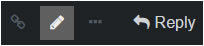
-
Use the Composer to edit your post with the same features you used to create it
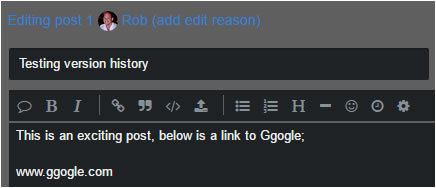
-
Click add edit reason to enter a comment for the reason for change.
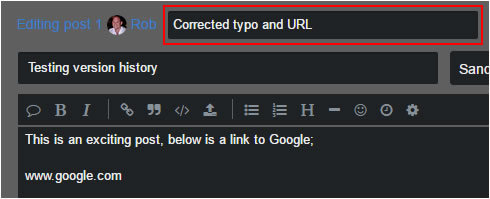
This can be very useful in the case of wikis as the revision history will display this information to all users.
-
Click on the Save Edit button once you have finished editing, or, click the cancel link to discard your changes
An edited post;
-
When a post has been edited a subtle revision indicator is added at the top right of the post;
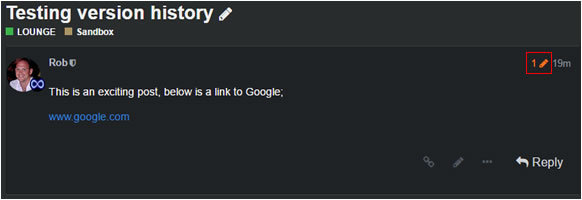
The number displayed indicates the number of revisions.
-
Clicking on the revision number will display the revision history
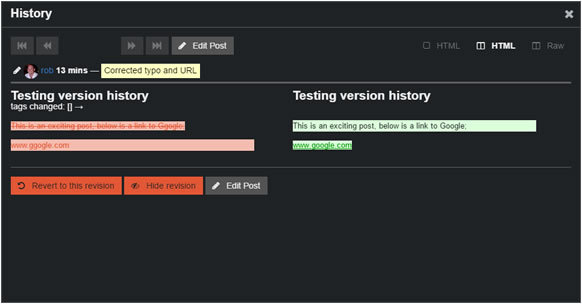
This enables you to see exactly what has changed since the previous revision, who made the change, when and if a reason for the change was added, why.
In the case of multiple revisions, you can cycle through each revision by using the chevron icons at the top of the display
Making additional information more obvious;
In a support situation, a conversation can go back and forth fairly quickly and it isn’t uncommon to respond and then think of something else you should have added. If you have literally just posted, it may be more appropriate to edit your last response with the additional information, rather than adding additional replies.
By using the Horizontal Rule and Updated Timestamp icons after your initial content, you can make your edit more noticeable to other users;
![]()
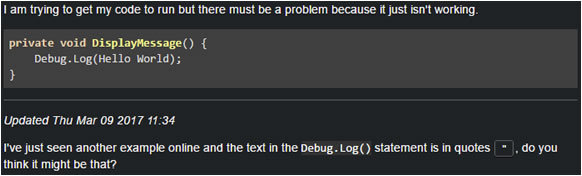
See also;
- How to apply basic formatting within your post
- How can I add hyperlinks to websites and other resources in my posts?
- Why can’t I include more than two links in my post?
- How can I add images to my posts?
- Which image formats can I include in my posts?
- Why can’t I include more than three pictures in my post?
- How to embed a YouTube video within your post
- How to embed a SketchFab 3D model within your post
- How can I prevent Oneboxing in my post?
- How to add a poll / survey within your post
- How can I move a topic to another category or sub-category?