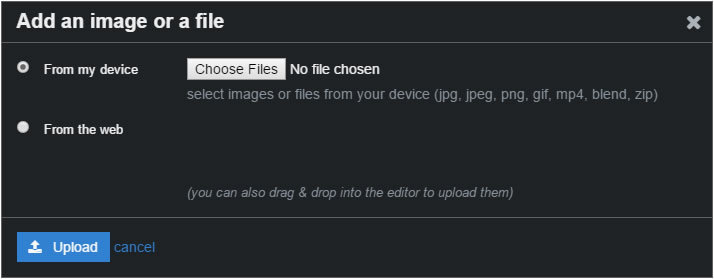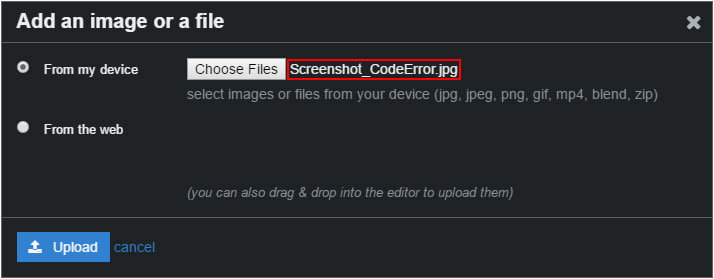Before adding images to your posts, please make sure you have read and understood GameDev.tv’s Community Guidelines and Terms of Service.
The GameDev.tv forum supports two primary methods of adding images to your posts;
- uploading the image(s) to the forum
- linking to the image(s) hosted elsewhere
Uploading the image(s) to the forum;
-
Click on the Upload icon on the toolbar within the Composer panel

-
Click on the Choose Files button
-
Browse to the image and select it, the file name will be displayed
-
Click on the blue Upload button
Your file will now be uploaded and a line of HTML will be added to your draft post, a preview of the image will be displayed in the Composer’s Preview Pane.
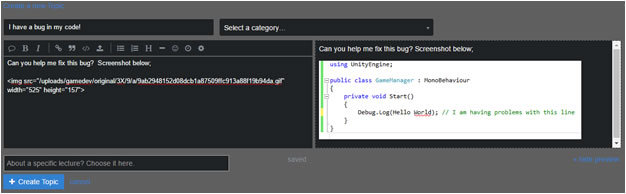
Note: This process can be used for uploading multiple images at once, simply select more than one file.
An alternative method of uploading an image to your post is to simply copy the image to your clipboard and then paste it into your draft post. This method can be very efficient if you are working with images or screenshots.
Note: This process can be used for uploading single images. It has the same effect as the above process, your image will be uploaded and a line of HTML will be added to your draft post.
Linking to the image(s) hosted elsewhere;
The following User Guide specifically details linking to other resources, which can include images;
See also;