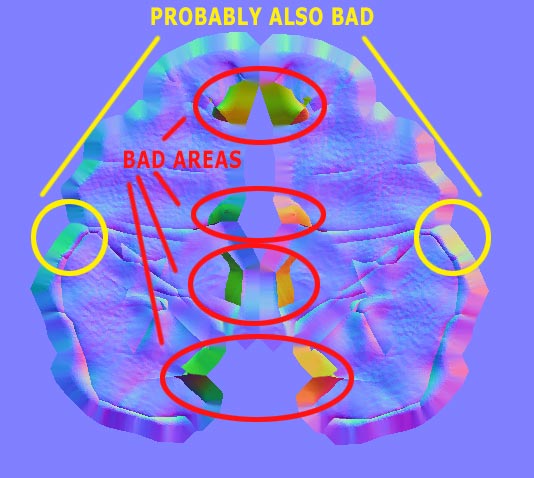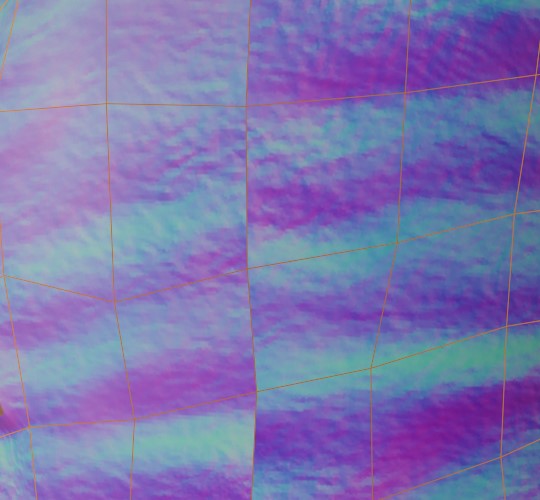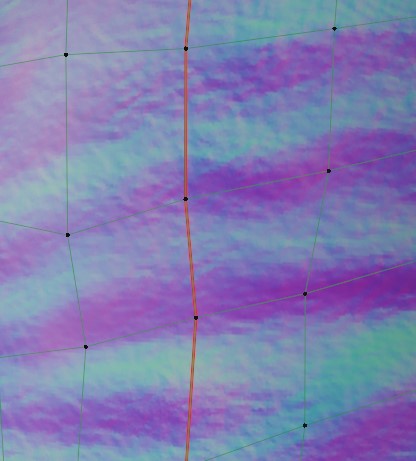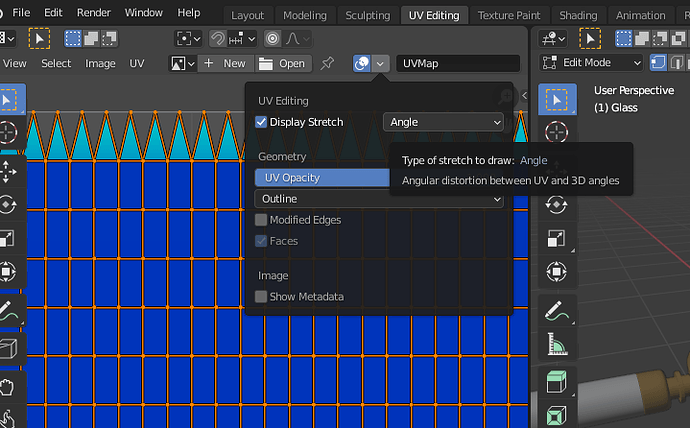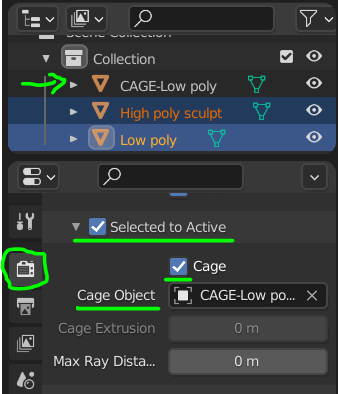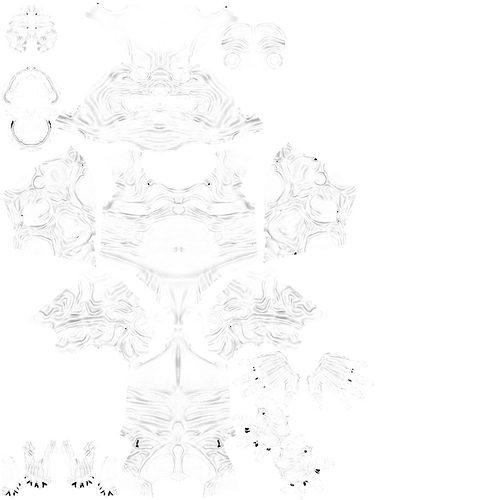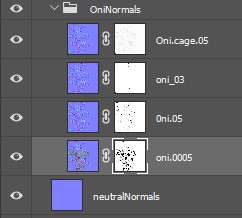The other parts of the model–the claws teeth, tongue, arm bling, loincloth and weapon had different issues, but were mostly simpler and easier.
The main problems I encountered were these:
First of all, make sure you don’t have auto-smooth checked on for the low poly! That caused me hours of wasted time, although I thought I had gone and checked it off for everything before starting. It completely screwed up bakes, and nothing else I could do would fix it. Turning it off, once I remembered to double check, usually fixed everything.
The loincloth and the kanobo (traditional two handed weapon of the oni) were the easiest, since “Bake from Multires” worked like a charm for me .I am not sure what issues Grant had with it, as he seemed to think it was broken. Possibly it has defects that are only apparent in certain situations.
The arm and leg rings caused problems, because of the sharp edges. Sharp edges can be problematic because of the way that baking works. Truly sharp edges (meaning unsmoothed) on the low poly cause split vertex normals, which lead to “misses” on the baking ray casts. Equally, although I understand the mechanics of this part imperfectly, very sharp edges on the high poly can also dead areas.
The high poly versions of the arm rings, were just subdivided versions of the low poly models, to get better quality smoothing on the curved surfaces. When I made the first high poly versions I used maximum creasing values on the areas I wanted sharp. This tells the catmull-clark algorithm on subdivision modifier not to soften that edge by moving it and means that only areas with lower creasing are affected. Unfortunately, this perfection of sharpness created stippled bumps along the edges of the normal map. So I trashed the high polys and started over. For the do-over, I applied a 1 level catmull-clark subdiv modifier, with the high crease values, then set out all the crease levels to zero and applied a one level catmull-clark subdiv again. This made the second set of high poly models still have edges that were the correct shape, but with more softened corners. This seemed to fix the normal bake problems and actually looked better anyway, as bracelets and such don’t often have razor sharp edges.
I used almost exactly the same process with most of the other hard-surface type models like the teeth and claws. The florette shape on the upper arm band was difficult because of the tight spacing between it and the rest of the band. I broke the low poly into two pieces to bake it, which fixed the baking issues for that. Note, I might have tried this for the main figures fingers and toes, except the high poly is such a convoluted mess at those points, that I don’t dare go into edit mode and try to make changes on it.
I baked and saved every part separately and composited them together in Photoshop, because I knew I would end up needing multiple tries at some things, accidentally bake cavities over normals, would end up moving things around on the UV map, and generally tend to ruin all my earlier efforts if I tried to only bake to a single normal or cavity map in Blender.