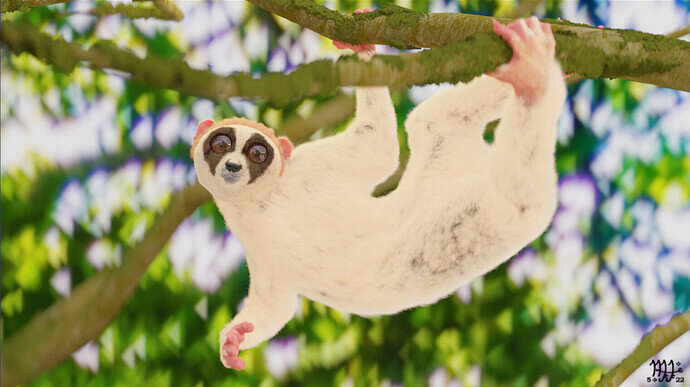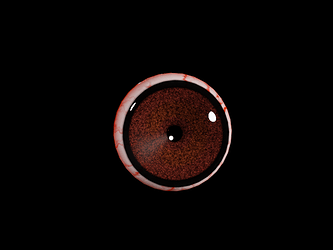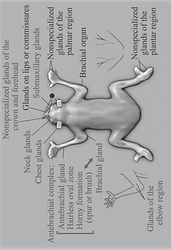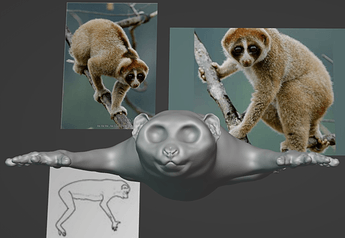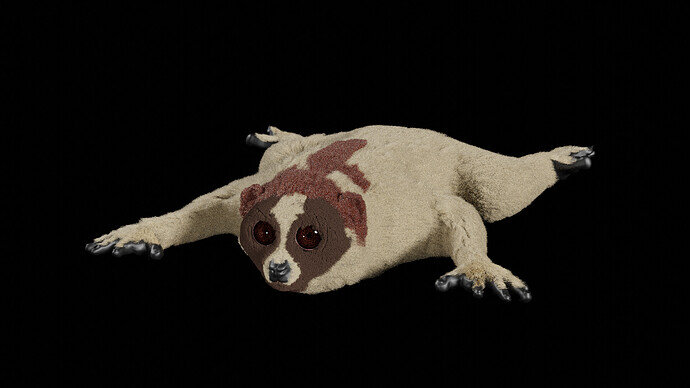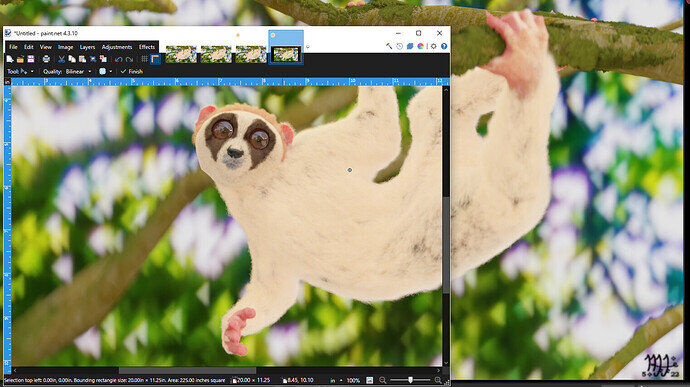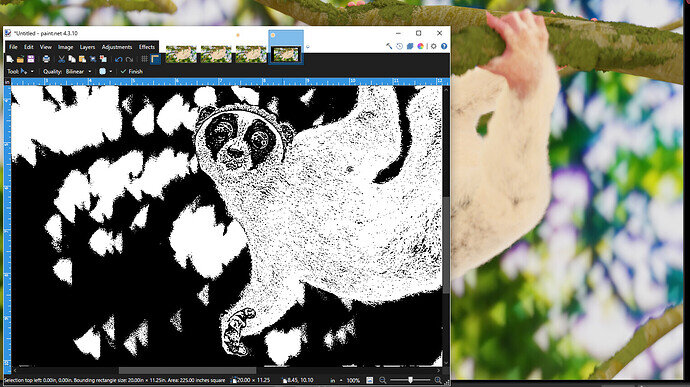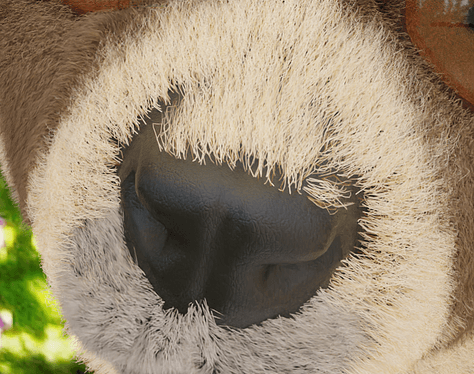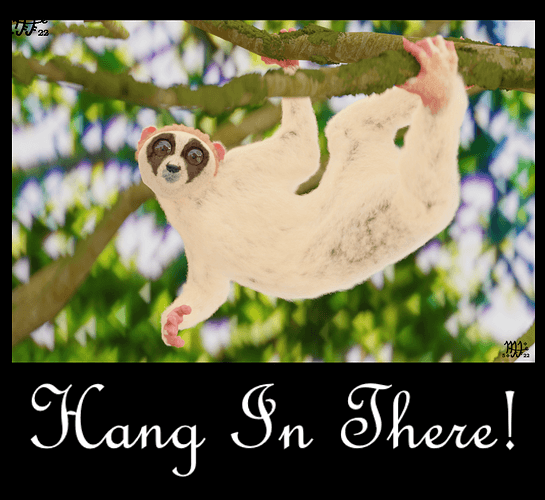The Slow Loris is at least complete,
of techniques this course replete,
The end is nigh, and thus a sigh
of relief so bitter sweet.
I suppose this is almost the end of this course- besides the extra bonus material.
I have more or less finished my Slow Loris, having learned much in this section as I have in many others. Where to begin and end for this section end? I suppose pictures and then explanations-
Here is the slow Loris picture. Its position was inspired by this one:

Mine is less shaggy and has bigger eyes, but so do other species of slow loris.
I was having some rendering issues, so I let my viewport render it instead. This is all done in cycles of course, with depth of view focusing on the eyes.
Eyes:
Speaking of eyes....
These were done using a tutorial that I noted in this topic

An interest effect of the eyes that I made is that no matter where I position my camera, the pupil is always looking at it. An unintentional effect of something I did to be sure.
Here are some early beginnings:
Scene:
Scene creation
The Background is an HDRI of some forest, blurred out, much like as explained in the course material. There are also branches that I made using various techniques that I used. The branches used bump maps attached to the main image texture. I used the hair particle system to create the moss, with the material using moss images and attached a bump map to it. Some of the moss looks a little like green mossy mossy hair dreads.
After creating the branches I duplicated them and moved them about:
Here are some other playful pictures:
What I have learned:
Issues fixed, things discovered, and tutorials used
-
Issue: Images cutting into each other:
Images were cutting through each other when they were stacked about each other, but some did not.
FIX: Go to material setting of the image, go to the settings found in there, and turn off “Show Backface”. -
Issue: Armature:
Back in another topic I was having problems with an armature setup. I could not move the hair with the mesh, nor the mesh rig of Rigify would adhere to any bone structure. This meant that there were no constraints containing the rigify rig’s movement, so I could stretch the mesh in all manner of strange ways. The solution ended up being even more simple than the one I came up with there.
FIX: The real problem being that I looked at the mesh modifier before I parented the armature to it- so I was looking for shadows on a sunny day, so to speak. You cannot move an armature in the mesh modifier if you have not parented the it to the mesh, go figure. So once I did that, there it was. I could now move it to the top of the list, and Lo! The hair moved with the body, just as the body moved with the bones.
I am sure that I could get that Rigify rig to work properly now, but that won’t be necessary for this project.
- I was given a good detailed explanation of rigging, among other things, by @3DE_Study, @NP5, and @FedPete here.

-
Hair Cover:
Certainly covers a lot of mesh mistakes or bad typology. I can see why one would want to retypologize their mesh before doing something final with it. Underneath all that fur is a bundle of strange angular distortions. Good ol’ fur. -
Bald Patches:
@Raiju had some good suggestions on how to take car of those pesky bald patches, as found here. I used this useful technique to create deeper shadows in the fur rather than to cover up any bald patches. Some of those black bald patches are on purpose.
-
Using Different Material Nodes:
Because I branched off into other tutorials to create a more robust model, rather than leafing it as but a simple shoot, I found my understanding of Material Nodes sprouted and bore fruit.
I was able to start reusing bits and pieces of nodes to help create other ones. Hair particles for the moss, as mentioned above, but also the skin texture for the nose. Even the eye tutorial had bits that were useful in other places. -
Auto-Mirror:
Very useful if you use it rightly. If you click on the wrong axis, you get a literal “End to End” mirroring, where the front now likens to the back- a strange odd creature indeed.

-
Importing Image Issues:
I found that some of my images did not import properly and were showing up black. Yet my image to planes were usable, so they must have been imported properly.
FIX: Well, sort of, it is really a round about way rather than knowing how to deal with the issue properly. For any texture I wanted to use, I simply used image as plane to get the texture into Blender, making it useable for anything else. -
Vertex Groups:
This took some time getting used to. I had to realize that you have to unlock the group before you can assign anything, but that you had to make sure you were not assigning anything you did not want to be affected. Sometimes I accidently had different parts effecting the same areas: Like the nose affecting the hands or the feet as well. But once I got the hang of it, it became useful. It is a nice way to quickly select all the vertices you have for that group, and add or subtract as necessary (subtracting for an assigned group is a little more involved than adding). -
Skin:
Like the eyes I found a nifty tutorial on how to approach skin. It is not as good as the one mentioned here by @Cathy_N, and I highly recommend other to take a look at it as it is a very good resource, but it did the trick- at least from far away and if you squint…
There are some strange white lines when looking at it rather close, but that is another problem for another project for another day.
- I used this same node to help create the nose texture:
Finally, Last but not least-
For all those still working on your projects: