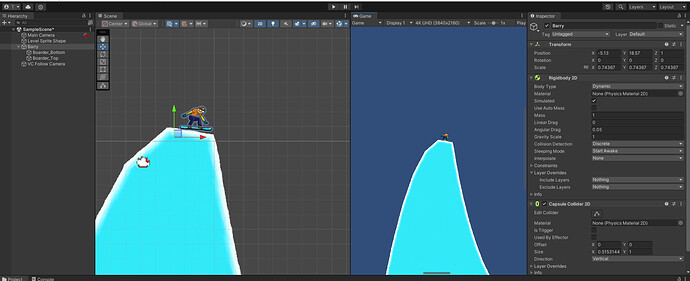Hi Mike,
Welcome to our community! 
What am I supposed to see in your screenshot?
The only issue I see is the pixelated look in the Game window. The solution is to set the Scale slider to 1 in the Game window.
If the rendered image in the Game window is too small, you have to zoom in with the camera. Since you use the Cinemachine, you have to adjust the Field Of View value in the CinemachineVirtualCamera component.
If you cannot find the right settings, I would suggest to rewatch the video, and use the same values as Rick. You can finetune them afterwards.
Also make sure to have Barry’s Scale values set to (1, 1, 1) because other values, especially values that are not equal, can result in ugly distortions when rotating the root game object (Barry). You may scale the children if you must but not the root game object.
Last but not least, check if the Projection of the Camera component on the Main Camera game object is set to “Orthogonal”. Since Snow Boarder is supposed to be a 2D game, we do not want the “Perspective” mode.
Did this help?
See also: