Updating your email address requires a two stage authentication process, you will be required to confirm ownership of both the existing email address and the new email address during this process.
Updating your email address;
-
Click on your profile picture, located at the top of the screen
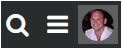
-
The user menu will be displayed
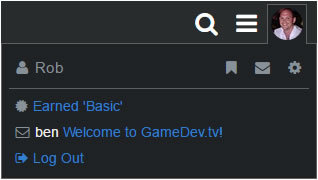
-
Click on the preferences icon
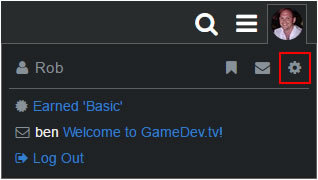
-
Once the preferences page has loaded, click on the edit icon next to your existing email address
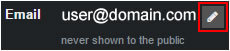
-
Enter your new email address
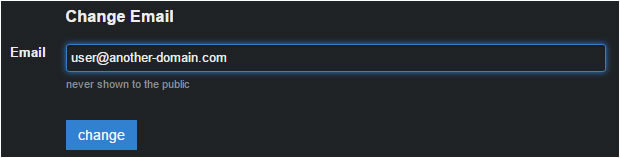
-
Click the change button
-
An automated email will be sent to your original email address.
(for security, you are required to confirm ownership of this address before account changes are made) -
Click on the link within the email to confirm ownership of the original email address
-
An automated email will now be sent to your new email address
(for security, you are required to confirm ownership of this address before account changes are made) -
Click on the link within the email to confirm ownership of the new email address
-
A confirmation message will be displayed
See also;

