If you’re reading this, there probably aren’t very many posts yet. But don’t worry, you can be the first! Either create a new post or just reply to this one to say ‘hi’.

House

With Chimney

With Door

And Window

And Shutters

And Garage

With Colour Sky and Trees.
So cool, thanks for sharing your progression.
Nice- Loving the little car in the garage!

House “Standard”

… with bushes

… with clouds

… with smoke (even if the sun is still shining  )
)
Wow looking at some of the great art already submitted I feel I may have stayed a little too basic.
.


But either way still fun! Here’s my Houses 













Gimp was a bit glitchy when I was trying to work with layers for this challenge. The first attempt, there were pixels that I thought I put on one layer, but they showed up on another, and then wouldn’t respond on any layer when I tried to change the pixel color to “erase” them. So, I scrapped the first project completely. Here’s the second attempt. Gimp played nice for me in this one…



Mine are quite simple in comparison. Though, I rather like how it looked with all three layers on so I’ve included that!




Haha!
Here are my variants:



 - Background
- Background
 - Added house frame
- Added house frame
 - Added house details
- Added house details
 - Added outside details
- Added outside details
 - Added garage
- Added garage
 - Colored
- Colored



My Pixel House building progress ^^








 Outline.
Outline.
 Colour
Colour
 Soft black and white paint strokes drawn over the colour layer adds some shading.
Soft black and white paint strokes drawn over the colour layer adds some shading.
 With a background.
With a background.
Basic first experience using layers.
House without tree.

House without sun.

House including both background, tree and sun.




Apple being eaten




With color




Beautiful examples you have posted above!!
I went for a castle too, without seeing the castle above first. 
-
Sketch:

-
B/W Texture:

-
Color Texture:

-
Background:

Here is a screenshot of my GIMP layers:
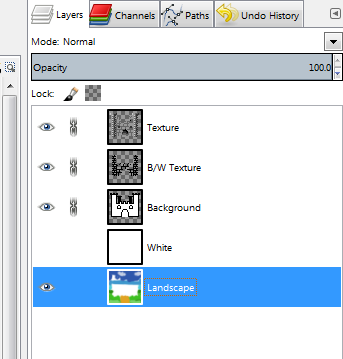
Note the chain links next to some layers. Clicking so that they are visible means that the layer is LOCKED for unintentional editing, which can be very useful.
EDIT 2017-07-31: Sorry - I was wrong about the locking of layers above… The chainlinks connects layers so that they are moved together when moving them in GIMP. In order to actually lock against unintentional editing, you need to use the little paintbrush icon and / or the transparency icon just below “Opacity” in the Layers tab… Thanks to @Andrew_Milburn for the correction!! 
I have worked a little with GIMP before, but not done “pixel graphics” like this. Really proud of the result. 
Carl