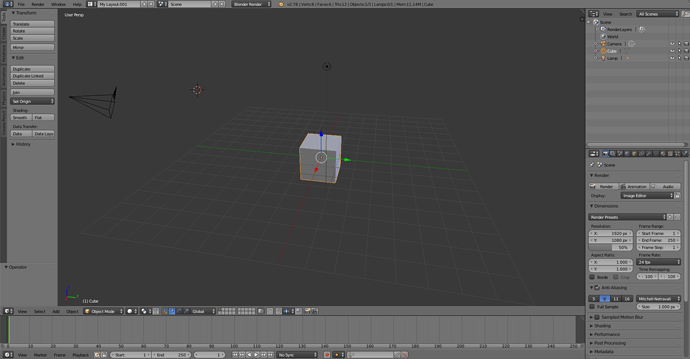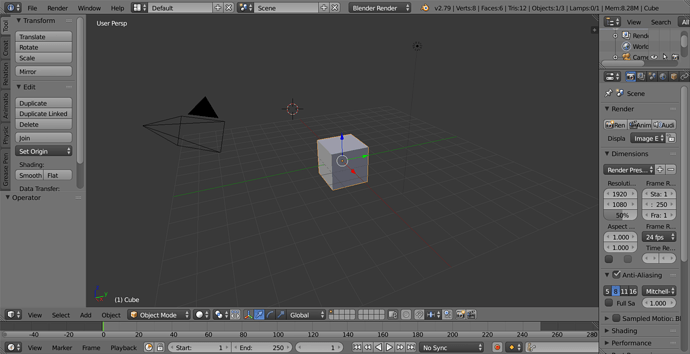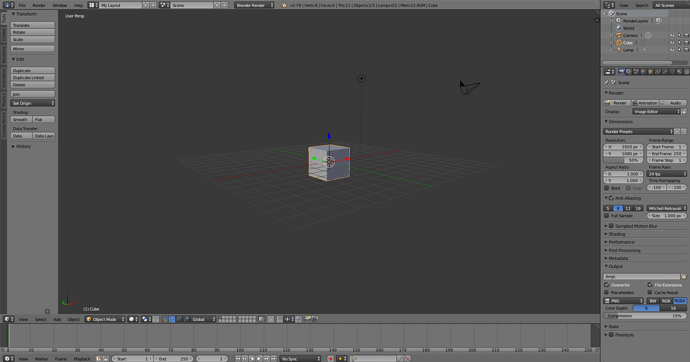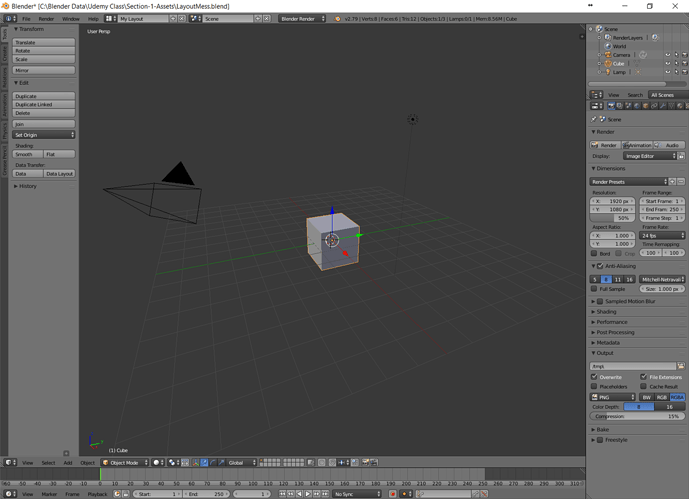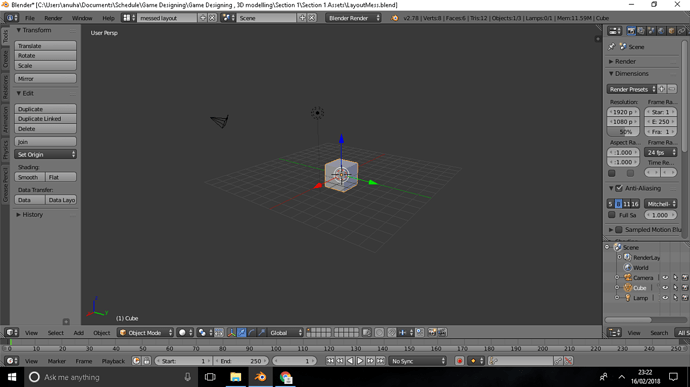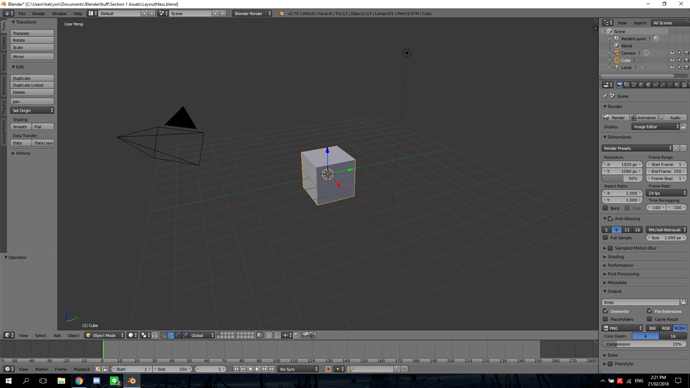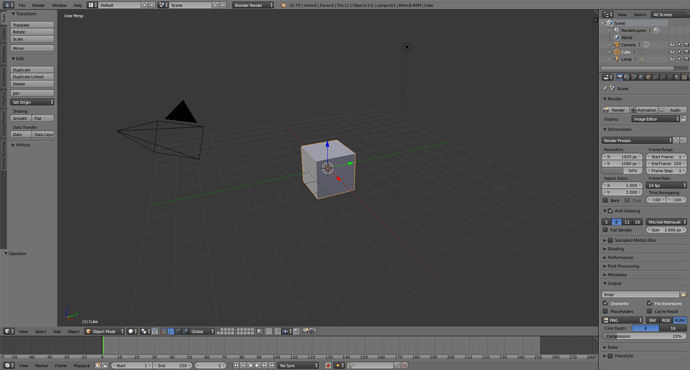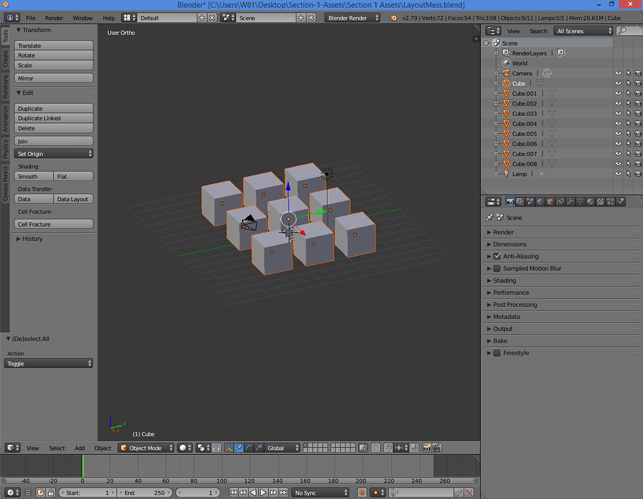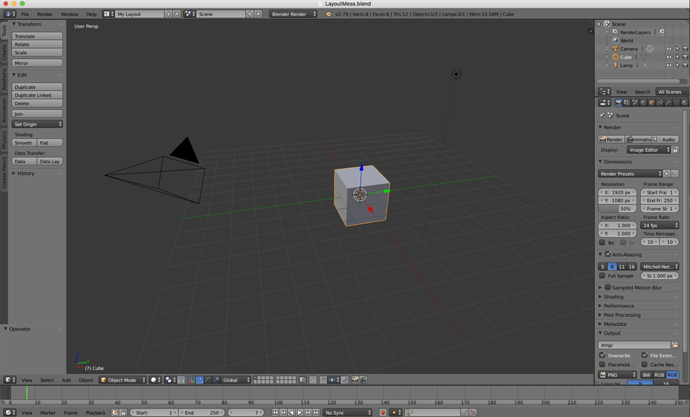For me was a little difficult and longer, but here is what I did:
1.- On the header bar I clicked the right buttom of the mouse, and maximize area,
2.-Then, on the editor type that was original in Properties, I changed to 3D view, but I realize that was different than the default layout, so I changed it again to Info.
3.-On the bottom, I clicked Back to previous
4.- at the section of Layout, I choose the option Default
and finally vualá!!!