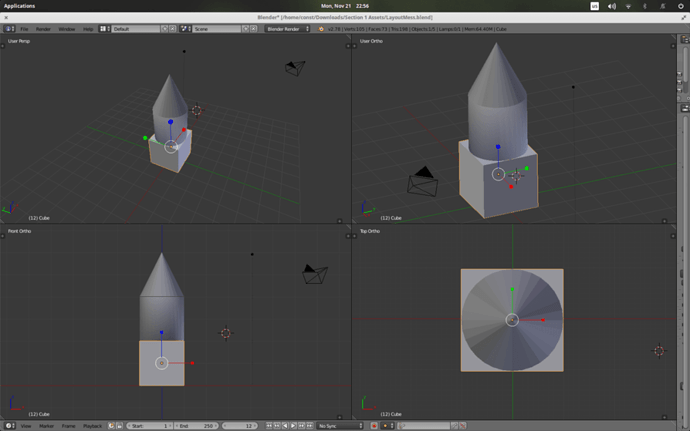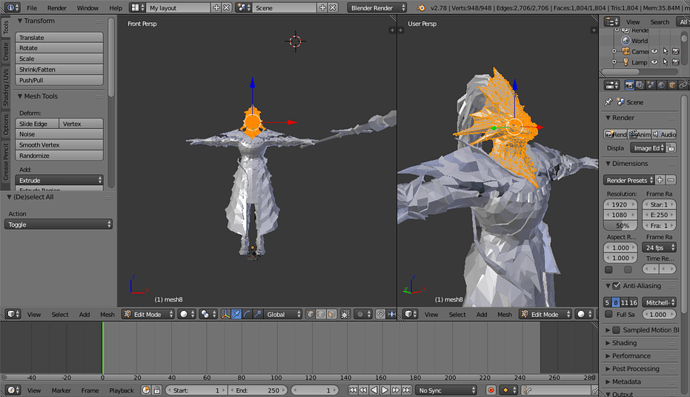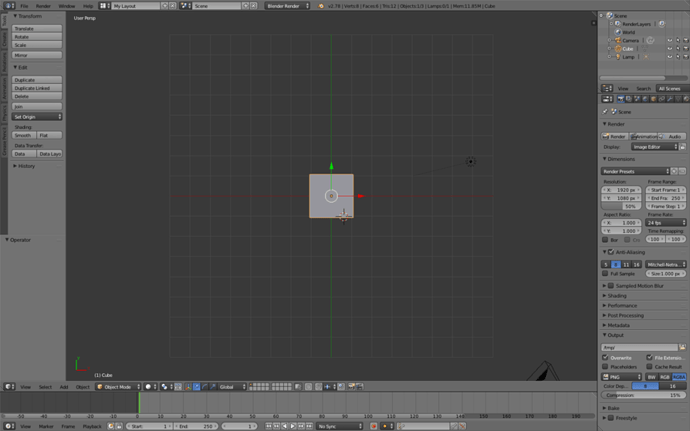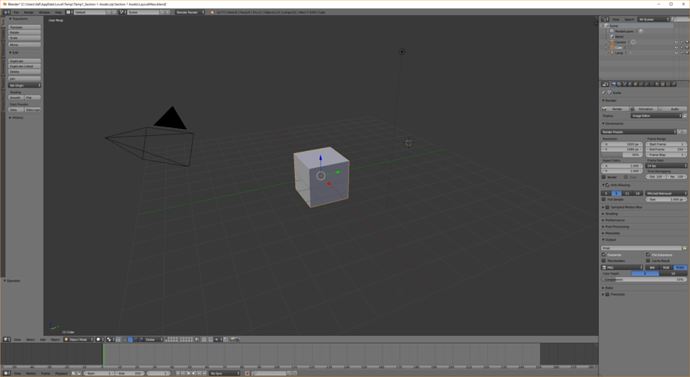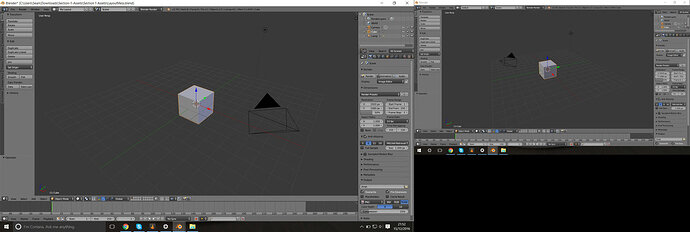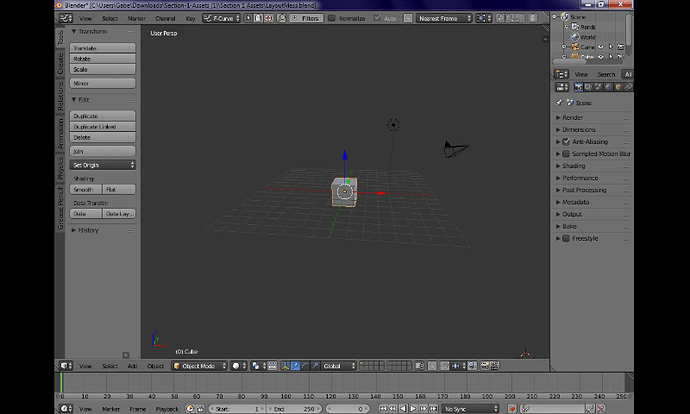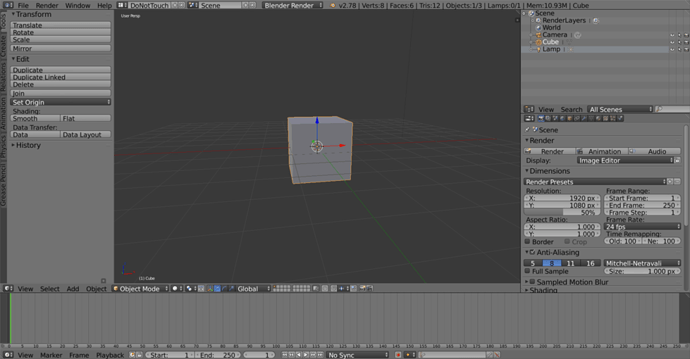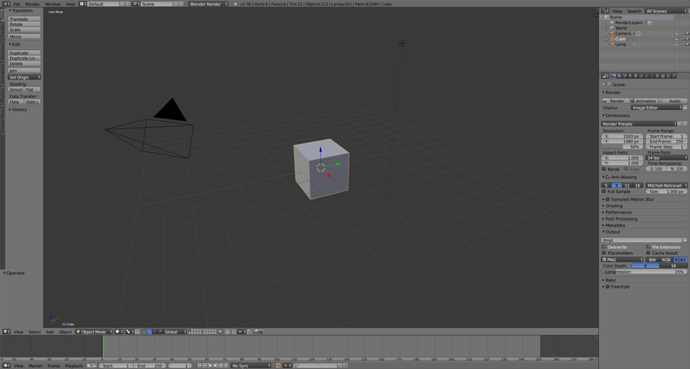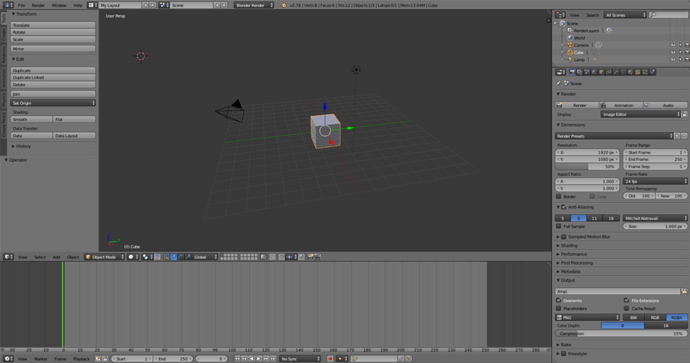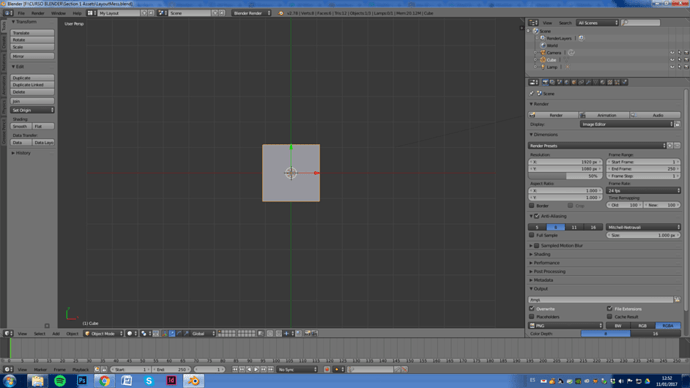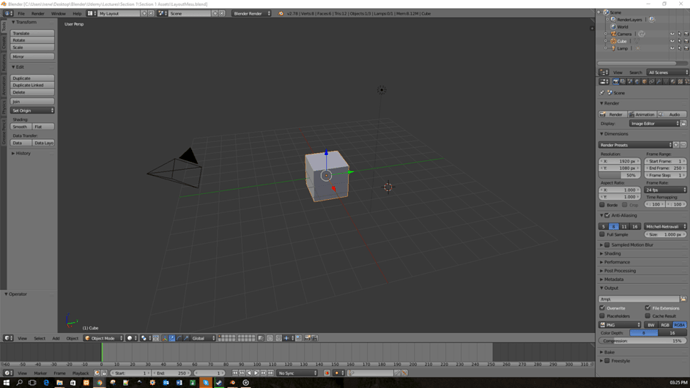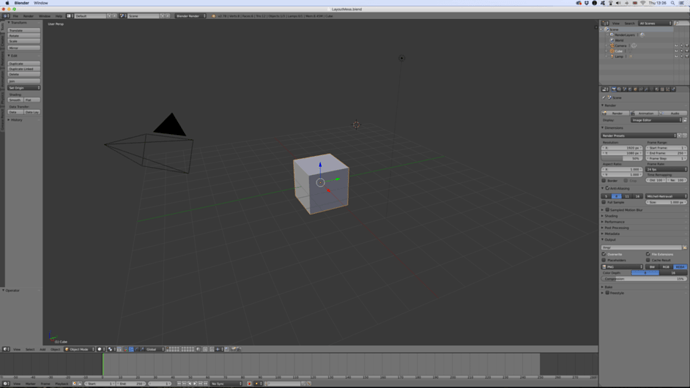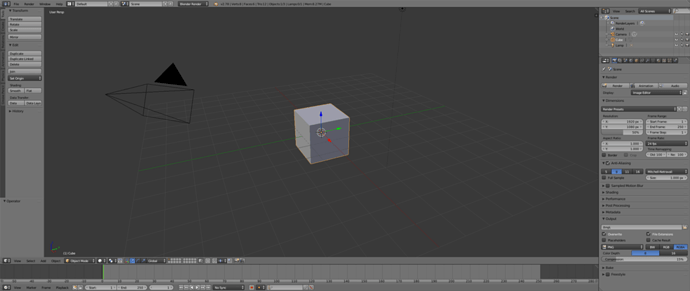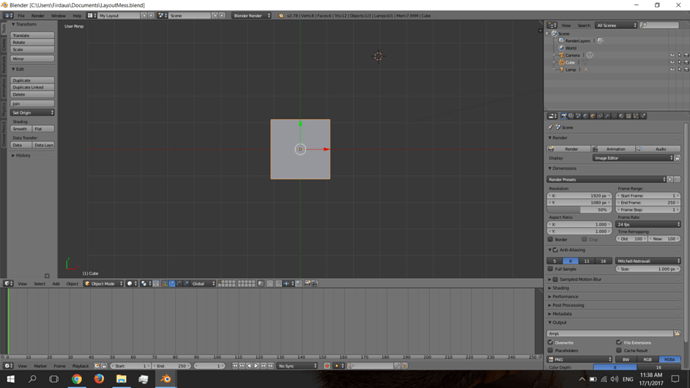My cube, cylinder and cone:
Here it is!
Steps:
- Turn the Properties bar into the Info bar.
- Duplicate the Info bar downwards.
- Turn the secondary Info bar into a 3D View bar.
- Duplicate the 3D View bar rightwards.
- Turn the secondary 3D View bar into an Outline bar.
- Duplicate the Outline bar downwards.
- Turn the secondary Outline bar into a Properties bar.
- Duplicate the 3D View bar downwards.
- Turn the secondary 3D View bar into a Timeline bar.
After you finish these steps, you can fiddle with the sizes and such, but this is how I got the default layout from the prescribed mess.
Hello all! I feel like I’ve skipped some of the intended actions, but goal achieved  .
.
Just had to change the top header’s view to Info and the Right Click -> Flip to top
[Update]
I definitely skipped some steps, as i saw in the ending of your lecture
Here is my custom Blender viewport/menus setup. I currently run 3 monitors, left is a 21" 16801050 at 60Hz that I generally use for tutorial videos, webpages, youtube etc, Middle is a 27" Samsung HDTV 1280720 (but set up to take 1600 * 900) 30Hz, this is my main display used for the 2st screen of whatever software I’m using (Blender, Unity, Photoshop, Vue, Zbrush etc) , the 3rd monitor on the right is an HP 21" 1024*1280 75Hz , rotated into portrait, This is used for 2nd screen menus in Blender, 3ds Max, Photoshop or Monodevelop if I’m using Unity. Hopefully in the future I can get a more suitable main display, as the Samsung HDTV isn’t very sharp when I’m not using the native resolution.
So this is my main Blender display, on my middle and biggest monitor, its just an info bar at the top, then the rest is a 3d View, but with the Tool and Properties shown. I moved the header bar to the top pretty much all the windows.
this is my right monitor (portrait). I went for a UV editor on the top third, and the Outliner on the bottom left, and the Properties window on the bottom right. When I move onto materials, I would probably switch out the UV editor for a Materials editor instead.
I’m a big fan already of Blender’s ability to use 2 monitors, I learned 3D using 3ds Max and then later Maya and they didn’t really allow using a 2nd monitor very easily, or at least it wasn’t pretty.
Hi everyone!
I have just started this Blender course and it is very interesting for me, challenge of layout mess is done! at first it looked difficult for me, but now very easy! Have a great day everyone!
Its not perfect but its basically the layout it also put the whole window set up in perspective i didn’t really realize the original layout had like 5 windows on it
Completed the layoutmess.blend challenge! I had to peek at the default to remember the correct order, but I didn’t have any trouble following the instructions to manipulate windows and fix the layout!
Did it.
I also took the opportunity to enlarge fonts because I’m as blind as bat and don’t feel like working with magnifier all the time

Hi, I changed editor type to “Info” then was able to select “Default” layout again…of course if the “Default” had been overwritten then it would mean a lot of resizing windows and changing properties etc…might need to take a screen grab of the default to look at just in case 
That went nicely. There’s a sneaky sub window in the tools - you need to click the [+] at the bottom to bring back the Operator sub tab.
HI! So, this is my result, and first post here 
I aded windows one by one by grabbing the little triangles in the corners and grabbing em until I got the windows comosition. Then i changed the window view one by one until i got this 
Hello! I completed the challenge and got the following.
The outliner window is not below the header bar, but I realise that was from ordering the placements incorrectly, but I can’t be bothered to redo all of the placement now just to fix that minor little error. I know why though! 
EDIT: Continued watching the video. Now I feel stupid. 
Hello! This is my solution to layoutmess.blend. Even though I have used Blender before, some of these layout tips I had no idea about, so it’s been really useful!
hi i did the way he said kudos to, side note tho. The other way Michael did it in the series wasnt exactly what a default layout looks like? The top info bar wasnt all the way across the screen
Challenge conquered! Liking the presentation of this course so far. Looking forward to seeing what I can do with Blender in the near future.