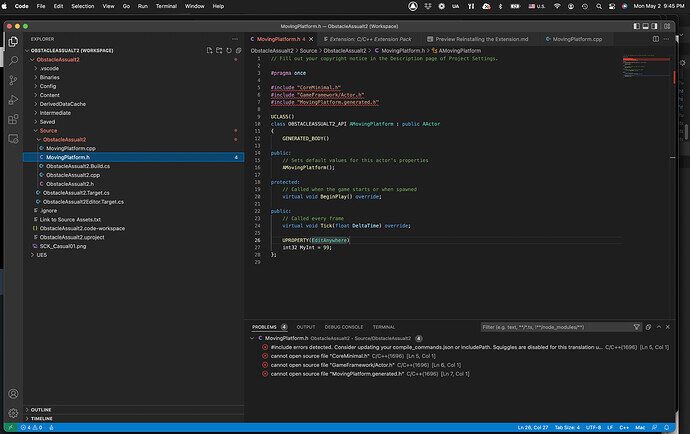one thing that I notice is that if I change the Source Code preference in UE5 to Xcode, there seem to be no errors with Xcode. I assume the header errors I’m getting have to do with Visual Studio Code which is giving me a notification that the “C/C++ extension does not match my system.” Reinstalling the extension seems to make no difference. Perhaps C++ should be installed via Homebrew and the Terminal instead of VSC? If that sounds logical and someone knows (maybe Sam can pipe in), it would be very helpful. Unfortunately I’m in unfamiliar territory.
Thanks everyone!
VSC info:
Version: 1.66.2 (Universal)
Commit: dfd34e8260c270da74b5c2d86d61aee4b6d56977
Date: 2022-04-11T07:49:20.994Z
Electron: 17.2.0
Chromium: 98.0.4758.109
Node.js: 16.13.0
V8: 9.8.177.11-electron.0
OS: Darwin arm64 21.4.0
from the VSC Output log (note: “MyActorXcode” is just the name of a C++ Actor I created in UE5 to test Xcode as the Source Code Editor and doesn’t reflect any changes made to files in Xcode to my knowledge):
[5/3/2022, 9:45:38 PM] For C source files, IntelliSenseMode was changed from “macos-clang-x64” to “macos-clang-arm64” based on compiler args and querying compilerPath: “/usr/bin/clang”
[5/3/2022, 9:45:38 PM] IntelliSenseMode was changed because it didn’t match the detected compiler. Consider setting “compilerPath” instead. Set “compilerPath” to “” to disable detection of system includes and defines.
[5/3/2022, 9:45:38 PM] For C++ source files, IntelliSenseMode was changed from “macos-clang-x64” to “macos-clang-arm64” based on compiler args and querying compilerPath: “/usr/bin/clang”
[5/3/2022, 9:45:38 PM] IntelliSenseMode was changed because it didn’t match the detected compiler. Consider setting “compilerPath” instead. Set “compilerPath” to “” to disable detection of system includes and defines.
[5/3/2022, 9:45:39 PM] For C++ source files, IntelliSenseMode was changed from “macos-clang-x64” to “macos-clang-arm64” based on compiler args and querying compilerPath: “/Applications/Xcode.app/Contents/Developer/Toolchains/XcodeDefault.xctoolchain/usr/bin/clang++”
[5/3/2022, 9:45:42 PM] For C source files, IntelliSenseMode was changed from “macos-clang-x64” to “macos-clang-arm64” based on compiler args and querying compilerPath: “/usr/bin/clang”
[5/3/2022, 9:45:42 PM] IntelliSenseMode was changed because it didn’t match the detected compiler. Consider setting “compilerPath” instead. Set “compilerPath” to “” to disable detection of system includes and defines.
[5/3/2022, 9:45:42 PM] For C++ source files, IntelliSenseMode was changed from “macos-clang-x64” to “macos-clang-arm64” based on compiler args and querying compilerPath: “/usr/bin/clang”
[5/3/2022, 9:45:42 PM] IntelliSenseMode was changed because it didn’t match the detected compiler. Consider setting “compilerPath” instead. Set “compilerPath” to “” to disable detection of system includes and defines.
[5/3/2022, 9:45:42 PM] For C++ source files, IntelliSenseMode was changed from “macos-clang-x64” to “macos-clang-arm64” based on compiler args and querying compilerPath: “/Applications/Xcode.app/Contents/Developer/Toolchains/XcodeDefault.xctoolchain/usr/bin/clang++”
[5/3/2022, 9:45:45 PM] “MyActorXcode.cpp” not found in “${workspaceFolder}/.vscode/compileCommands_Default.json”. ‘includePath’ from c_cpp_properties.json in folder ‘ObstacleAssualt2’ will be used for this file instead.
[5/3/2022, 9:45:49 PM] “MyActorXcode.cpp” not found in “${workspaceFolder}/.vscode/compileCommands_Default.json”. ‘includePath’ from c_cpp_properties.json in folder ‘ObstacleAssualt2’ will be used for this file instead.