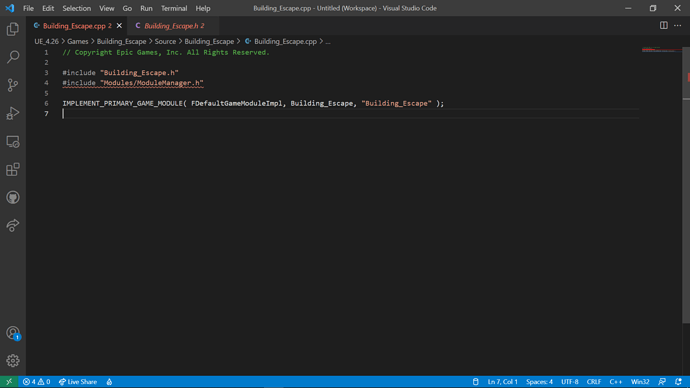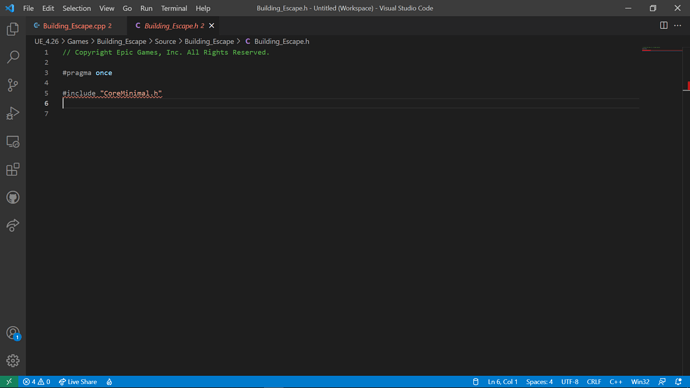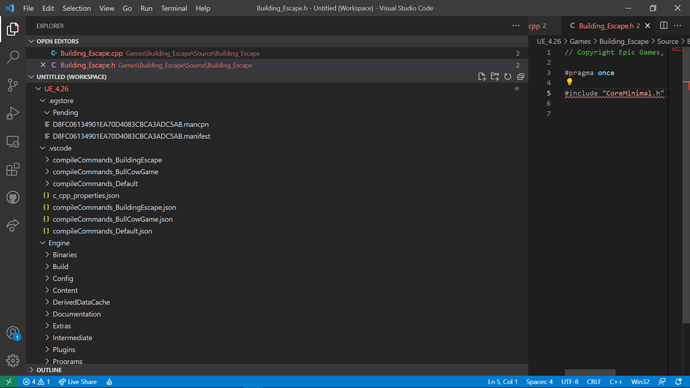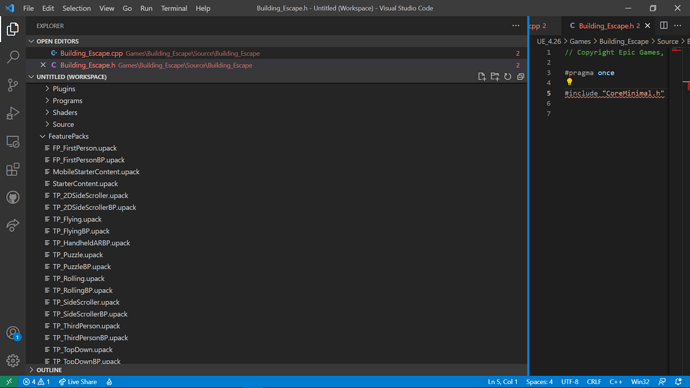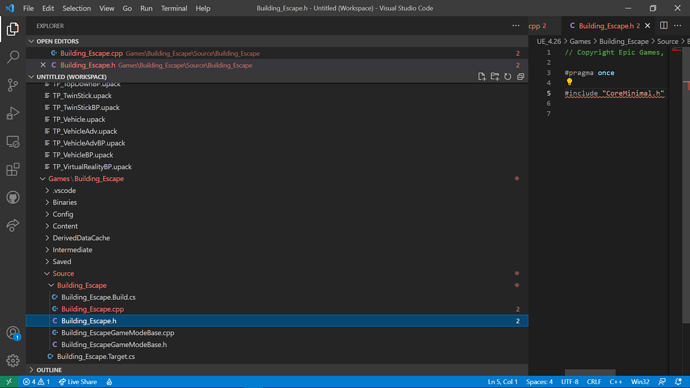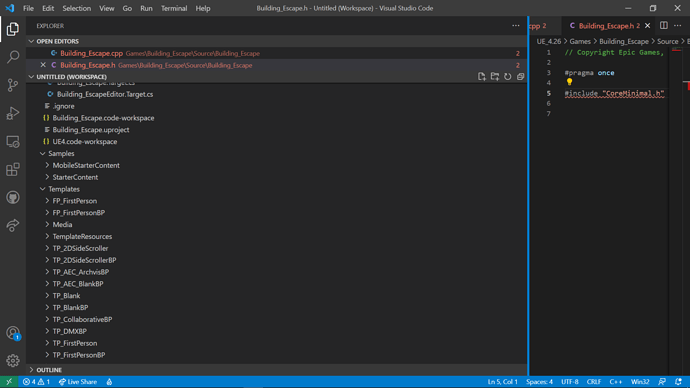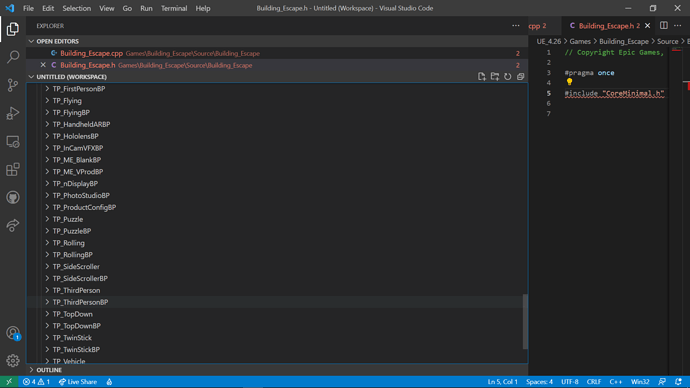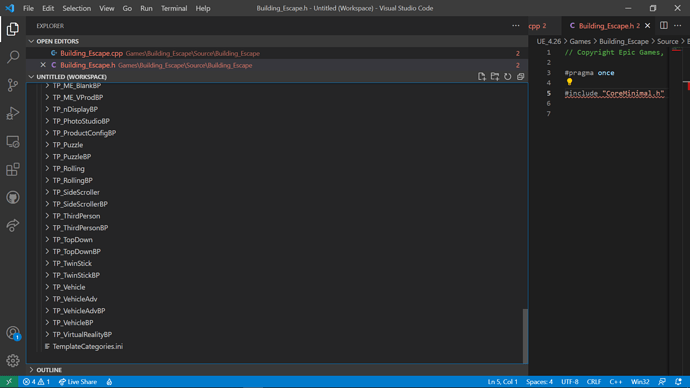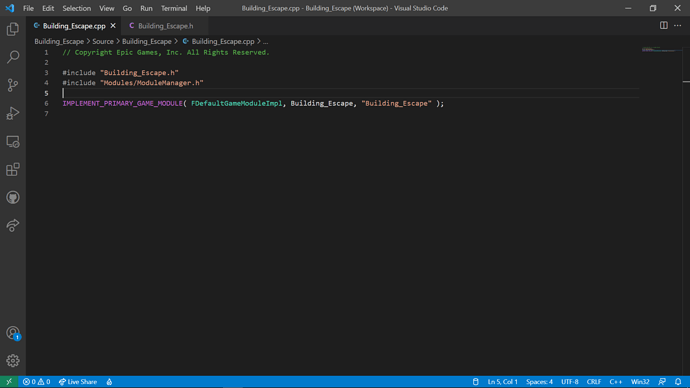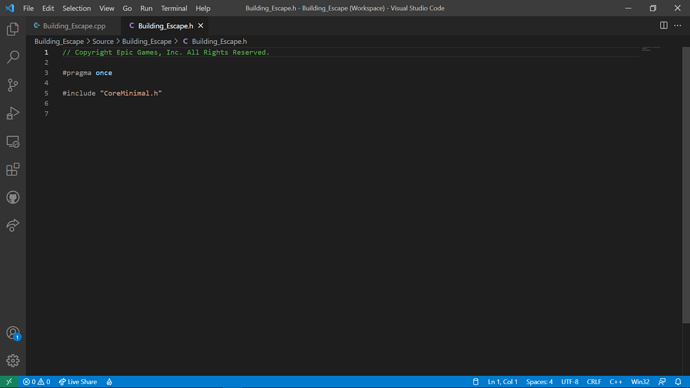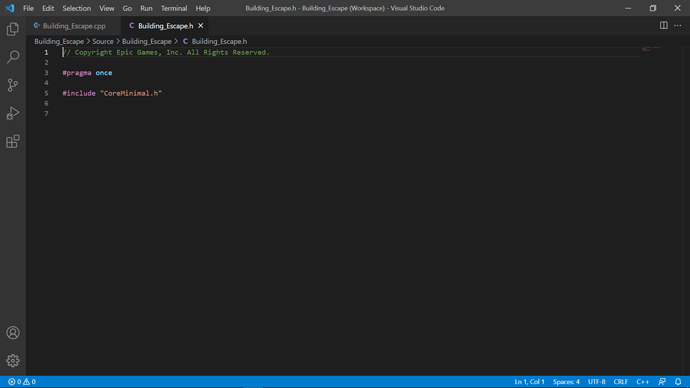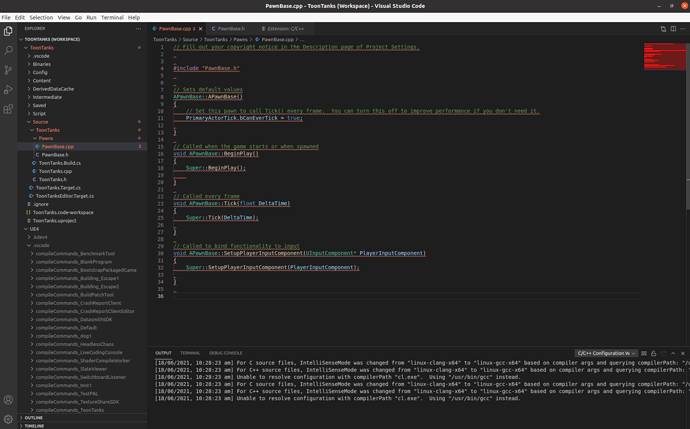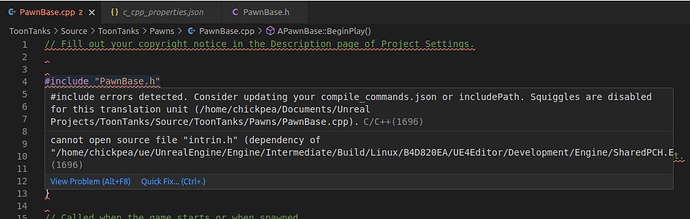Interesting.
I’ve been following this thread.
So you have no red squiggles AND intellisense works as displayed in the lectures?
As in, full functionality?
If so, then awesome 
My project files were already separated.
But as a short test I re-enabled Intellisense just for the sake of checking one more time. No changes were made.
Then for the first time, Intellisense started to work!!
There were no red squiggles AND mousing over different variables and keywords revealed a plethora of popup information (just like the lectures!!)
Hooray!
Meanwhile, the output in the console log read:
[17/06/2021, 8:45:30 pm] For C source files, IntelliSenseMode was changed from "linux-clang-x64" to "linux-gcc-x64" based on compiler args and querying compilerPath: "/usr/bin/gcc"
[17/06/2021, 8:45:30 pm] For C++ source files, IntelliSenseMode was changed from "linux-clang-x64" to "linux-gcc-x64" based on compiler args and querying compilerPath: "/usr/bin/gcc"
[17/06/2021, 8:45:30 pm] For C source files, IntelliSenseMode was changed from "linux-clang-x64" to "linux-gcc-x64" based on compiler args and querying compilerPath: "/usr/bin/gcc"
[17/06/2021, 8:45:35 pm] For C++ source files, IntelliSenseMode was changed from "linux-clang-x64" to "linux-gcc-x64" based on compiler args and querying compilerPath: "/usr/bin/gcc"
Then the red squiggles returned and all Intellisense functionality was lost.
Mousing over c++ keywords resulted in error instead of the beautifully useful info they just had.
The previously loaded header files were no longer recognised.
And the following appeared in the console log:
[17/06/2021, 8:45:35 pm] Unable to resolve configuration with compilerPath "cl.exe". Using "/usr/bin/gcc" instead.
[17/06/2021, 8:46:41 pm] "Grabber.cpp" not found in "/home/chickpea/ue/UnrealEngine/Engine/Source/ThirdParty/ShaderConductor/ShaderConductor/External/DirectXShaderCompiler/tools/clang/bindings/python/tests/cindex/INPUTS/compile_commands.json". 'includePath' from c_cpp_properties.json in folder 'Building_Escape' will be used for this file instead.
I’ve tried fixing that before, even with @DanM and @SHuRiKeN assisting.
No go.
But it was interesting how Intellisense actually started working.
Oh well. Back to note-taking.
Have fun with the Building_Escape !