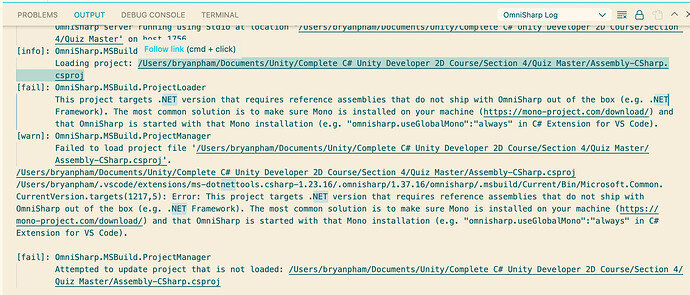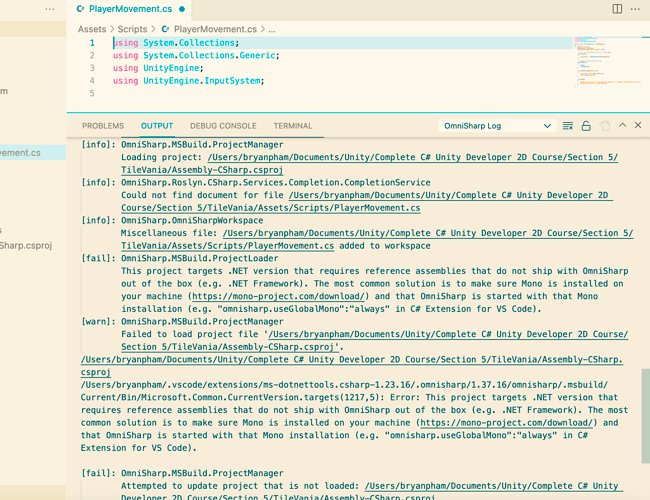Hello!
I am using Visual Studio Code. I no longer get the error:
The .NET Core SDK cannot be located. .NET Core debugging will not be enabled. Make sure the .NET Core SDK is installed and is on the path.
However I am still told that:
Some projects have trouble loading. Please review the output for more details.
Here is what it says inside the output:
Error: This project targets .NET version that requires reference assemblies that do not ship with OmniSharp out of the box (e.g. .NET Framework). The most common solution is to make sure Mono is installed on your machine (https://mono-project.com/download/) and that OmniSharp is started with that Mono installation (e.g. “omnisharp.useGlobalMono”:“always” in C# Extension for VS Code).
[fail]: OmniSharp.MSBuild.ProjectManager
Attempted to update project that is not loaded: /Users/bryanpham/Documents/Unity/Complete C# Unity Developer 2D Course/Section 2/Delivery Driver/Delivery Driver/Assembly-CSharp.csproj
I have already downloaded and installed the mono framework as per your instructions (Visual Studio Code and Unity).
How do I check the debug console of VS Code to see if the .Net Framework 4.7.1 appears? It debug console is empty for me. Unless you are talking about the Output tab. In that case, only the above error mentions anything about .NET, nothing specific towards NET Framework 4.7.1. Do I have to install it anyways even though I installed 5.0?