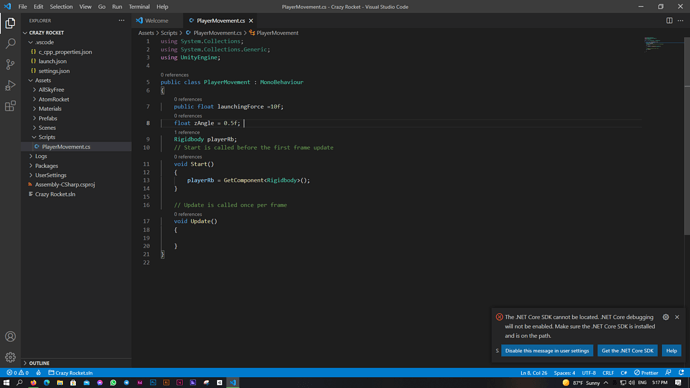Hay there I got this issue and dont know what todo .NET is already installed but it seems it cant locate it
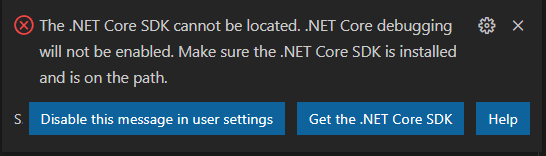
Hi Bishoy,
Please follow the instruction on this website and make sure all required extensions are installed: https://code.visualstudio.com/docs/other/unity
If the issue persists, please check the console of VS Code (not Unity!). If the .NET Framework 4.7.1 (Developer Pack) is mentioned there, download and install it from the official Microsoft. Here is the link: https://dotnet.microsoft.com/download/dotnet-framework/net471
Depending on your version of Unity, it might be that you will have to install the “Visual Studio Code Editor” package in Window > Package Manager in Unity.
Maybe you’ll have to reboot your computer. Then launch Unity again and open one of your scripts.
Did this help?
See also:
- Forum User Guides : How to mark a topic as solved
Hi Nina,
I already followed the instruction and all things are working good but it stell receive this anoing massage everytime i open sv code
If everything is working, click on the left button, which says “Disable this message in user settings”. Do not click on the second button because it links the wrong website. At least, that has been the case in the past months.
In Unity, go to Edit > Project Settings and set the Api Compatibility Level to “.NET Standard 2.0”. If that does not fix the problem, please set it to “.NET 4.0”.
When i click on disable button it couardnet me to settings only
i don`t know what todo next and it seems it do nothing
and i can`t find Api compatipillity in projrct settings so if you can share a sceenshot or explain more
Thanks Nina ,
for trying to help it seems nothing happen so i switched to VS Studio community 2019
VS 2019 is perfectly fine. I’m using that too for developing games with Unity. 
This topic was automatically closed 24 hours after the last reply. New replies are no longer allowed.