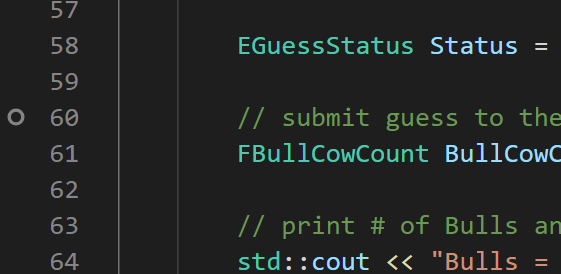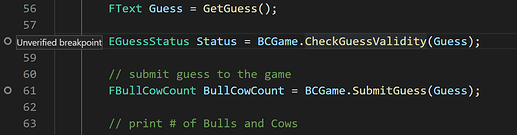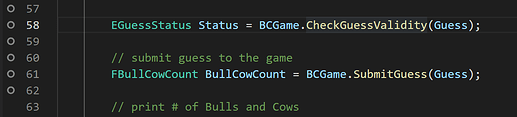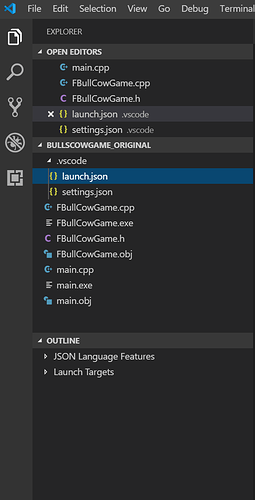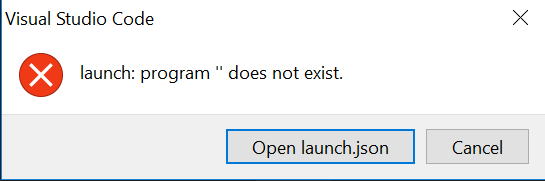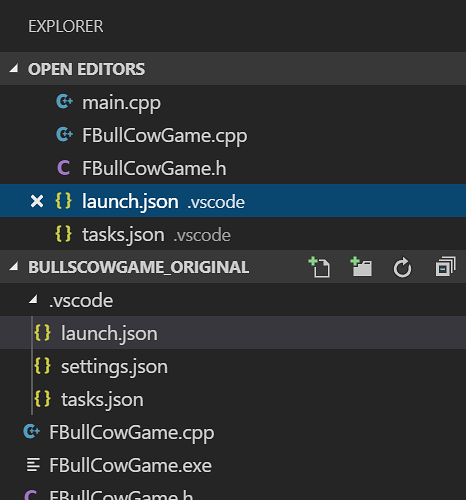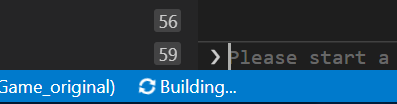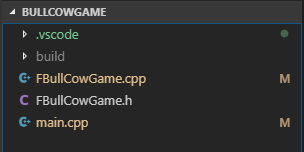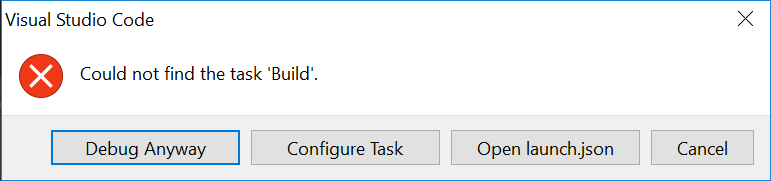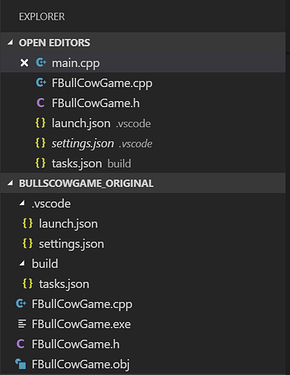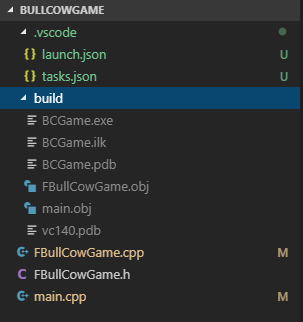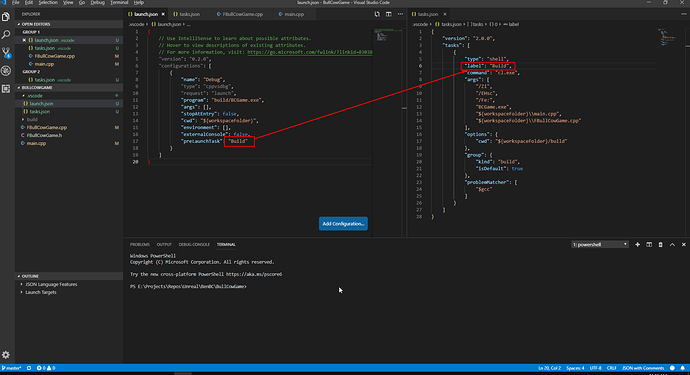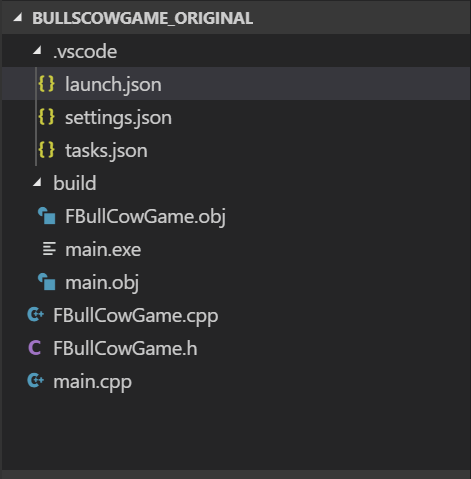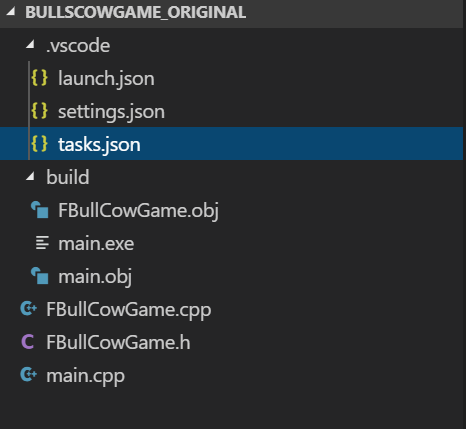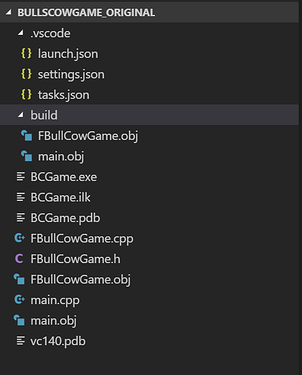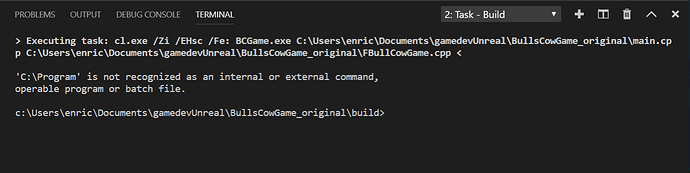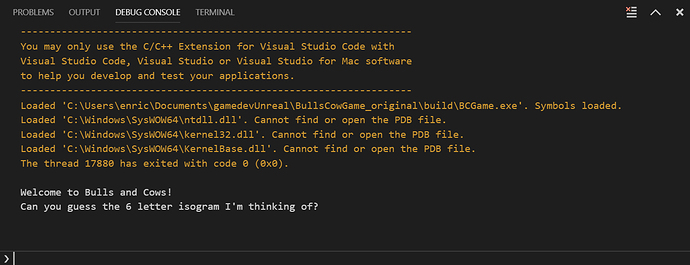Thanks again for your prompt replies @DanM and @QueueButton , but there is one more game-breaking problem.
Even if I run the line below:
cl /Zi /EHsc /Fe:BCGame.exe ..\main.cpp ..\FBullCowGame.cpp
(which does generate the necessary files), every time I run it, it keeps on creating duplicate files.
Here is my explorer before running it:
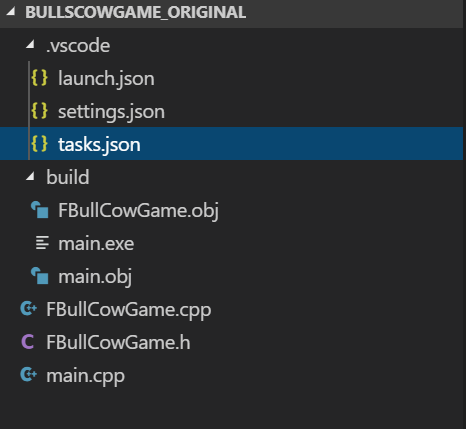
and after:
As you can see, it’s clearly creating duplicate files of
FBullCowGame.obj and
main.obj file. I believe that the problem is that VS Code doesn’t know the files already exist because they are in a different folder. Right now I am always compiling in this folder:
c:\Users\enric\Documents\gamedevUnreal\BullsCowGame_original>
Should I instead be compiling in this?
c:\Users\enric\Documents\gamedevUnreal\BullsCowGame_original\build>
What do you think I should do about this?
Also, from now on, do I always need to compile with the above statement or can I use the normal one?
cl main.cpp FBullCowGame.cpp
And I’m having another problem. I’m not sure if it’s due to the one above but every time I do compile it doesn’t work and this is what the console spits out:
/out:main.exe
main.obj
FBullCowGame.obj
or
/out:BCGame.exe
main.obj
FBullCowGame.obj
based on what line I compile with.
What is happening and why?
I’m pretty sure that my program isn’t even compiling anymore. This has really been disheartening, especially since I was thinking we were soooo close to a solution.
Anyways I deeply thank you for all the help!
Thanks, 
Enrico