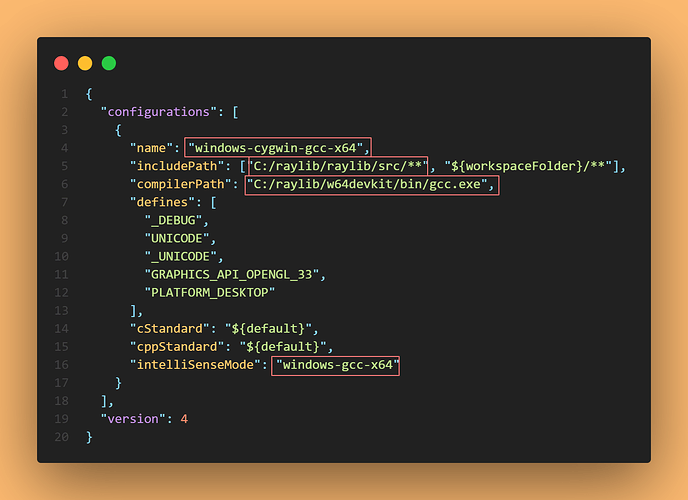Hi, i also had some difficulties to properly include “raylib.h” on win11 and vscode 1.83.0… of course using raylib 4.5 as well. (sorry for my bad english)
so i cropped c_cpp_properties to this:
the entries with the red border, i fiddled around. Please do not do this, if you do collabs or using it on another os. intelliSenseMode is really annoying in default when you are on windows (listed as “linux-gcc-x64”). causing the error messages, but in my case i was able to run debug most of the time, even with error messages. and sure with some errors not. but to be honest, i trashed every file in .vscode…bc i’m new to coding and do not care if something breaks

but i managed do a clean start file, without any problems, and it goes like this:
1.) copy the extracted vscode-template-main folder (the latest by 10/09/2023) to the desktop*, and also windows generates a “parent folder”, get it out of there
2.)create a main.cpp in this folder
3.) open c_cpp_properties (in .vscode folder) and change the properites 1:1 as shown in the img (really, only if you are on windows), very important to do this step after creating a .cpp file, some properties will change instantly after creating a .cpp file in this folder
4.)rename main.cpp and main.code-workspace to your liking
5.)double click the .code-workspace file, to open it in vscode and start coding in your .cpp file, no need to touch anything else
sorry to hear that you have trouble with this, hope you find a solution!!
best of luck 
* cloud drives works well for me, but better to start somewhere safer.