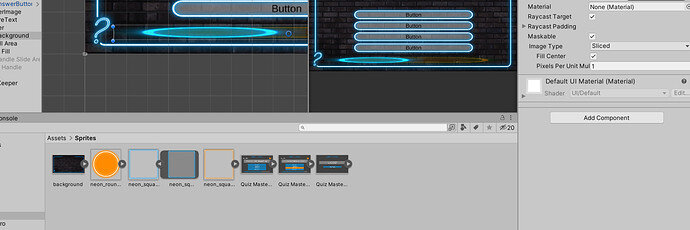Hello!
I’m making the slider for the quiz game currently. In following along with the video, I dragged the neon square sprite into the Background of the slider, in the Source Image box of the inspector. But when I did that, it made a much tighter / smaller oval rather than the nice rounded rectangle in the video. I’m not sure why that is. The shape worked fine when I made the buttons, so I’m not sure why it’s having issues here. It looks fine with the default Background image the slider comes with, but once I change its image, it shrinks down a lot. Any ideas? Weird stuff is happening with the Fill too. Pic below.