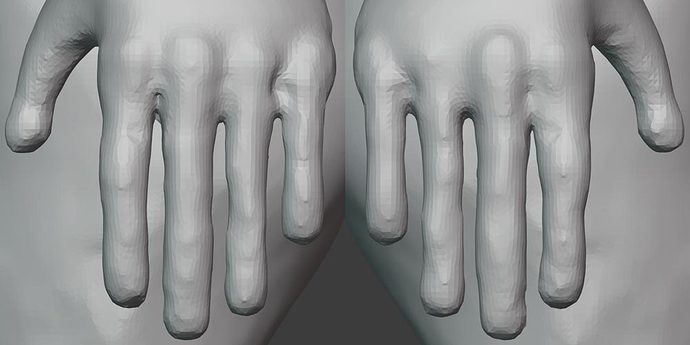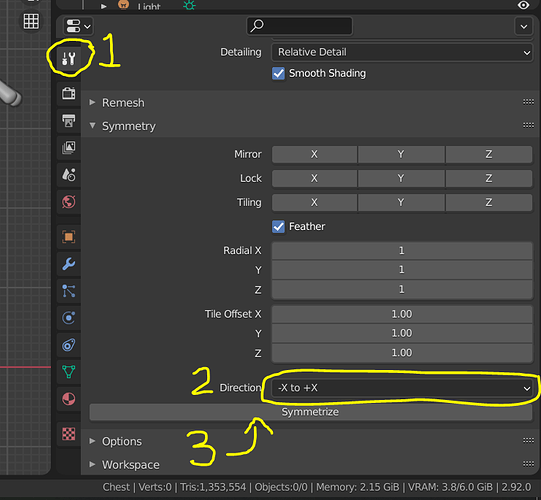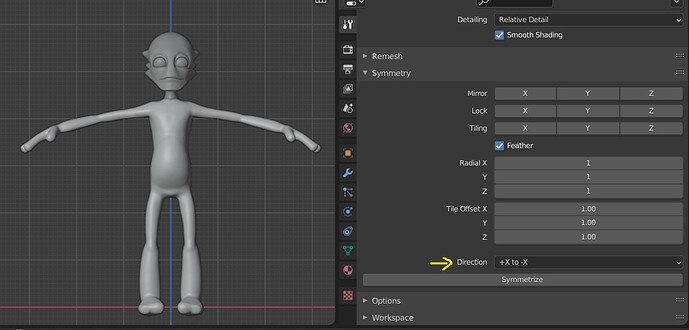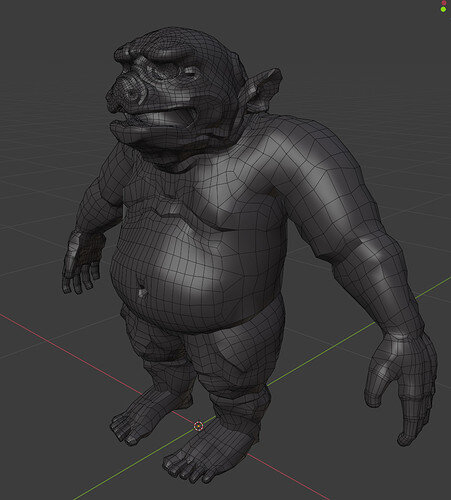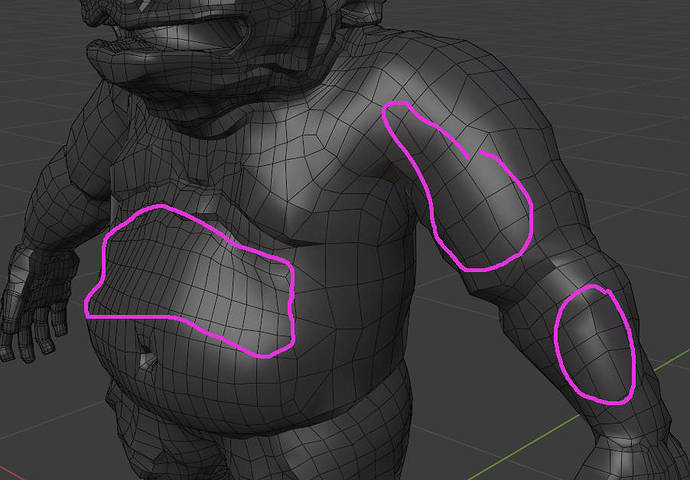I made extra problems for myself by deciding to give my ogre-dude hands and toes (hubris is a terrible thing). Everything went pretty well until remesh time–some of the fingers and toes fused together at the ends, and all of them were kinda webbed up until the first joint. I “fixed” this by making all of the fingers and toes narrower, which didn’t look so good as before, but seemed as though it would be easier to correct after remeshing than the fused bits, post-remesh. I noticed, however, that the hands and toes have deviated somewhat from any kind of symmetry on the left and right. I am wondering that sculpt moves that look good on one side may be introducing random distortions on the other. Should I assume at some point that I may need to chop off a hand and foot and re-mirror the better looking half?
Example hands:
The figure as a whole which, aside from the hands/feet issue, I am pleased with, so far: