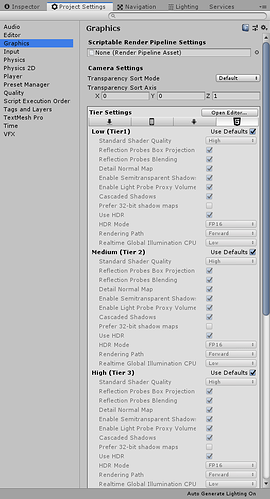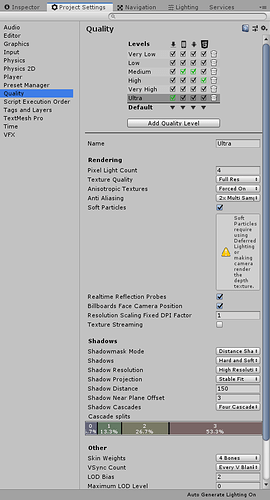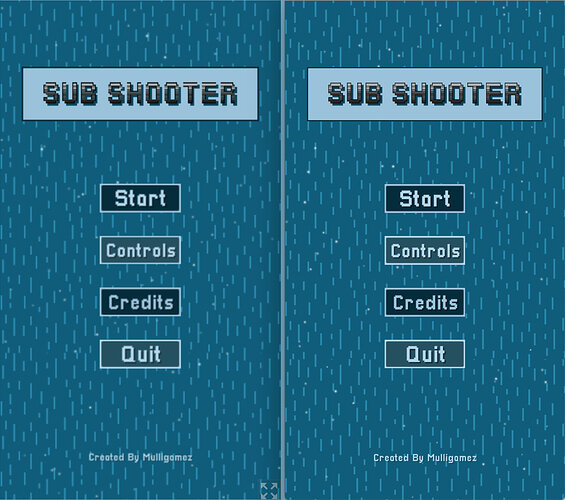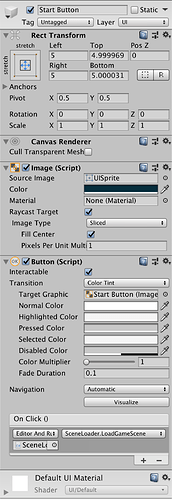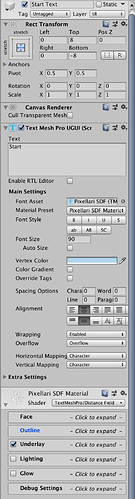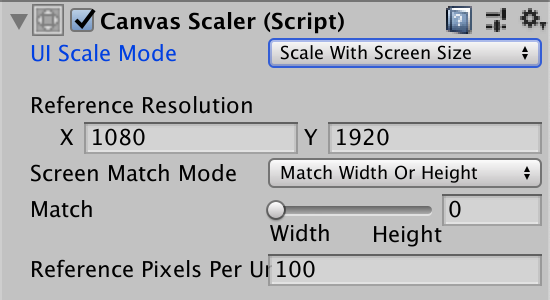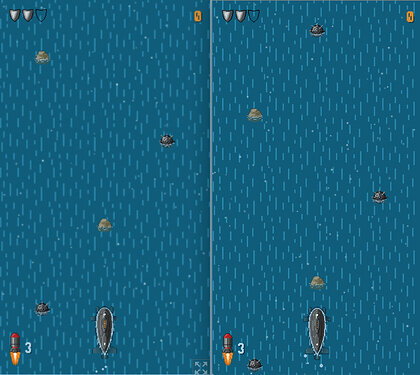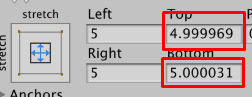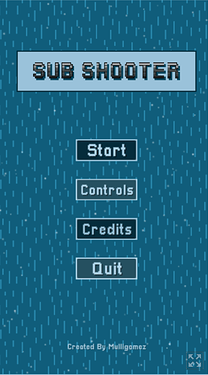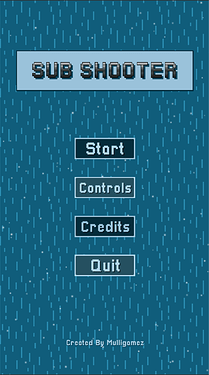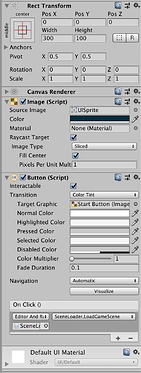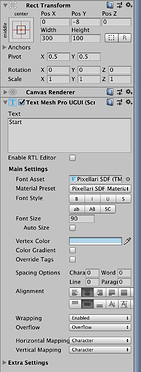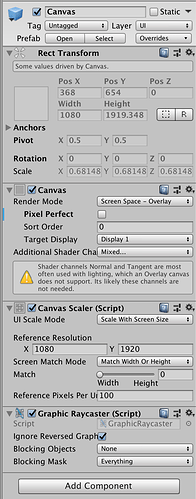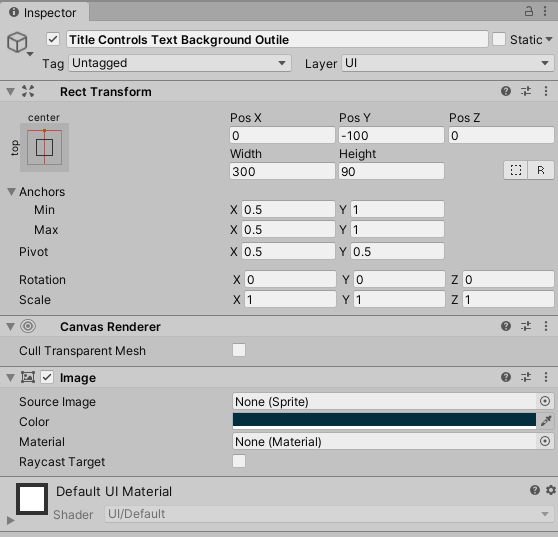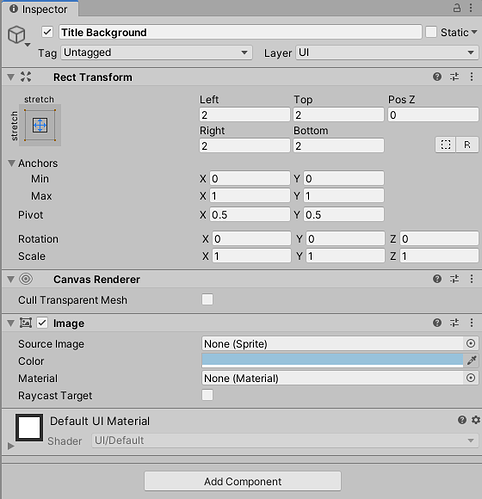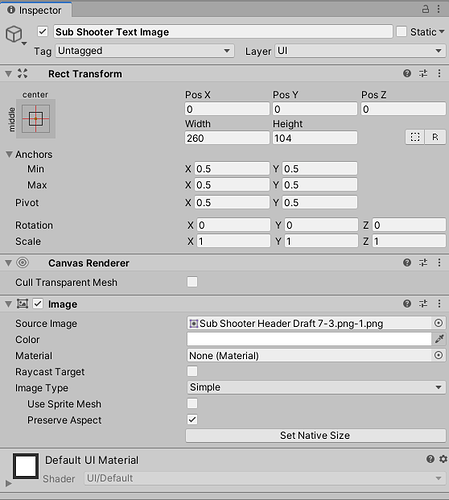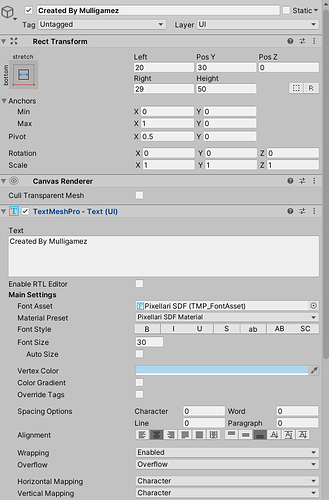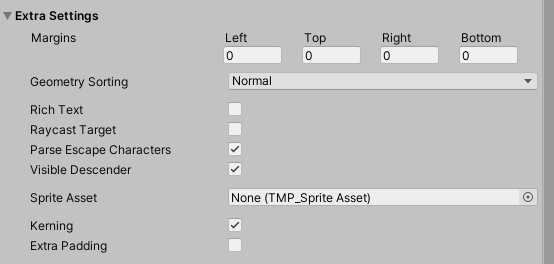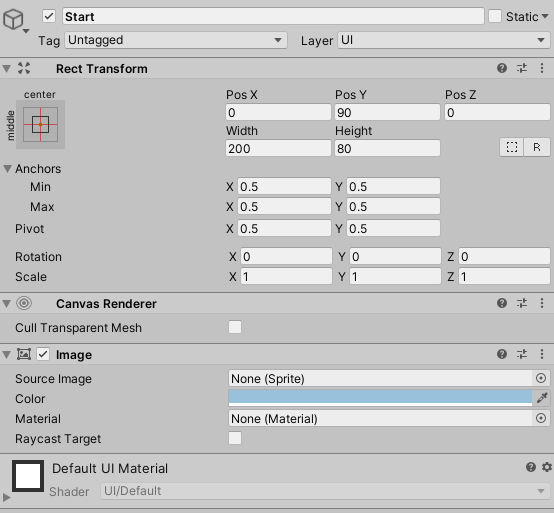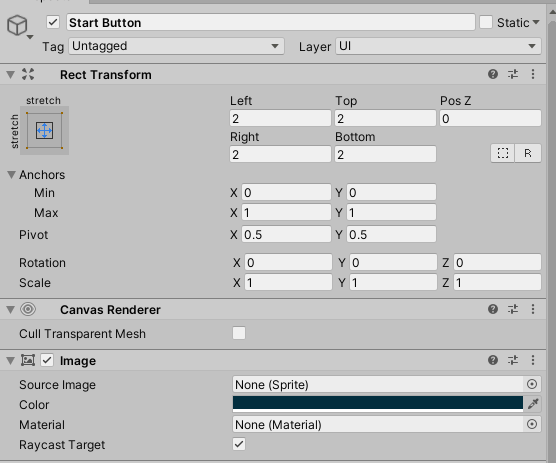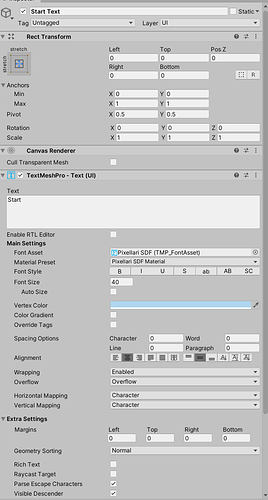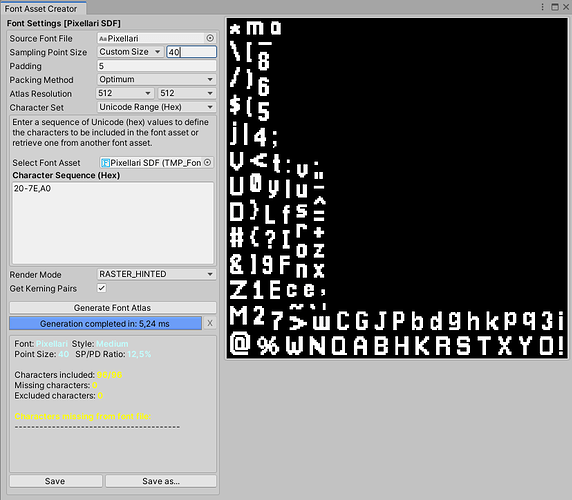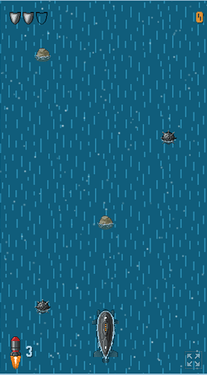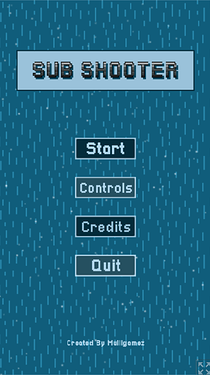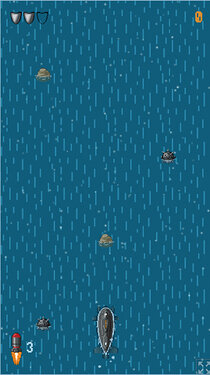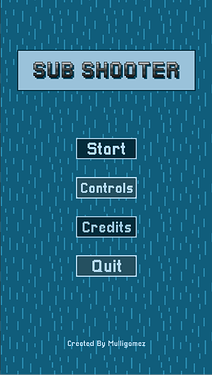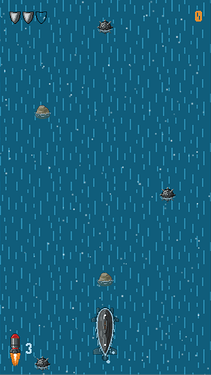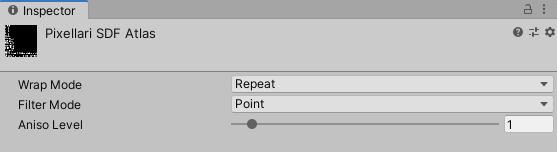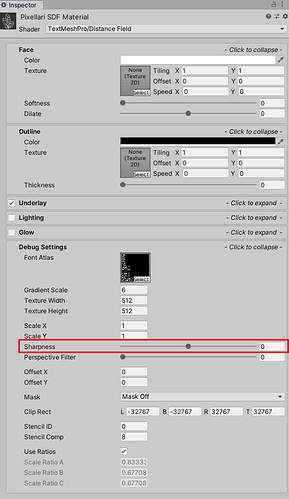Hi!
I’m having some issues with building my project to WebGL and I can’t seem to figure it out so I must be missing something.
When I have built the project as a WebGL and uploaded it onto a hosting site, the quality is really poor. My sprites and TextMeshPro look really blurry. What am I missing when building the project?
When I build the project as a PC standalone it looks fine, just like it looks in the unity game view.
Am I getting by WebGL build settings wrong? and if so, what do I need to edit to solve the drop in quality?
I hope someone may be able to help me, I look forward to a reply