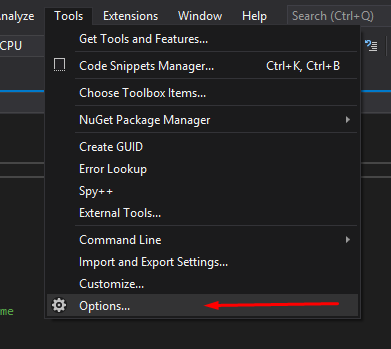As I was following along with this lecture, you came to a place where you “folded” the lines of the script. You then quickly showed (on the MAC) where and how to set that up in Preferences. Now, I know that this particular function is enabled (on my pc version as well as you MAC version) but if I wanted to go to preferences in Visual Studio, how would I do it?
I guess I need to also ask if I am coding in the right C# program. I am using Microsoft Visual Studio. That is what comes up when I double click on a .cs asset in Unity.
Thanks and I am enjoying taxing my mental powers. 
Rich