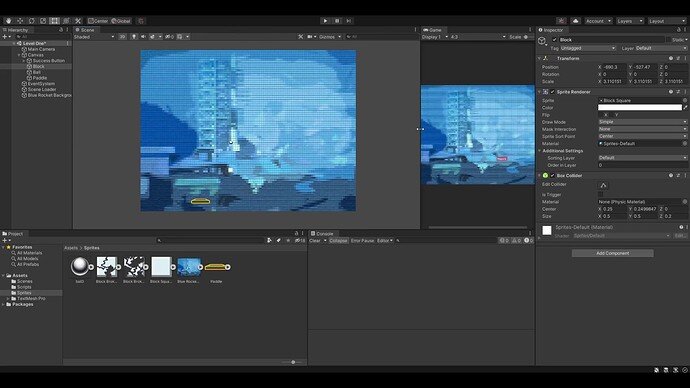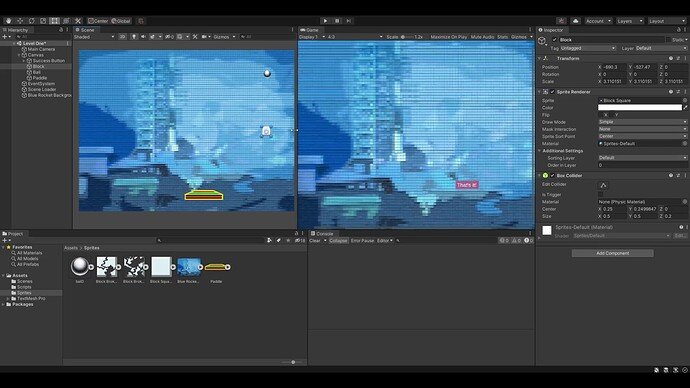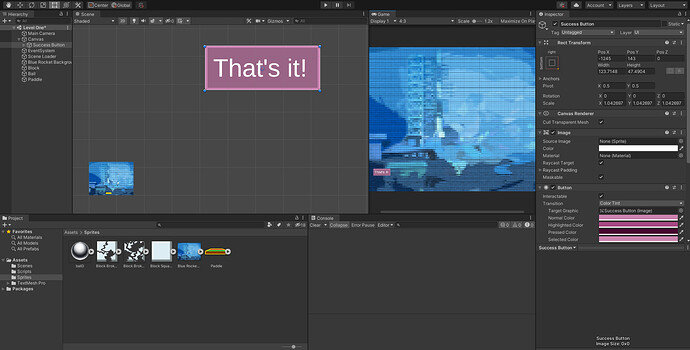NEED HELP: Having issues with the functionality of the Block Breaker Game within the 2D Unity course.
Problem: my assets stretch as I move the “Game Window” size. Also, the Blue Background Image shows up within the Game Window, but my Ball, Block, and Paddle don’t show up in the Game window during “Play Mode”. Also, my button appears in the Game Window, but not in my edit window. Note: The Button “That’s It”, is within the Canvas window, but my background is not, which is why I don’t understand why it appears. Also, when I hit “Play”, the ball falls straight through the Block, even though both the Block and the Ball have collision boundaries around them.
To the best of my knowledge I have followed the instructions accurately, although I am using Unity 2020 instead of Unity 2018. Can anyone help me out?
I can’t post videos of the problem here, but I have an example over on the Facebook Community Page: https://www.facebook.com/1678004476/videos/10216144464519182/