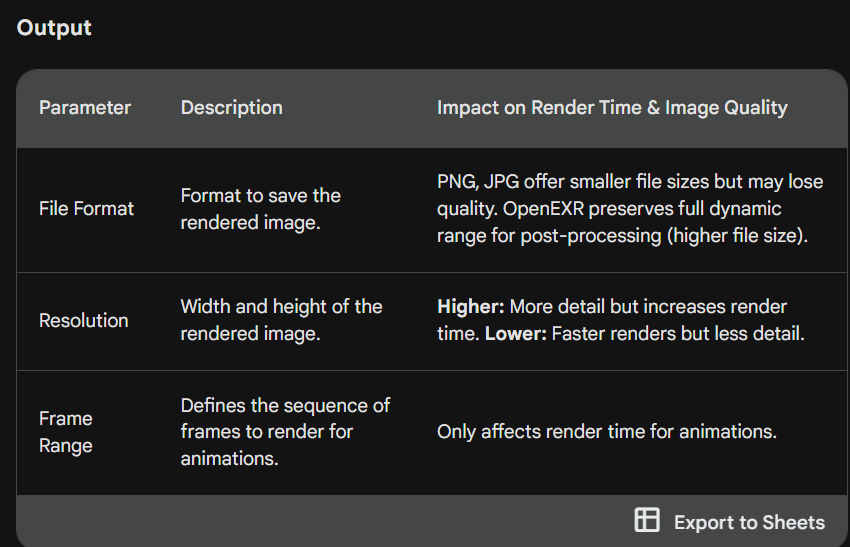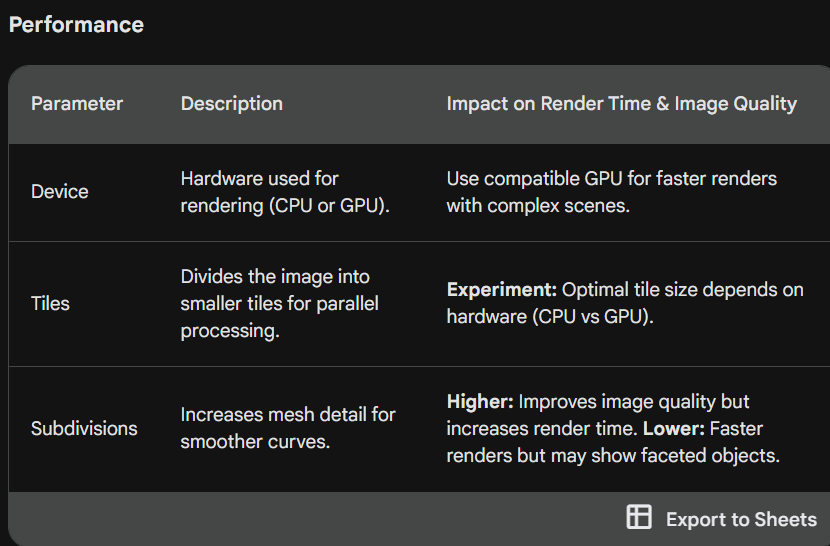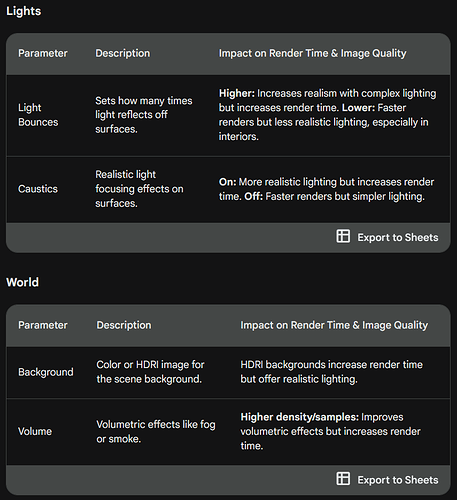Hello Megane, Thank you for feedback!
My main focus was to practice modeling with detailed instructions and I like Grant’s approach in that aspect so I created that extra 3 models and I wanted to show them but in some scene. The completed scene from course itself I wanted to show, but it looked empty and nothing interesting was happening. So the following scene is a result of single models that needed background and background that needed filling if that makes sense, so I understand that well having roof in this scene might come as unexpected. I will keep that in mind to plan my subjects more thought out.
When it comes to lighting and compositing I have less experience in that regard so your feedback gave me some ideas on areas where I could improve.
So about torches yes there are more in the scene as you can notice from light coming from the left, there is one more coming from the back but that could be harder to notice. The torch using 2 sources of light, the material emission and point light. The point light is in fact in the flame mesh of the torch, so you can see a shadow that look like extension of the torch. If you zoom in the picture on the torch base you can notice that, this may be confusing so perhaps I could modify the torch base so the shadow it produces is more distinct.
Also good suggestion about reducing overall light coming from the back so the light from crystals would be more prominent. I was trying to bring out the blue from the crystals, but didn’t thought that back source of light could be interfering.
The torch’s light colour is yellow, I tried to change it to more orange but it also makes the scene more darker, however I like the orange light colour better so that’s one thing I can work on to change.
The cat’s eyes have emission material that is light yellow, also the cat’s model is largely based the on the Video with the cat tutorial I watched, so it’s more stylised cat rather than it’s real counterpart. although I appreciate your suggestion regarding it’s eye colour.
If you know of any good learning resources outside of gamedev.tv, please share. I am open for suggestions.


 . I did not ask which rendering engine you are using (Evee, cycles). At that lesson I “still” used Evee, appropriate for my laptop and patience level
. I did not ask which rendering engine you are using (Evee, cycles). At that lesson I “still” used Evee, appropriate for my laptop and patience level  . If you use the cycles option, it will take a bit more (well, it takes ages in my case) but you will get better results with emitting materials, transparent materials, materials with light inside… I reduce the size of the images and limit the number of cycles, but it is still worth it when there’s little light to play with; it manages it way better.
. If you use the cycles option, it will take a bit more (well, it takes ages in my case) but you will get better results with emitting materials, transparent materials, materials with light inside… I reduce the size of the images and limit the number of cycles, but it is still worth it when there’s little light to play with; it manages it way better.

 . As
. As