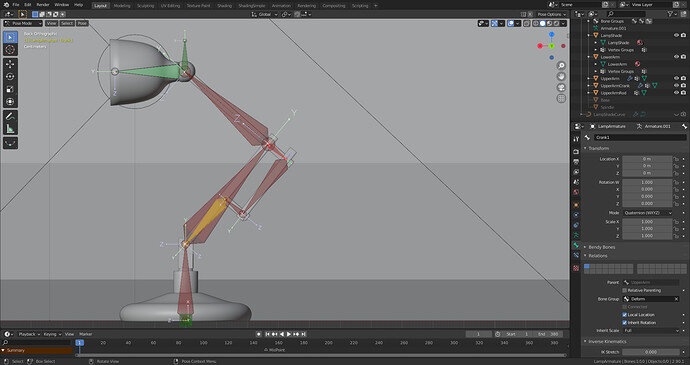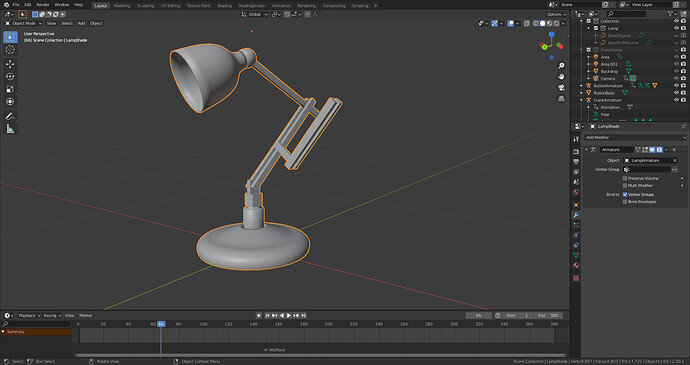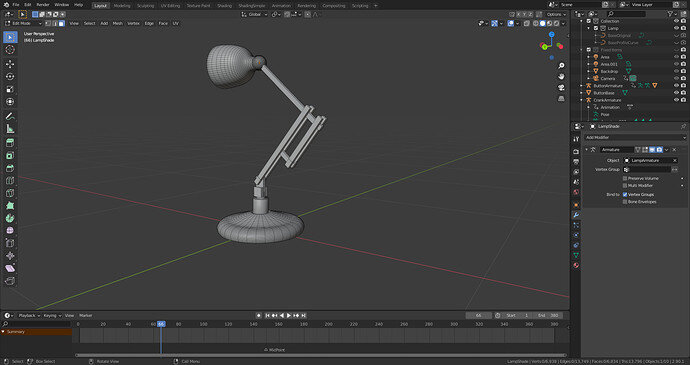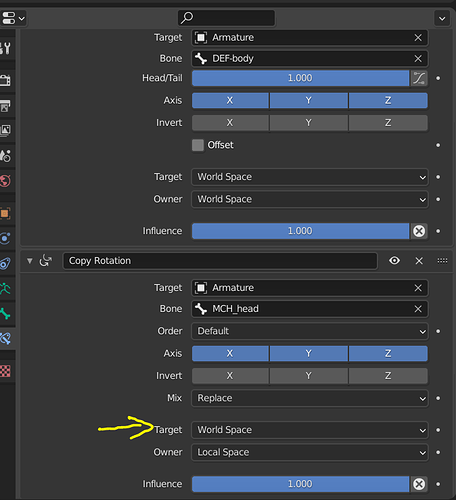Great! Yes exactly.
Things I normally need to do:
• Thinking through it first before starting (this can save days of work)
• Working systematically through
• Naming bones, modifiers and constraints appropriately as soon as I make them (also renaming original assets and developing my own simple naming convention)
• organising them into identifiable collections
• moving stuff off into new collections to be hidden away
Keeping it tidy while working on it instead of leaving it for later is something I’ve found incredibly important for me (and something I’m not naturally good at myself being the typical scatter-brained artist-type) but it just saves a ton of time later on and helps keep things in order in my mind, like naming conventions and hierarchies etc because if I can’t view it clearly in my mind, my brain just can’t keep it in order because I’m not logically minded at all.
Glad you got it figured out! I guess you’ll be animating it soon right?
Looking forward to seeing what you make of it!