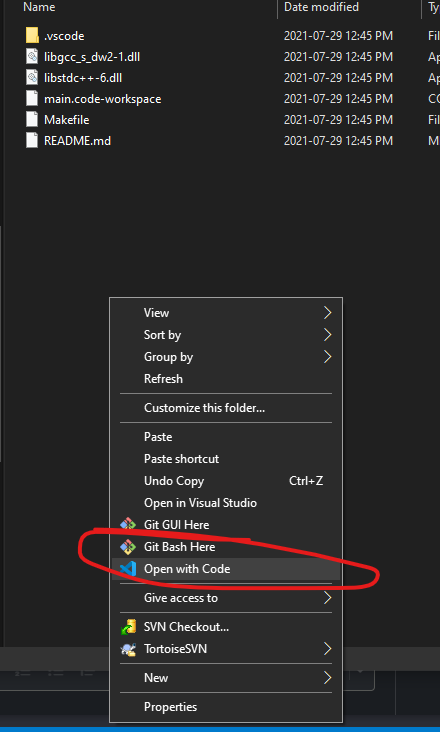If you cant get the VS Code template to clone, installing Git and restarting VS Code will fix the issue.
This post kept me from giving up tonight.
Thank you.
Can you send a link to me to install git?
@ChilledFisher You don’t need to install Git independently. VS Code has what is needed. If you have a recent/new install of VS Code it can do the git hookup when you clone the VSCode Template at Gitlab.
If you are interested in optional support that you can rely on, I have two favorites.
I already had TortoiseGit (64-bit) installed on my machine. What it does that is handy is show the status of files (checked-in checked-out, not-under git) in Windows File Explorer. I can also get into it by right-clicking on files that are under git control.
I also already have the GitHub Desktop application, which is an easy way of synching a clone from the original (in case it is updated) and also using GitHub for our own projects. It lets me see the change history of the files. And it lists files that have been changed, and shows the changes for text files, for deciding which ones to commit to the local .git repository on your computer, such as the clone of VS Code Template.
There is also an alternative download method for getting the template if you are getting Cloning/Git issues.
-
Click the Download button next to the Clone button, select your desired compressed file format (I will be using .zip for instructions, other formats may require additional steps)
-
Extract the .zip file you just downloaded to the location of your choice.
-
Right-click inside the folder you just extracted and select “Open With Code”
Now VS Code should open the with the project prompting you to “Open Workspace” as the video does. Happy learning!