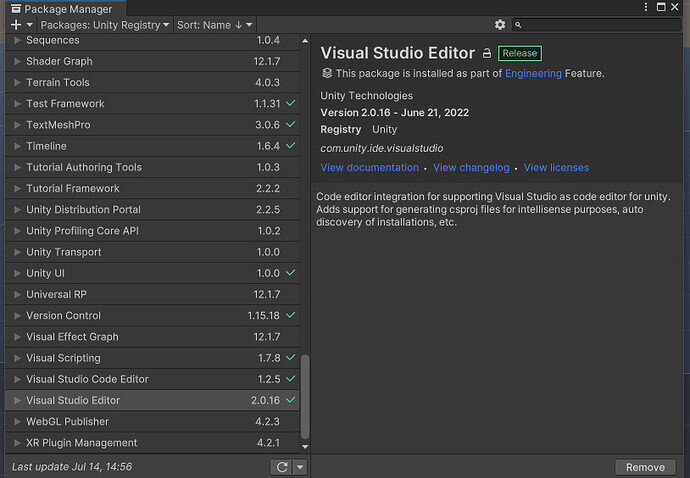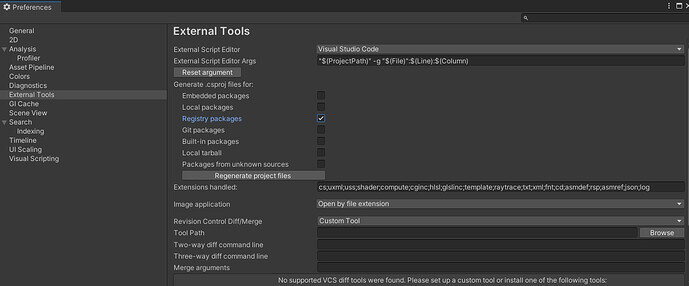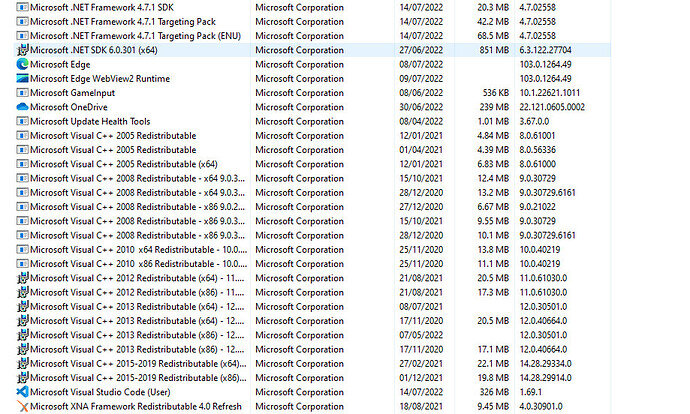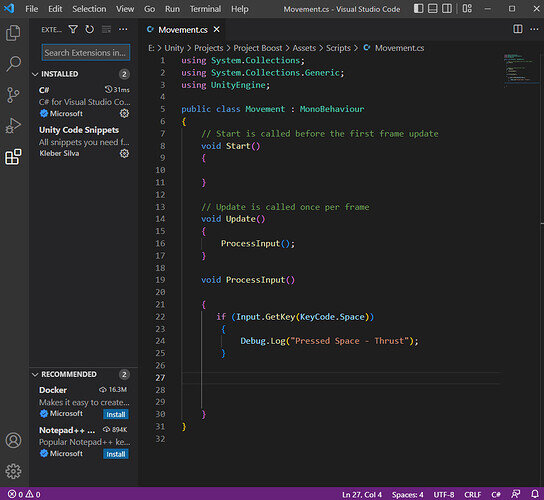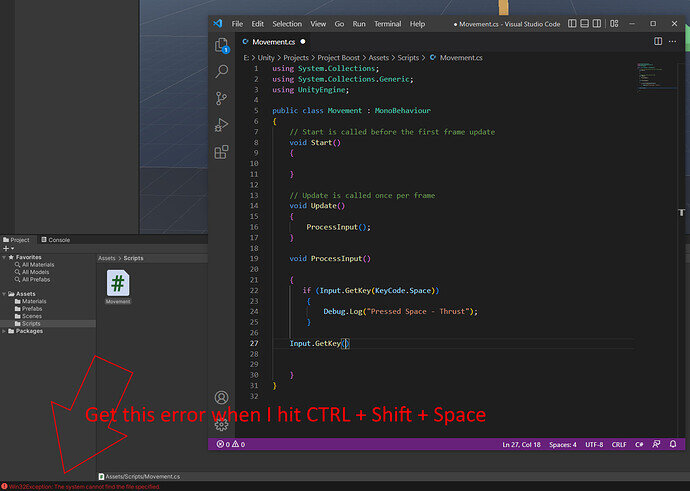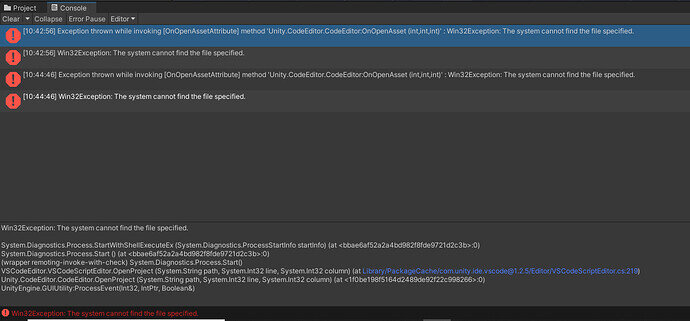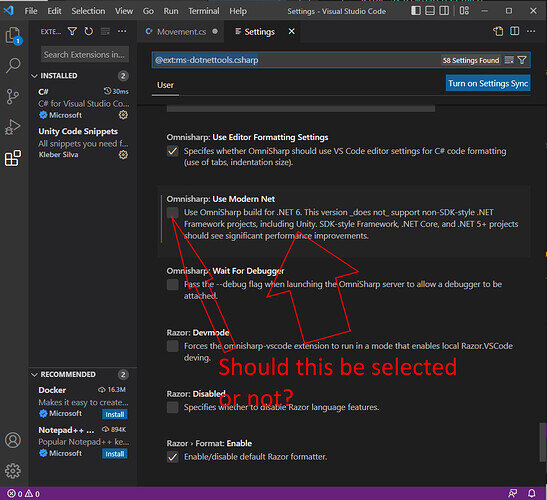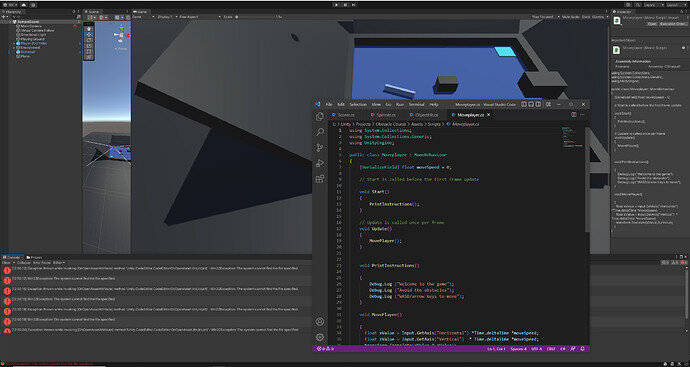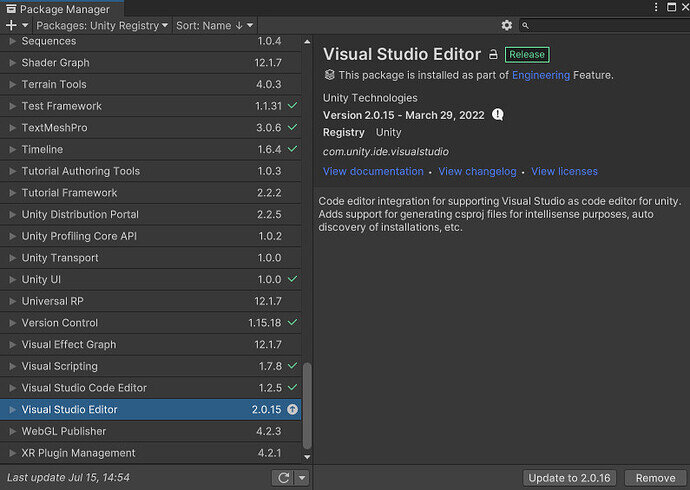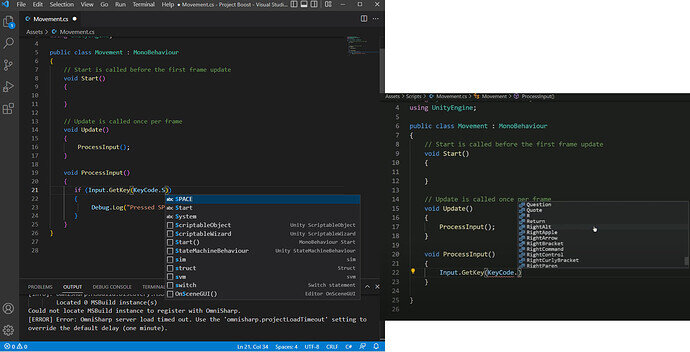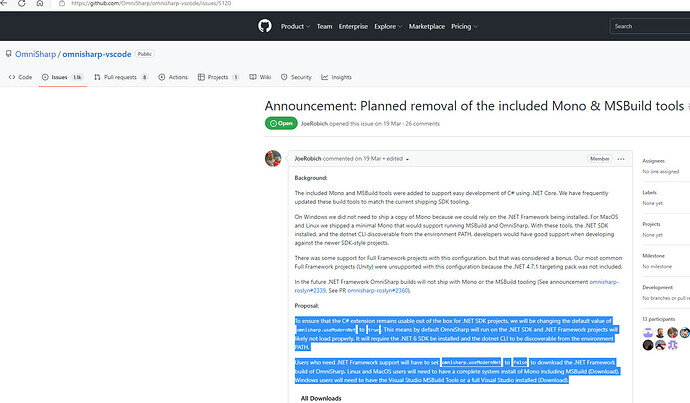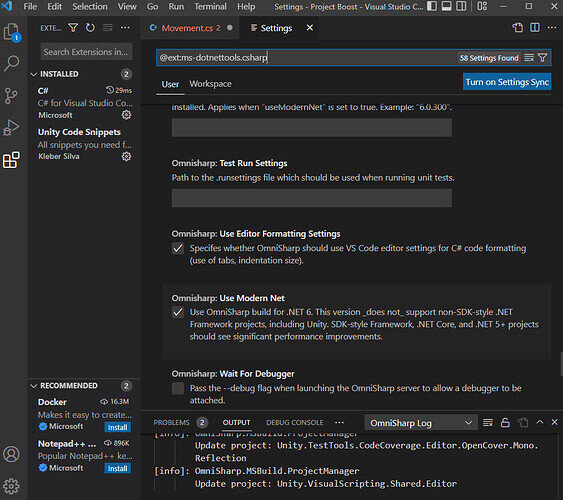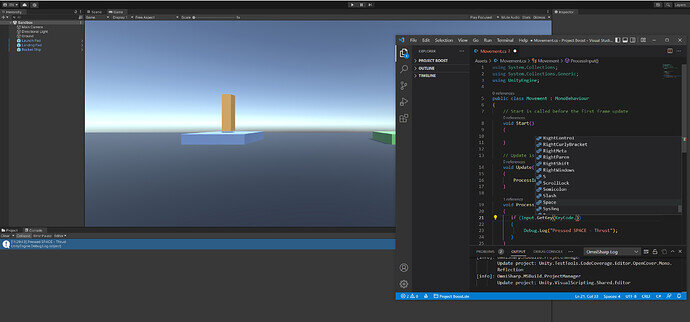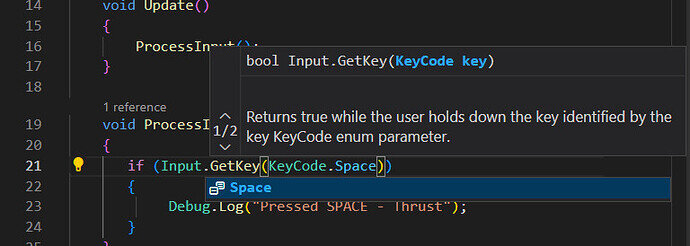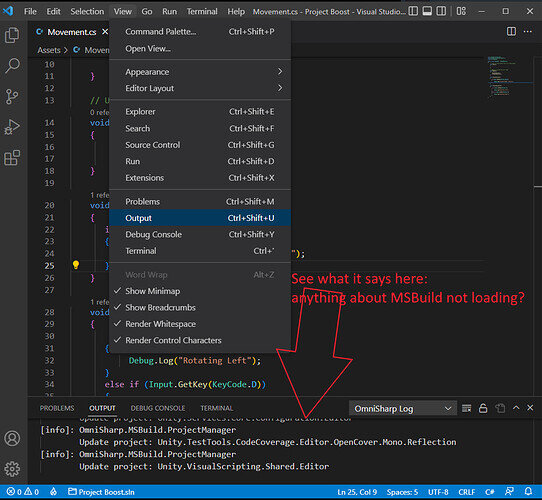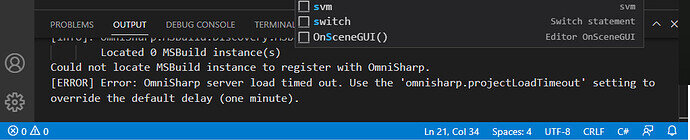EDIT note: anyone experiencing similar problems can skip to the later posts: the problem seems to be related to an update to Omnisharp which removes Mono and MSBuild Tools - I have just managed to get Intellisense to work, but am not sure if it’s a viable solution.
Hi,
I’m having real problems getting the Intellisense to work. I have tried to follow the ‘Intellisense Issues’ guide as best I can, but I’m getting a bit lost now.
I’m using Unity version 2021.3.5f1 Personal; VS Code 1.69.1
Following the guide I have:
1.Visual Studio Editor installed and appearing in Unity Package Manager
2.Everything set in External Tools as suggested and regenerated project files
3.Have installed the relevant NET SDK?
I cannot find .NET Core SDK - do I need that? Or is it included in the latest version of .NET SDK?
-
The Extensions I have installed in VS Code are as below (C# and Unity Code Snippets)
-
When I try to follow Rick I don’t get the Intellisense stuff - last time I tried hitting CTRL + Shift + Space
I got the error message below:
Tried restarting everything and get errors below:
(Win32Exception: The system cannot find the file specified.
System.Diagnostics.Process.StartWithShellExecuteEx (System.Diagnostics.ProcessStartInfo startInfo) (at :0)
System.Diagnostics.Process.Start () (at :0)
(wrapper remoting-invoke-with-check) System.Diagnostics.Process.Start()
VSCodeEditor.VSCodeScriptEditor.OpenProject (System.String path, System.Int32 line, System.Int32 column) (at Library/PackageCache/com.unity.ide.vscode@1.2.5/Editor/VSCodeScriptEditor.cs:219)
Unity.CodeEditor.CodeEditor.OpenProject (System.String path, System.Int32 line, System.Int32 column) (at <1f0be198f5164d2489de92f22c998266>:0)
UnityEngine.GUIUtility:ProcessEvent(Int32, IntPtr, Boolean&)
This error is now appearing whenever I try to create a C# script. I tried deleting my ‘Movement’ script and creating a new one - got this error. Something has got messed up and I don’t know how to fix it - so cannot proceed with project.
Which file can’t it find?
This error is now appearing in all my projects when I try to open a script
-
I cannot find an option for Omnisharp : Use Global Mono. Maybe it’s the version of VS Code I am using? When I hover over the settings icon for the C# extension is says ‘This extension is enabled globally’ - does that have anything to do with it??
-
Should Omnisharp:Use Modern Net be selected or not? It says something about not being supported in Unity (if selected?)
I have spent several hours trying to fix this and am now lost as what to do next.
Any replies need to be aimed at a complete beginner please…I am not very comfortable installing lots of things on my computer when I have no idea what they are and what they do. Any advice needs to be step by step and as simple as possible.
Also, how essential is Intellisense?
Thanks in advance