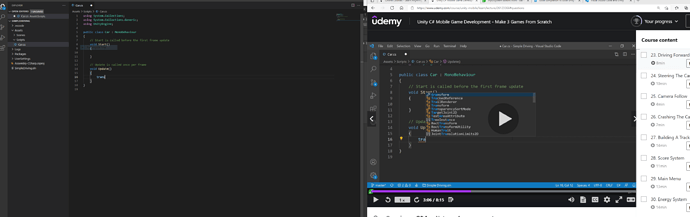Thank you for your reply. I realize my post was a little bit unclear.
Yes the code executes within Unity, so the issue seems rather be within VS Code.
Code completion doesn’t work. Added the extensions mentioned in the course, installed the .Net framework you mention. Followed instructions on the Visual Studio Code and Unity
Did jump to the second project to get a fresh start. But the code completion doesn’t work. So still something with VS Code not recognice Unity. On the picture you see my VS Code to the left, and the video on the right. Just to illustrate what i mean 
Maybe uninstall it all and reinstall.