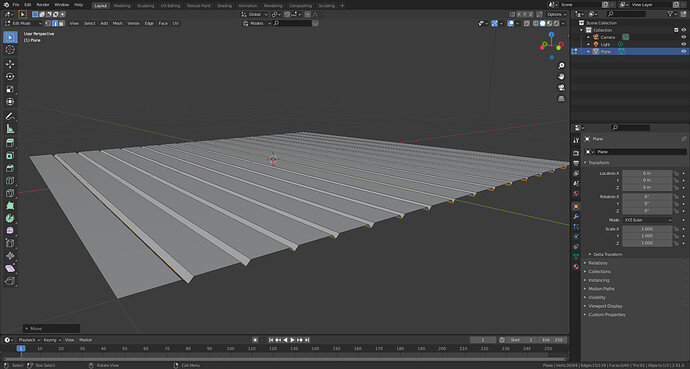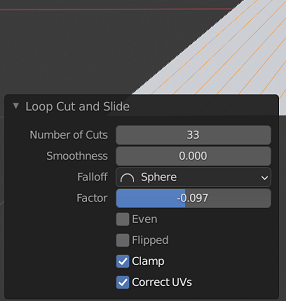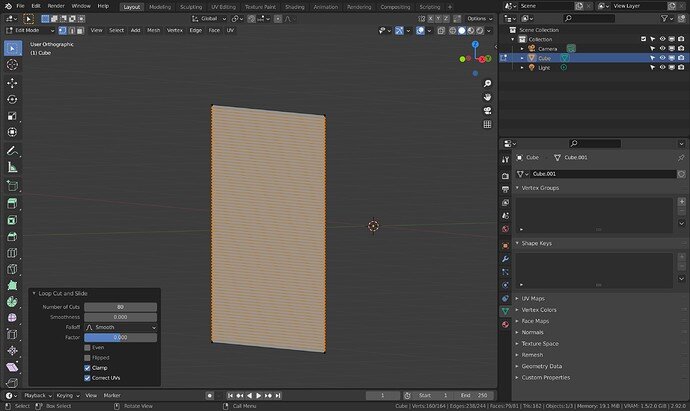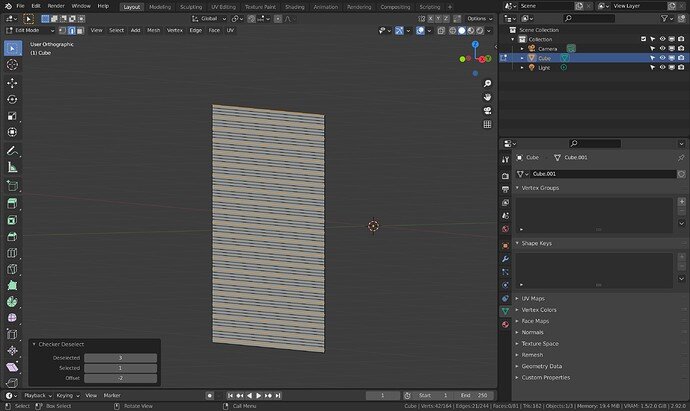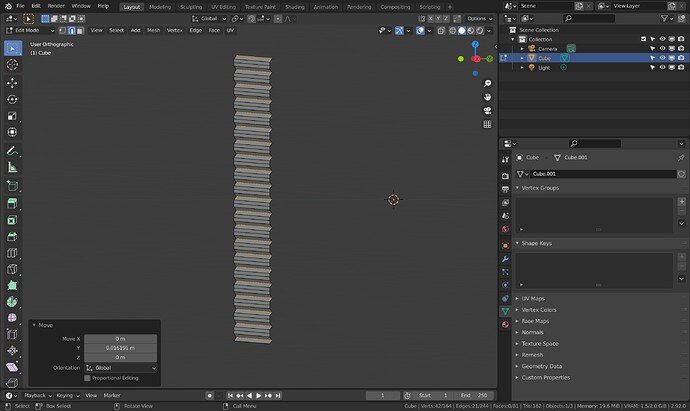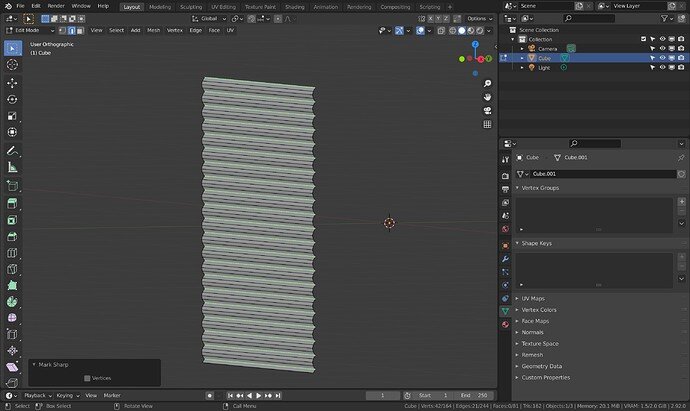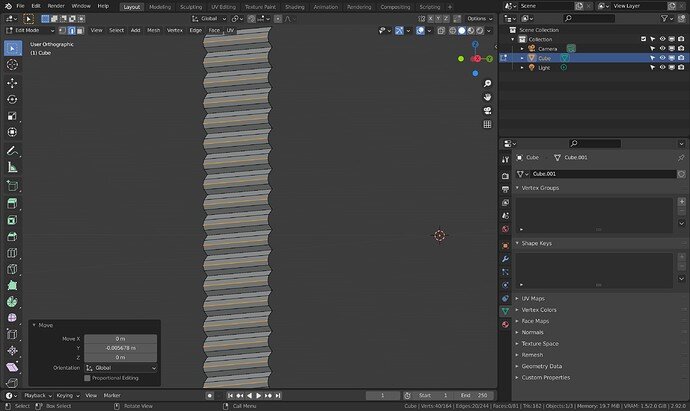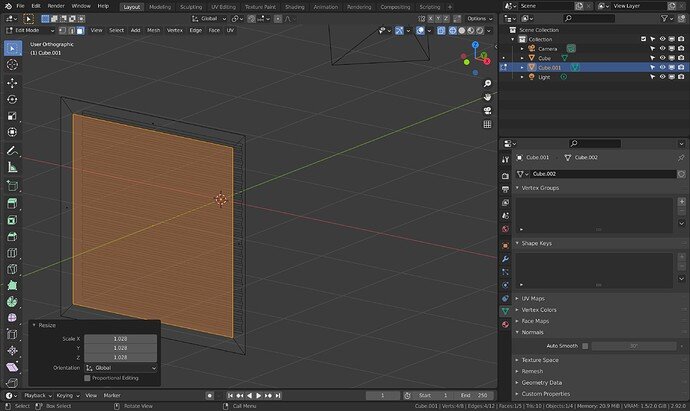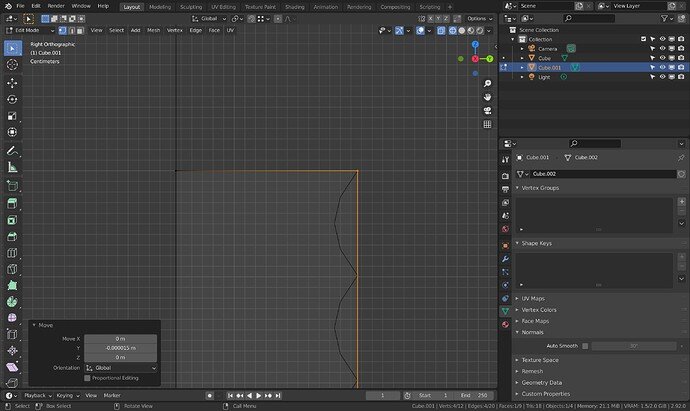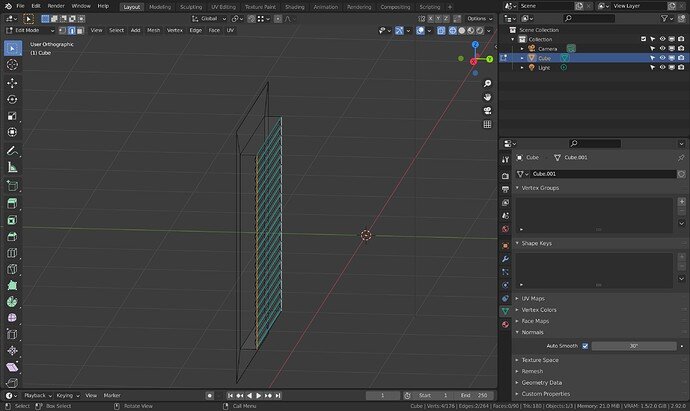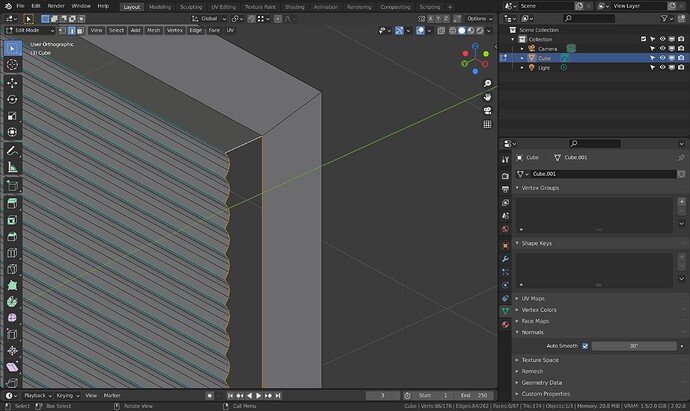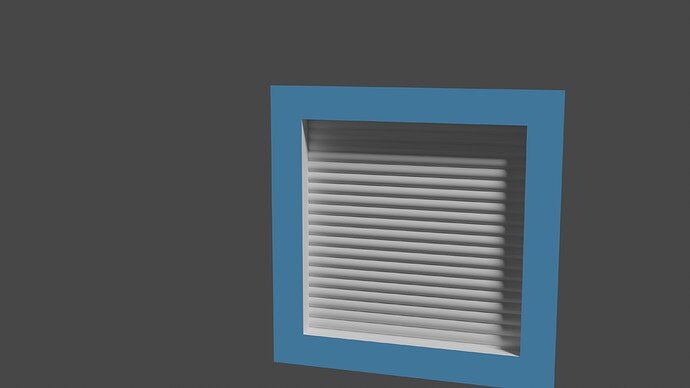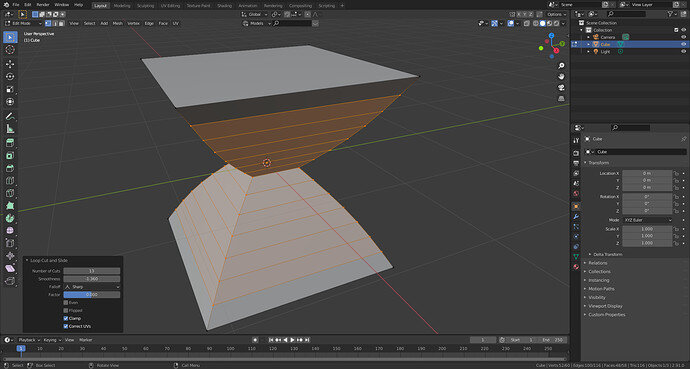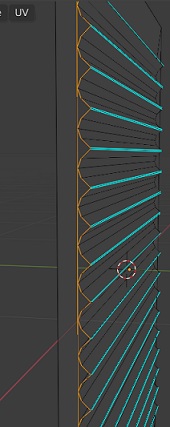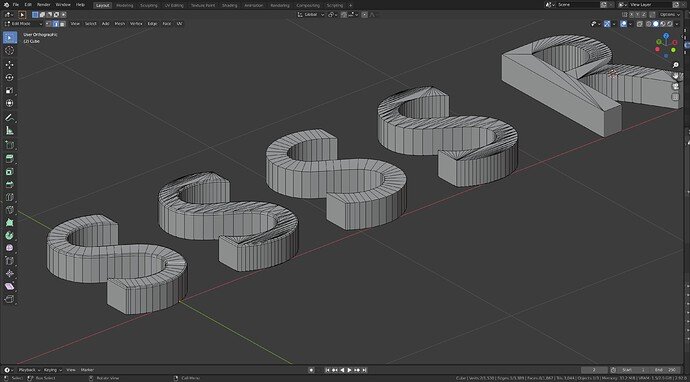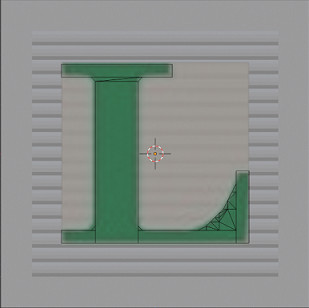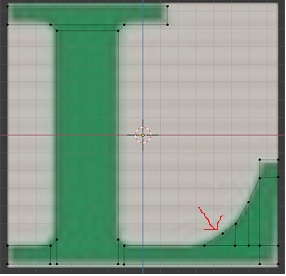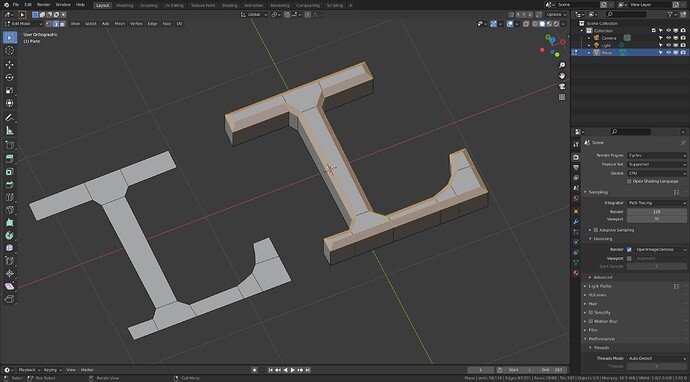I was wanting to make some Children’s blocks
How can I make those thin arced ridges in the inset part? Secondly, I was going to do the letters Z, L and F as easier letters.
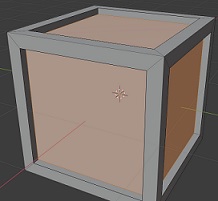
I have the Faces selected and then did Edge/Subdivide but I can only subdivide up to 10. The horizontal Edge lines aren’t close enough together. Subdivide all those again? Then I was going to Extrude the subdivided polys to make the letters, then get rid of the vertical lines outside of the letter to leave horizontal rows and somehow arc the horizontal rows that are left around the letter.

I tried to put in Edge Loops, Control/R but that didn’t work.