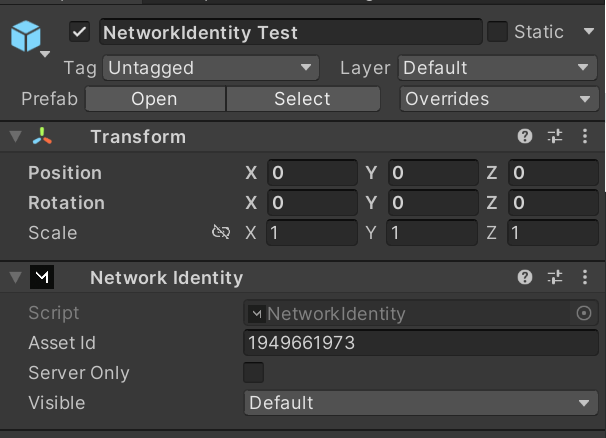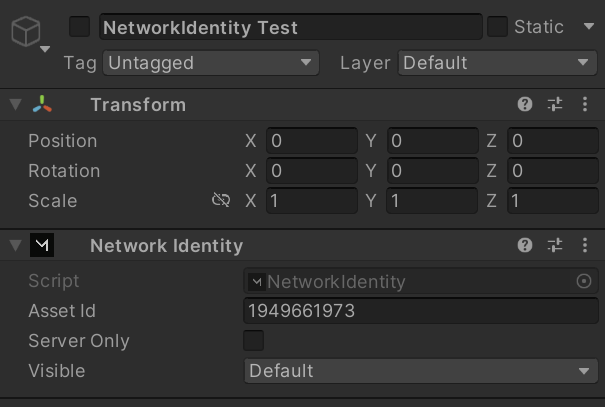That’s a good point and thank you for bringing up the information from the Mirror documentation. It’s true that when building a game, Unity disables all Scene-based game objects with Network Identity components. However, during runtime, these objects should be automatically registered and enabled by the Network Manager when the Scene is fully loaded.
Regarding the matchmaking clock, if you are trying to add a countdown timer during the lobby process, you could add a script to the Network Manager or another GameObject in the Scene that manages the timer. When a player joins the lobby, you could have the script start the timer and update all connected clients with the current time remaining. Once the timer reaches zero, the script could then trigger the Network Manager to start the game by calling the appropriate function or setting a flag.
I’m pretty sure that if you are still experiencing issues with your GameObject being disabled, you could try the following:
1.Ensure that the NetworkIdentity component is properly configured and has a unique NetworkInstanceId assigned to it.
2.Check if any other components attached to the GameObject may be causing it to disable.
3.Check if the GameObject is being properly spawned on the network. You could try to manually spawn the object on both the client and server to see if it behaves differently.
4.If the GameObject is part of a scene, ensure that the scene is properly configured to work with networking. You may need to set up a custom NetworkManager or add additional components to the scene to ensure proper functionality.
Sorry that I’m am not immediately able to solve this, my 14 year old brain sometimes has difficulties comprehending things, hopefully what I just provided could help out a bit.