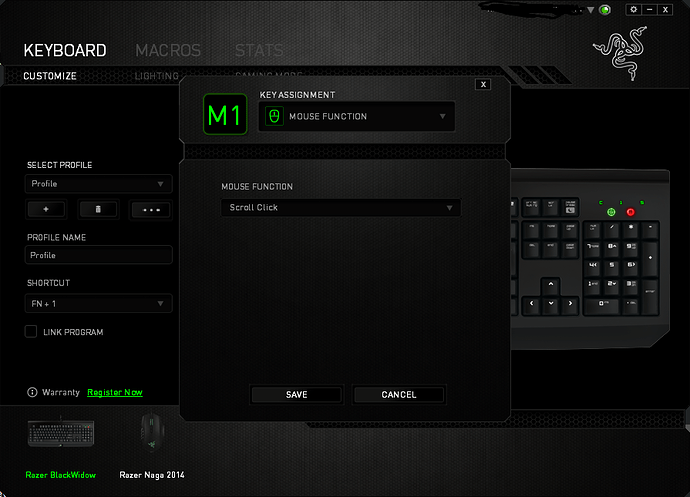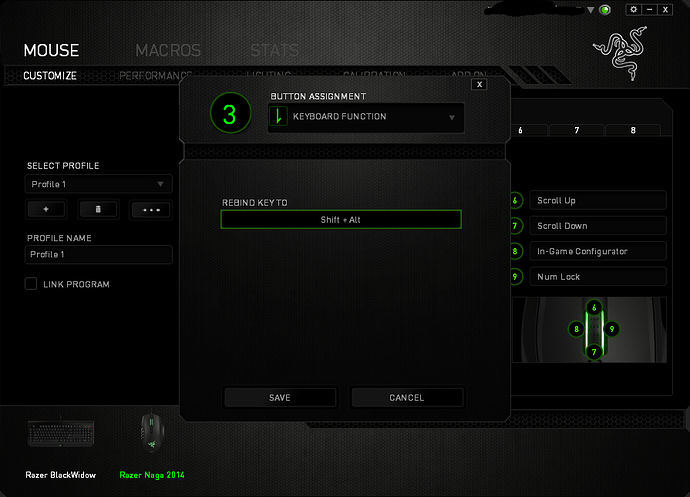Alright I’ve had some success using Macros. The editing program that came with my mouse could have been a little more helpful. Because unfortunatly I could only make a toggle on and off button. But the buttons needed to be seperate.
So this IS possible with macros, but you need a some way of telling the macro to disengage the key once its unpressed, which with my software is impossible, so I had to tell it to disengage the key(s) with a differnt button.
First I have a macro that holds down Shift + my desired mouse button (button 4)
Then I have a macro that presses and unpresses these keys. (for some reason the software doesnt allow you to delete the press binding without deleting unpress, its wierd, but the idea is it untoggles them)
Then in my mouse bindings, I have button 5 set to the untoggle macro, and button 4 set to the toggle macro (named accordingly):
There are some options for what to do with the macro when the key is pressed. Unfortunatly simply disengaging the shift down macro will not tell windows the key was unpressed! Believe it or not, so I just told it to keep playing the macro, which would be the samer as toggle on/off in this scenario:
Because of this as I said I needed a key to disengage this macro, and so I have my button 5 set to unpress the keys:
And now I have a button that toggles panning in blender!
(only i have to press another key to un-toggle)
If anyone else knows a better way to set up my macro, please let me know.
If you are somehow reading this that is. I really should have made this its own thread, but didn’t think I would get this much into it!
But, maybe i’ll make a Blender Macros thread or something in the future, in particular If I discover better ways to do these sorts of things.
(i do have the corsair gaming mouse coming soon too, lolz)



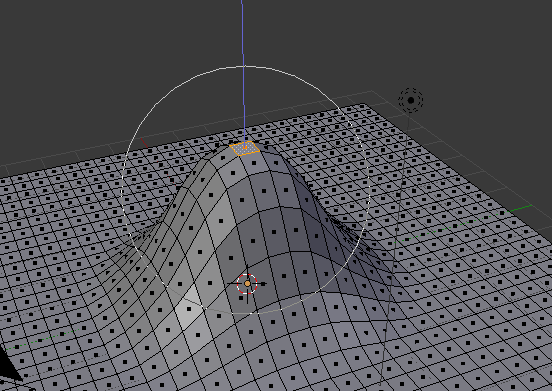
 In my post I said I mapped the mouse button to actually BE the Shift key. (tells windows shift is down) Haha. Which is nice but not the ‘one button’ press effect I wanted.
In my post I said I mapped the mouse button to actually BE the Shift key. (tells windows shift is down) Haha. Which is nice but not the ‘one button’ press effect I wanted.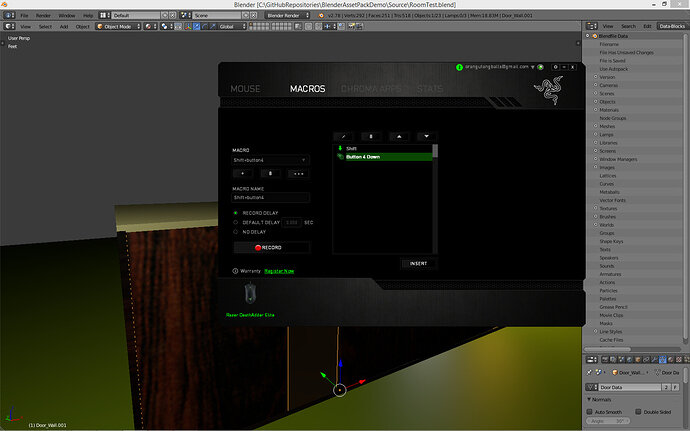
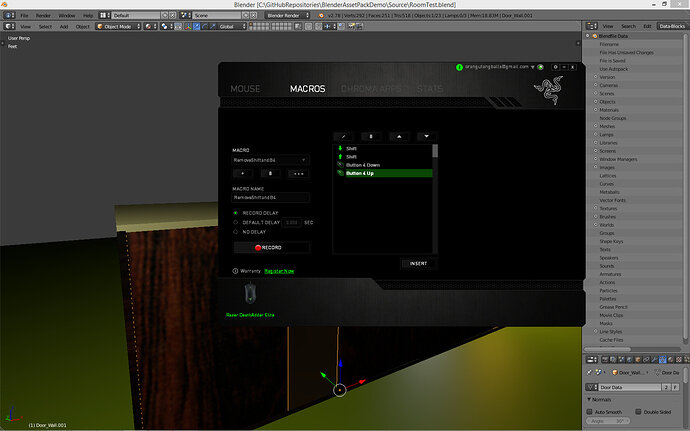
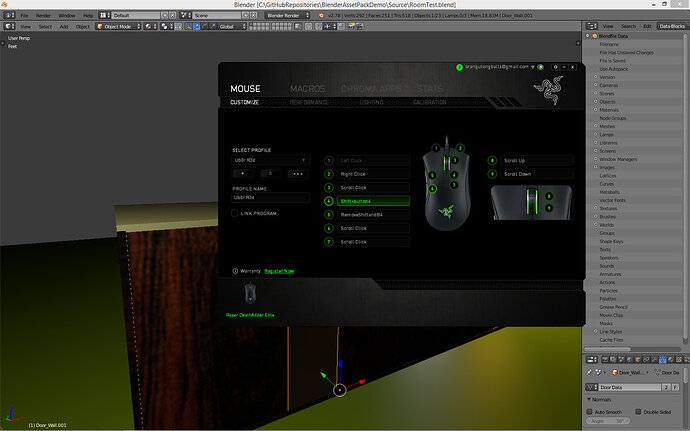
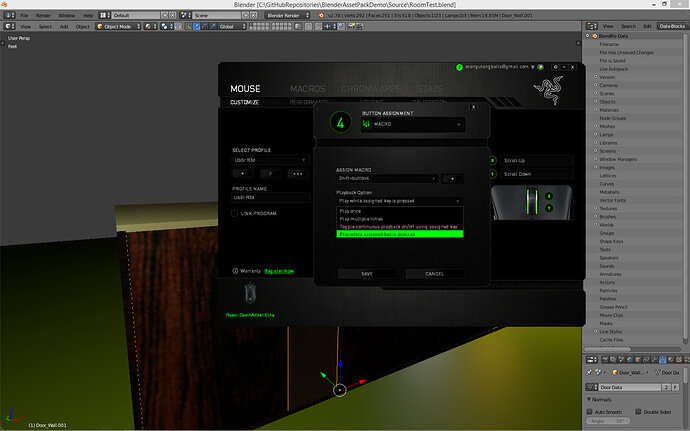
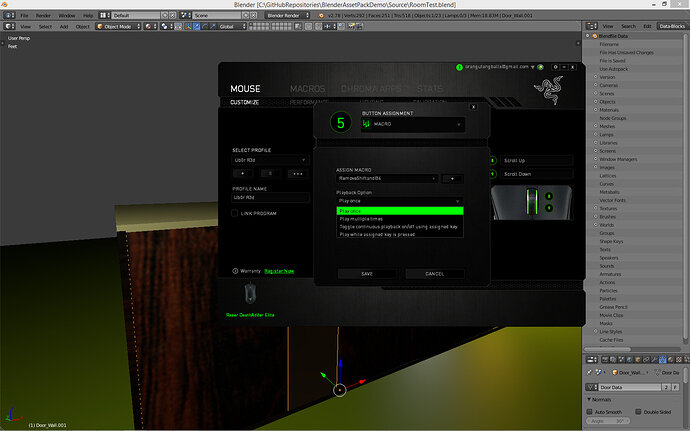
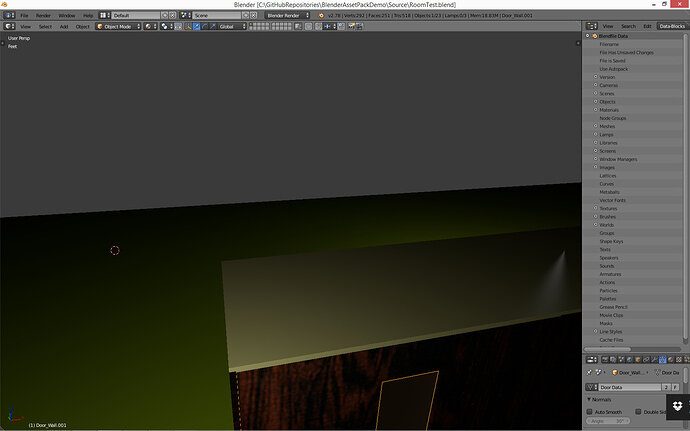
 )
)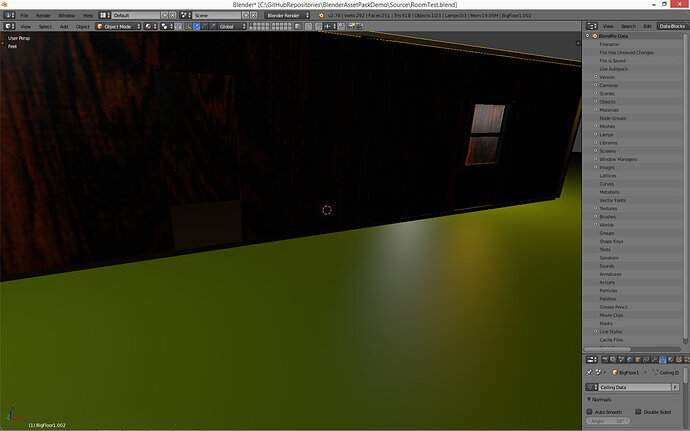
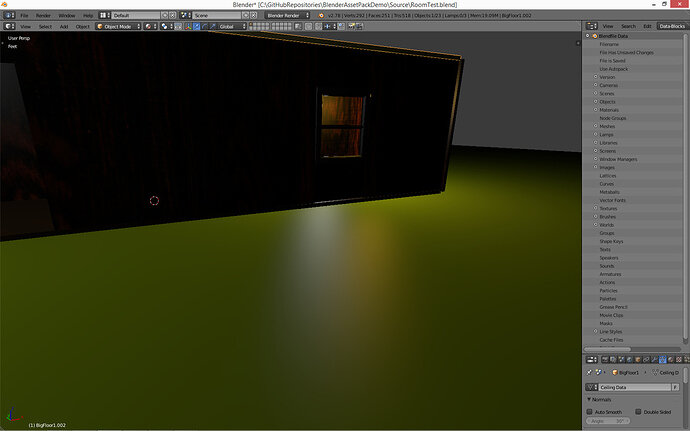
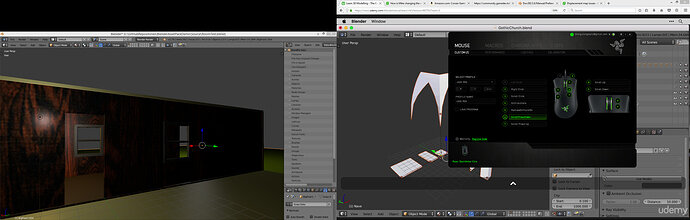

 that i made for a hot key work-around
that i made for a hot key work-around  )
)

 )
)