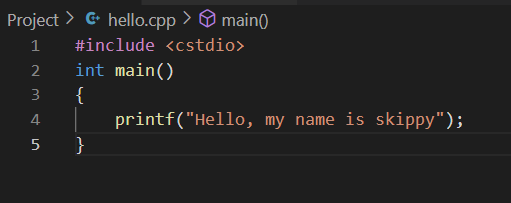
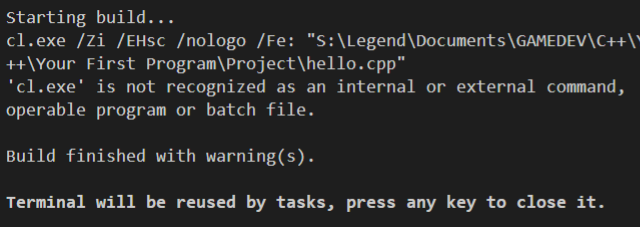

.\hello wont be recognized as the code has not been successfully compiled. As far as build tasks are concerned. Can I see the rest of your project? You should have a .vscode folder with three files: tasks.json, launch.json, and cpp-properties.json
i have the same problem
https://drive.google.com/file/d/1Uqv90YuM2yMjdlVCigOl-y4Qs20sR75J/view?usp=sharing
you can download it with the google drive link.
..vscode\hello
the path is successful
I’m not entirely sure, but it looks like it’s failing to compile. When you installed RayLib did you choose the one that came with the MinGW Compiler?
You problem is that you created a cpp file in “.vscode” folder. Move file one folder up (under project) and all should work now. (of course after moving file you need run compile task)
Image of hello.cpp file path in Project
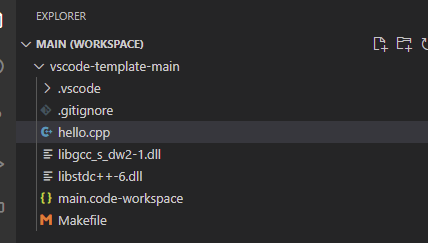
Yup, you need to make sure your cpp files are in the root directory of your project. That’s where cmake and the build task looks.
This topic was automatically closed 20 days after the last reply. New replies are no longer allowed.
I’m getting the same problem and I’m not sure what I did wrong. Mine isn’t in a subfolder.
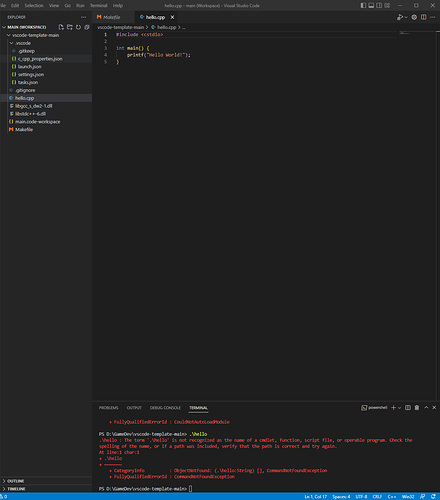
I feel like maybe some things have changed, maybe I got the wrong Microsoft C++ extension. The video wasn’t very clear on the exact extension and like Blender it seems things in Visual Studio Code break with every Update.
Can you try compiling your code to see if there’s a problem? If you’d like, you can also show me your installed extensions and I can tell you if you got the correct one or not.
Both VS Code and the C++ extension do get updated regularly, and unfortunately we can’t control when and if they break. But we can help you work around them!
Thanks, I’ll do that in a bit.
Terminal > Run Build Task
You don’t technically need the extension pack, just C/C++, but it isn’t hurting you either. You can leave what you have.
Good news is that means your build was successful! I know the output should really say that and I can’t explain why it does for Stephen.
VS Code can also be used without written commands, which we’ll be doing in the future.
Thanks, that would be helpful