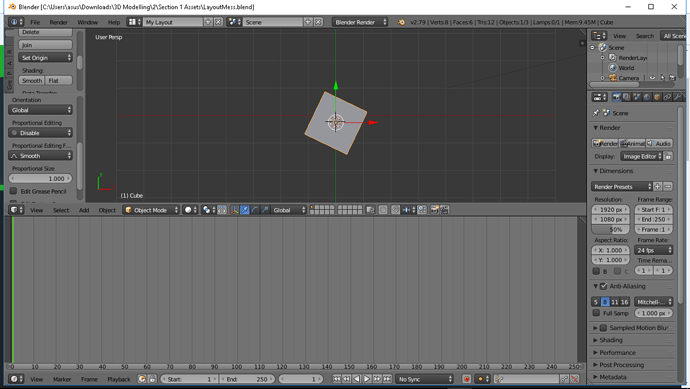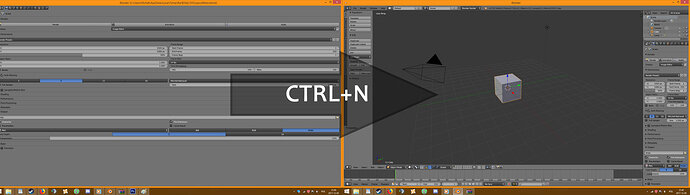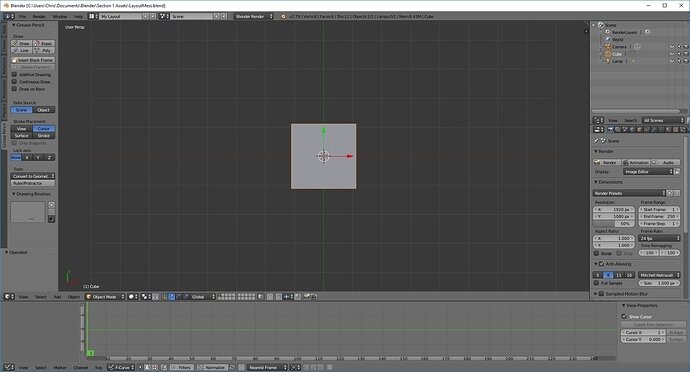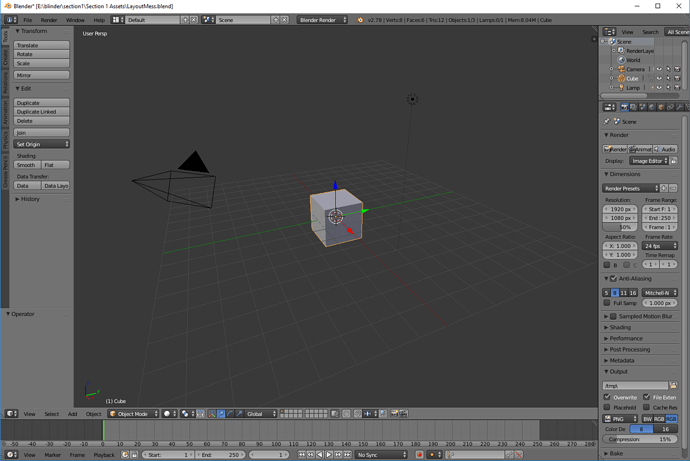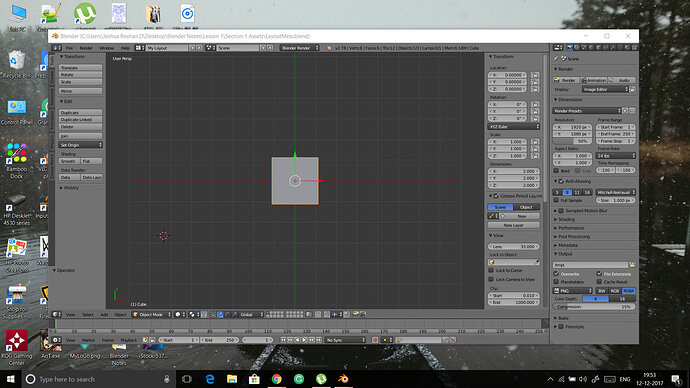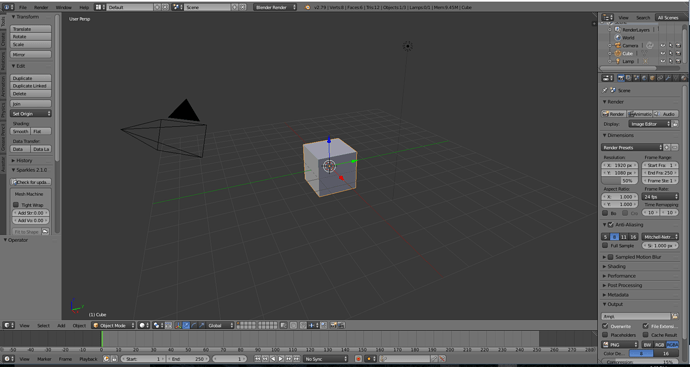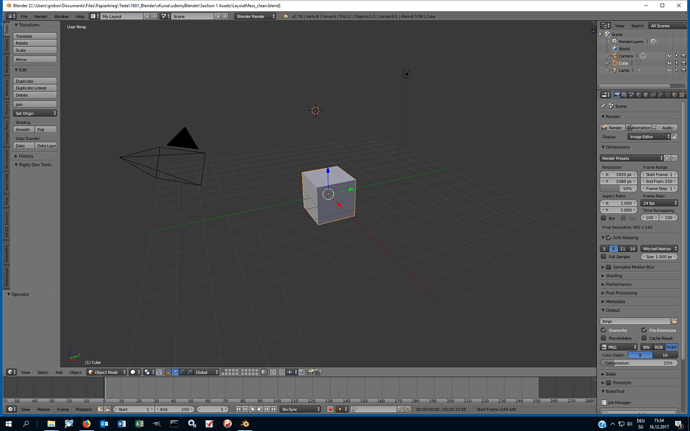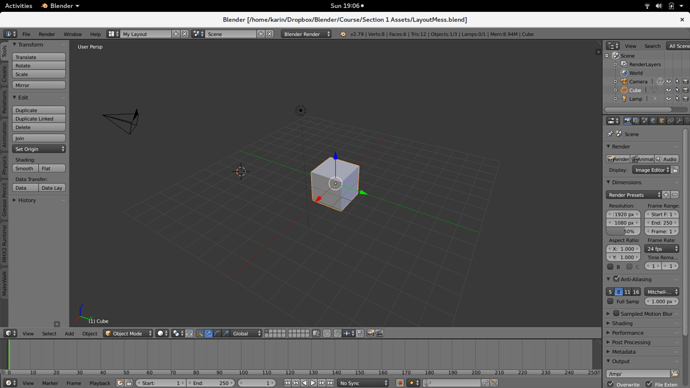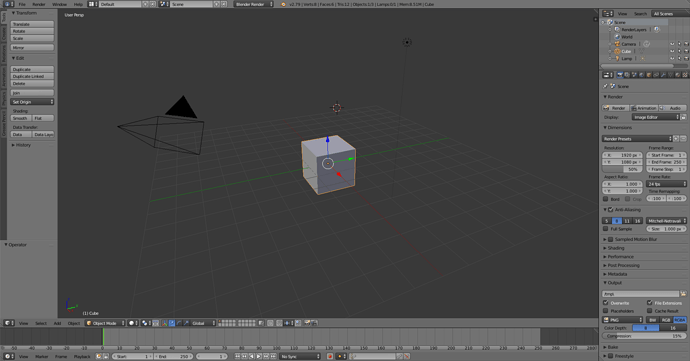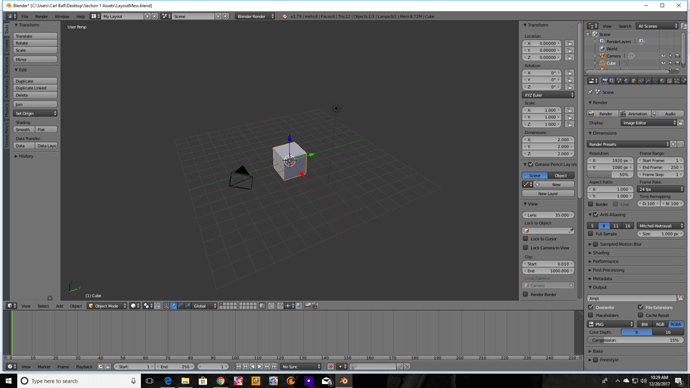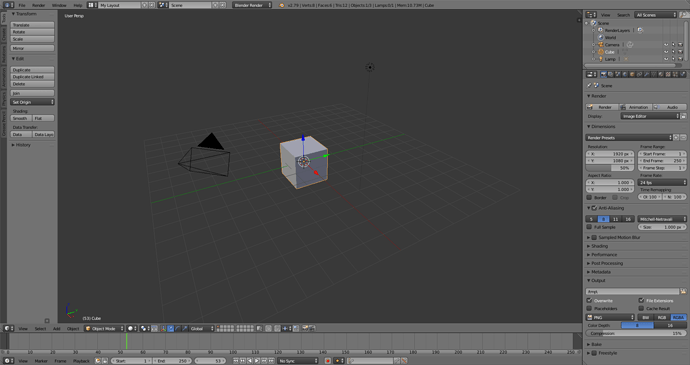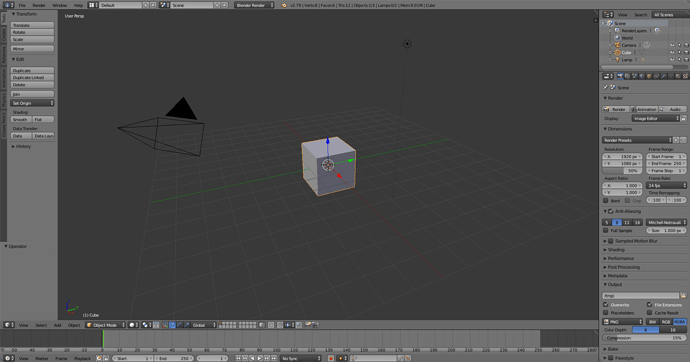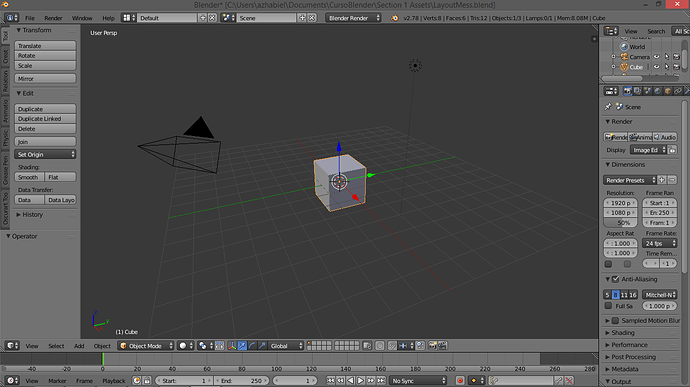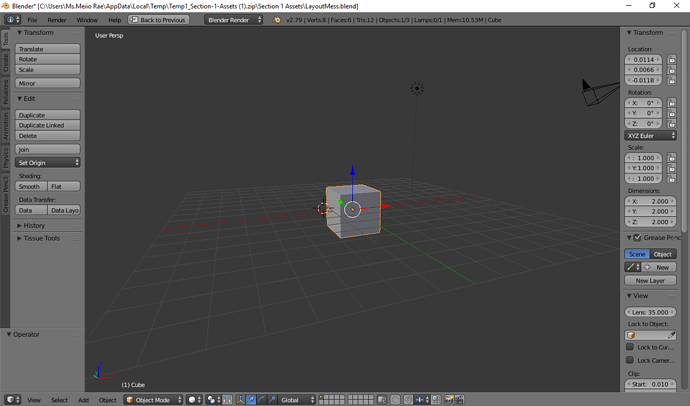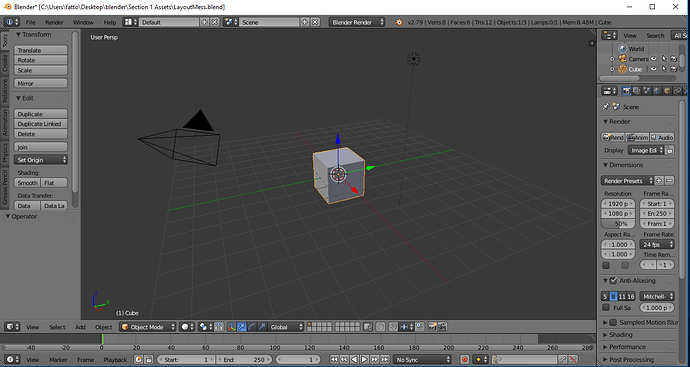After hovering about and learning several key points to remember from the past few lessons in this section. I was able to find it quite easy for me to modify the layout.
With experience in handling application UI’s, before taking the past lessons, difficulty to know how to transform the layout mess into the default layout, I say I would rate it a 7/10, without prior knowledge of blender.
After taking the lessons about modifying layout, I say that it would be a 0/10 or a job worth no sweat at all.
I could say that there are quite a lot more stuff to learn, but am already seeing progress just from the lessons I have taken up to this point.
Thanks, and will be posting more about my progress.
Regards,
Saif