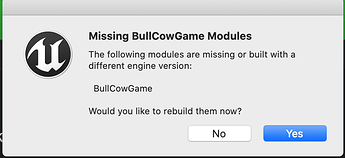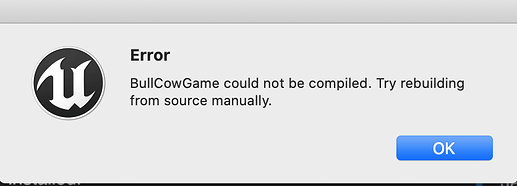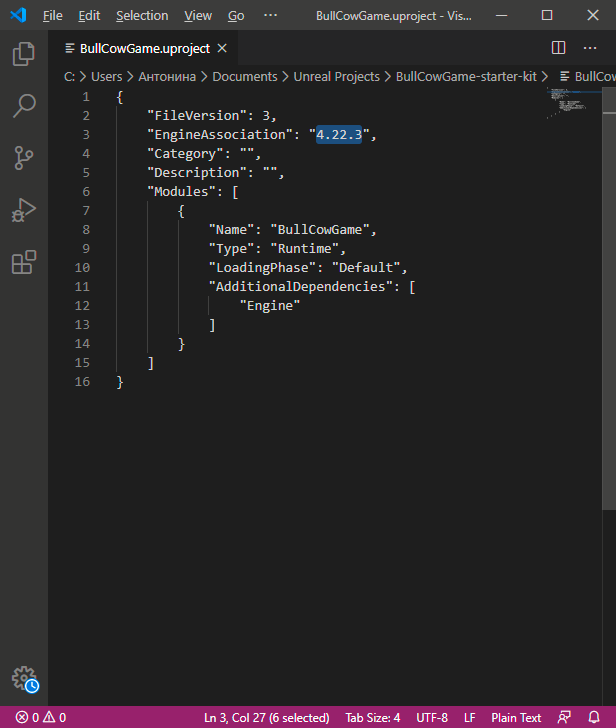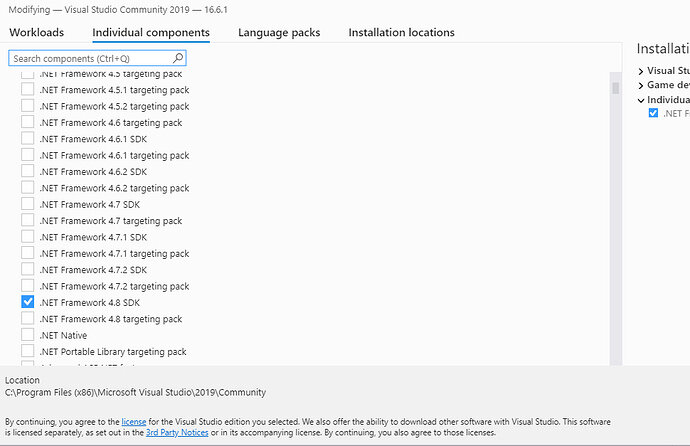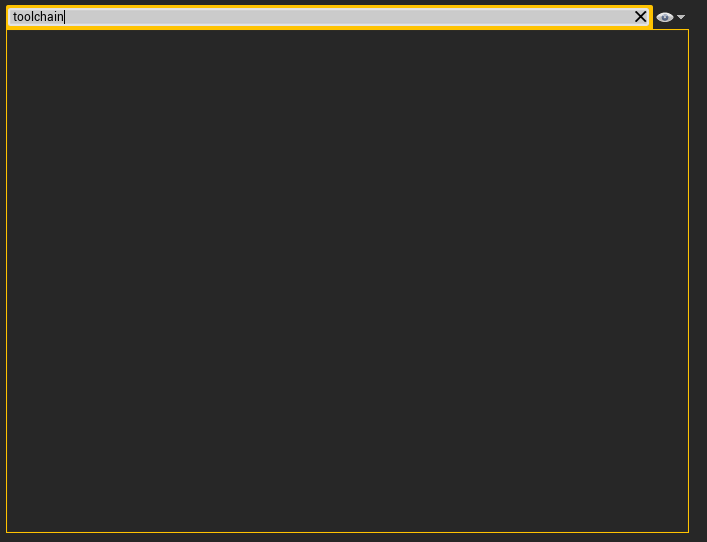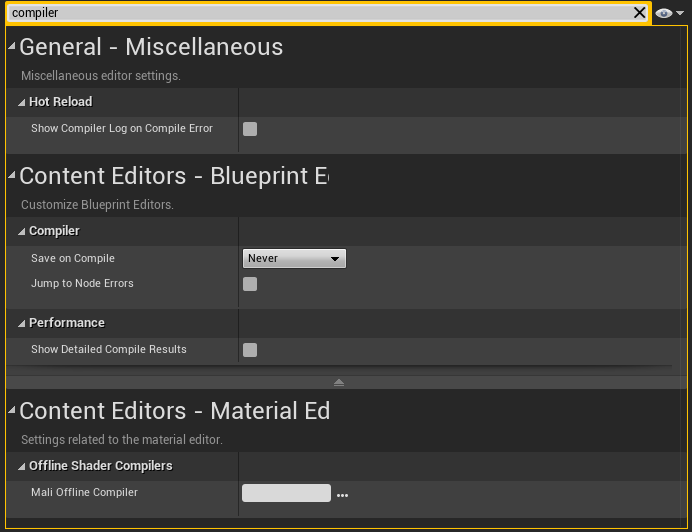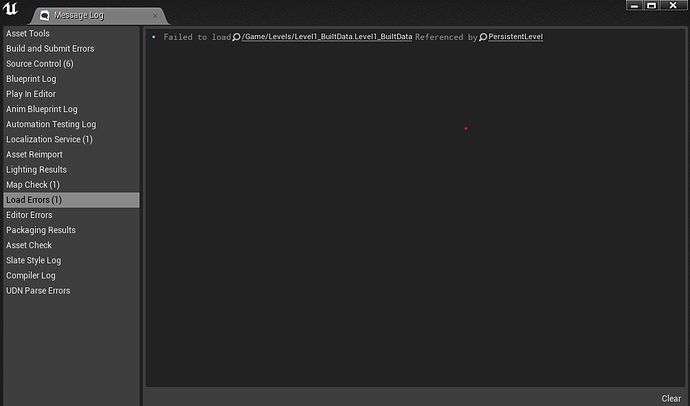Solved this problem by installing and using 4.22.3 version of Unreal Engine for studying. 
I trying do this. It works! Thx
I have same problem and I tried reinstalling Visual Studio and Unreal Engine but nothing changed. I still have same problem. Are there other ways to solve it? Thank you in advance!
I am also having the same issue. I don’t think these solutions will work on a Mac, and I also tried them, and nothing works. Also, the solution about changing the compiler version wouldn’t work, because I can’t even OPEN the project to change the settings. I tried everything, including opening it from the terminal. It asks me
I click on yes. Then, it completes the blue bar already. I’m not sure if this is normal. It’s so fast I can’t show the log.
Here it is:
Then, after a few seconds, it gives me the error:
Does anybody know how I can rebuild from the source manually?
(Really, I don’t know what that actually means
 )
)I would really appreciate detailed answers!

Please help! It’s an emergency! Wee-woo wee-woo!

I’m having the same problem as most of people have here.
The project is not getting built at all and can’t be opened.
I understood the solutions suggested here and tried everything.
But it doesn’t work and I couldn’t find the Editor Preferences where I could set it up to use VS 2019 ver.
Seems like it’s in Unreal Engine but I don’t see it.
I can’t go forward due to this issue ): Can anybody help us having this problem??
It’d be so much appreciated!
I’m sharing the logs of the game project below just in case.
@progress ‘Compiling C++ source code…’ 7%
[1/14] SharedPCH.Engine.cpp
c1xx: fatal error C1083: ??? ?? ?? ??? ? ? ???. ‘C:\Users???\Downloads???\unreal\BullCowGame\BullCowGame-starter-kit\Intermediate\Build\Win64\BullCowGameEditor\Development\Engine\SharedPCH.Engine.h.pch’: No such file or directory
LogInit: Warning: Still incompatible or missing module: BullCowGame
LogExit: Preparing to exit.
LogModuleManager: Shutting down and abandoning module DesktopPlatform (40)
LogModuleManager: Shutting down and abandoning module AnimationModifiers (38)
LogModuleManager: Shutting down and abandoning module PropertyEditor (37)
LogModuleManager: Shutting down and abandoning module AudioEditor (34)
LogModuleManager: Shutting down and abandoning module TextureCompressor (32)
LogModuleManager: Shutting down and abandoning module RenderCore (30)
LogModuleManager: Shutting down and abandoning module Landscape (28)
LogModuleManager: Shutting down and abandoning module SlateRHIRenderer (26)
LogModuleManager: Shutting down and abandoning module OpenGLDrv (24)
LogModuleManager: Shutting down and abandoning module D3D11RHI (22)
LogModuleManager: Shutting down and abandoning module AnimGraphRuntime (20)
LogModuleManager: Shutting down and abandoning module Renderer (18)
LogModuleManager: Shutting down and abandoning module Engine (16)
LogModuleManager: Shutting down and abandoning module CoreUObject (14)
LogModuleManager: Shutting down and abandoning module NetworkFile (12)
LogModuleManager: Shutting down and abandoning module CookedIterativeFile (10)
LogModuleManager: Shutting down and abandoning module StreamingFile (8)
LogModuleManager: Shutting down and abandoning module SandboxFile (6)
LogModuleManager: Shutting down and abandoning module PakFile (4)
LogModuleManager: Shutting down and abandoning module RSA (3)
LogExit: Exiting.
Log file closed, 05/07/20 03:20:06
I solved this problem. Hope it will be useful. Open BullCowGame in Visual studio and change written version of Unreal Engine. I had version 4.22.3 on my computer but in game file it was written 4.22 so I changed version to 4.22.3. And if path to your game contains non-English characters, try to change its destination.
I had the same error, tried changing the Platform Compiler Version in another project as I couldn’t open the BullCowGame to do it in that, so that did literally nothing to help things. So what I tried next was reinstalled VS 2019, this still did not help in UE 4.22.3 and I couldn’t even create a C++ project with 4.22.3. So I tried to create a project with UE 4.24.3 hoping maybe it would work with VS 2019 as its newer…well it was able to create a project and even told me I needed to install an additional NET plugin which it opened and I was able to install and it created the project. So this got VS 2019 working with 4.24.3. Then in the hopes to open the BullCowGame I closed the project I had just gotten to work and relaunched 4.24.3 and rather than creating a project I went and Browsed for the BullCowGame and then tried to open it, well it worked!. I tried this as a last resort as I could not get it to open in 4.22.3 even after all this, but I am happy to say it did open in 4.24.3. So I don’t know if reinstalling it is the answer, you maybe able to just try to open it in 4.24.3 as I mentioned, but if not I have told you everything I did to get it in 4.24.3. I do hope this helps others, as many of the other things I read here did nothing for me…
I had the same issue, same message and culdn’t run the bullcow game, What I did is just to open the visual studio 2019 community installer and to download the .NET module for Windows and mobile apps and reopen BullCowGame and done.
Another solution I found was to download unreal engine 4.22.3 in the epic games launcher - go to library - click on the “+” icon next to “Engine Versions” and find 4.22.3.
It uploaded right away and have had no issues.
this worked for me- thanks!
I installed VS 2017 and it worked fine. You can also have multiple versions of VS installed at once.
Solution from SaintRook re changeing the EngineAssociation to “4.22.3”
This solution was the one that worked for me, tried various other potential solutions that didn’t resolve my problem with the build before I could open the project - used notepad to change the file (BullCowGame.uproject)
For me the problem was i didn’t have .Net Framework sdk installed with visual studio (i didn’t check the Unreal Engine box at the VS installation, maybe that’s why).
So what I did is, in Visual Studio, Tools -> Get tools and features, then in the Individual Components tab selected latest .net feamework sdk (4.8) and installed it
And now Unreal knows how to interact with visual Studio I guess.
I have the same problem! PLease help. I cant find ‘Platforms > Windows’ anywhere when i go on the preferences!
I can’t find this when i type in ‘Toolchain’ or ‘Compiler’ or Platform. Im using a Mac!
Screenshot 2020-06-10 at 21.10.08|690x410
what Should I do?
Please make your own thread with the contents of the log in Saved > Logs
Hi Dan, For some reason i didnt get a ‘Saved’ folder so cant see Logs. Do you know why?
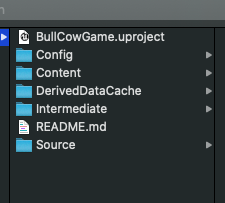
Did you extract the zip? If so where to?
Good news!!! I fixed it.
Instead of placing and opening the folder from my USB, I decided to just open it straight from the ‘Downloads’ folder and it managed to work and open the Bull game on UE4EDITOR
hy i had the same problem as you and i came here to see your suggestions.well what i did is that i changed the platform settings from default into visual studio 2019 and then i updated visual studio and install the unreal launcher . AND it worked i just have one message left i want to ask you if it will cause any problems