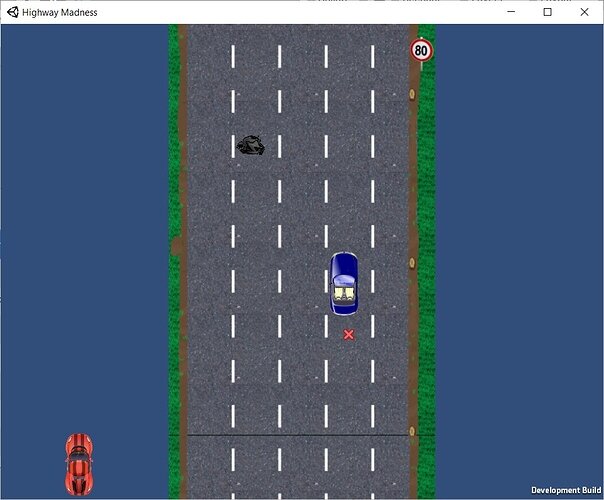Another struggle that probably has an easy answer. I setup my screen boundary using Camera.WorldToViewportPoint as the lecture taught, and it worked find inside the tool. Perfect. However …
When I generate an executable on the desktop, two things happen:
- The screen size is wider than my 9:16 ratio, so there is blue backround padding in each side. That’s ok.
- The car now goes through my boundary, and only stops at the end of the screen (the player is the red car). See the screenshot below.
So what what am I missing?