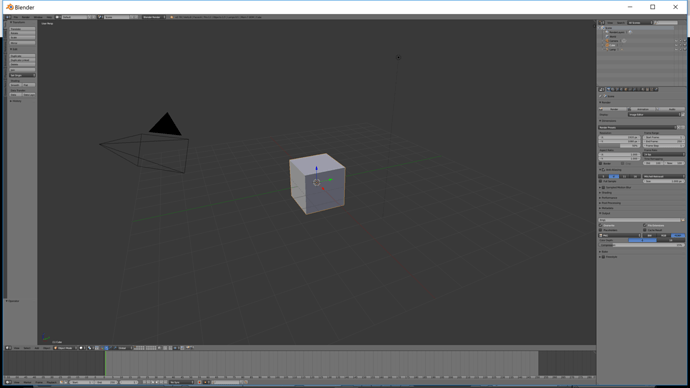Hi! I also posted this in the discussion for another lecture, but it seems more reasonable to put it here. When I download and open blender (see picture) my interface buttons are extremely small. I did some research online and found that I can manipulate some of them by holding down ctr and the scroll wheel and make the buttons larger. This only works for a few panels, however. The headers are unaffected by this and remain extremely small. Does anyone know of any other solutions to this problem? It won’t stop me from using Blender, but it might make me go blind as I need to be 1 inch away from my screen to see some of the buttons lol.
Thanks!
1 Like
Try this:
- Open blender.
- Click on File in the upper left.
- Go to User Preferences ( the shortcut for this is Ctrl, Alt, U).
- Click the System tab at the top of the User Preferences window.
- The very first thing at the top and left of that menu should be DPI, try upping that a bit (default is 76 i believe).
I hope this helped. I will bookmark this thread to see if this solved it for you. Good luck and enjoy!!! 
2 Likes
It should be just like Nick has said.
I just wanted to add that you can click on Window at the top menu and choose Duplicate Window (CTRL+ALT+W). This will allow you to view the same project completely on another monitor. Just be mindful when exiting the application to save it properly. You can freely close the duplicate window without issue though.
You can set up your UI layout to show all menus and another to show only the 3D viewport. Then you can spread them to multiple monitors if you wish.
Along with what Nick said, it would open up more possibility for you to work without difficulty seeing anything.
Have fun~
1 Like
Thanks! I had to turn up my DPI to 138 but that worked.