Love the 3D! Great job!
Thanks mate 
Very Welcome 
Clever use of the tools!
I followed the general shield tutorial and made several variations on a potion bottle. The floating eye thing is the inside of the bottle with the shrink selection applied. The basic shield and bottle shapes were made by my drawing a shape, mirroring it so it was symmetrical and erasing the bits that didn’t fit.




more programmer art:



I tried a couple of things here, but did different icons for each selection
 Shrink
Shrink
 Grow
Grow
 Border
Border
 Some weirdness
Some weirdness
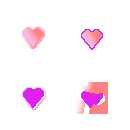




Shrink, grow, border, free:




Here are my selection modifier assignment:
The Shrink Modifier:

These Three are from older assignments/topics:
Geometric pattern revisited: The Grow Modifier:

Emotion Icons Revisited: Happy Skull Icon: The Border Modifier:

Astronaut goes to space: Stars Revisited: Free for all

Shrunk the ellipse selection from the outside and used a different wood pattern

Grew the ellipse selection from the center and used a different pattern

Did a border selection with ellipse and then applied a black->white gradient in a radial pattern

Did a couple of rectangular border selections with different patterns in a new layer and then applied a “rain” pattern to a fuzzy select that filled in the remaining pixels in that layer

trophy - made with grow selection:

coins - made with shrink selection:

diamond - made with border selection:

chest - mix:

