 - Grow selection to do Flames.
- Grow selection to do Flames.
 - Shrink selection to do shading
- Shrink selection to do shading
 - Border selection to do border.
- Border selection to do border.
 - Elipse selection to do face and grow selection to do shadow.
- Elipse selection to do face and grow selection to do shadow.
 Using Border to make “shiny” potion
Using Border to make “shiny” potion
 Simple laser using Grow and Gradient
Simple laser using Grow and Gradient
Awesome. Any tips? so I could draw like you 
 Compass - Shrink select
Compass - Shrink select
 Poison - Grow select
Poison - Grow select
 Scissors - Border select
Scissors - Border select
 Mail
Mail
 Black sun - Shrink
Black sun - Shrink
 Flaming sword - Grow select
Flaming sword - Grow select
 Shield copy - Border slect
Shield copy - Border slect
 Another shield
Another shield
 First I created the huge white circle, and kept shrinking/coloring the selection to create each section
First I created the huge white circle, and kept shrinking/coloring the selection to create each section
 Used grow select to make blue outline, placed it in a separate layer so I can change it whenever
Used grow select to make blue outline, placed it in a separate layer so I can change it whenever
 Border select
Border select
 Neat planet I made using shrink. This one was fun, I’ll consider making all the planets and the sun on one image
Neat planet I made using shrink. This one was fun, I’ll consider making all the planets and the sun on one image 
I felt like I’ve improved alot these past challenges, thanks to the lectures and also the inspiration from the other posters here 
 Random pizza’s using grow selection
Random pizza’s using grow selection
 Used border selection for an outline of the potion
Used border selection for an outline of the potion
 Eluminated hammer using border selection and shrink
Eluminated hammer using border selection and shrink
 and a shield with an emblem using the shrink selection tool
and a shield with an emblem using the shrink selection tool
 Potion using shrink
Potion using shrink
 Samurai Sword using border
Samurai Sword using border
 Dart board using Grow
Dart board using Grow
 Speed boots
Speed boots
Didn’t get too creative with this one.
Used the excuse of doing more images to do a Cloak, and used shrink to do the inside of the boarder.

Followed the lecture for the shield but changed the colours.

And I made boarders/highlights for my weapons during the last lecture:


 This is using the border
This is using the border
 This is using free choices
This is using free choices
 This Is using Grow
This Is using Grow
 This is using Shrink
This is using Shrink




using diffrent selections on eyes and beaks. Could become avatas for a bird game xD.




I love potions and I’ve got a magic sword

![]()



Fire Halberd

Kite Shield

Dark Bomb

Sacred Urn



These techniques are really cool!
I went for a potions theme and used various selecting methods in both of them.
To begin with I used border select (both circular and rectangular) for creating the overall potion bottle shape, filled it in.
Inverted the selection and created a gradient background.
Then used fuzzy select for selecting the created shape again and shrinked the edge. Gradient for liquid. Grew the border by 1 and used the border select to create a more defined outline. A few more tweaks to make them look more like potion bottles e.g corks and liquid level.
Could have also used the Colorize function I found under Colors but decided to do the bottles twice for the sake of exercise 












Just experimenting. Used the selection tools to create borders, etc. Then I did a gausion blur filter. And added a gradient background.
Made a game icon being frozen progression:
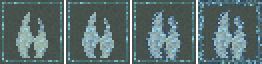
I had coloured noise layers with masks. The masks were then grown/shrunk/bordered/whatnot to change the effect on the icon and the border around the image.
