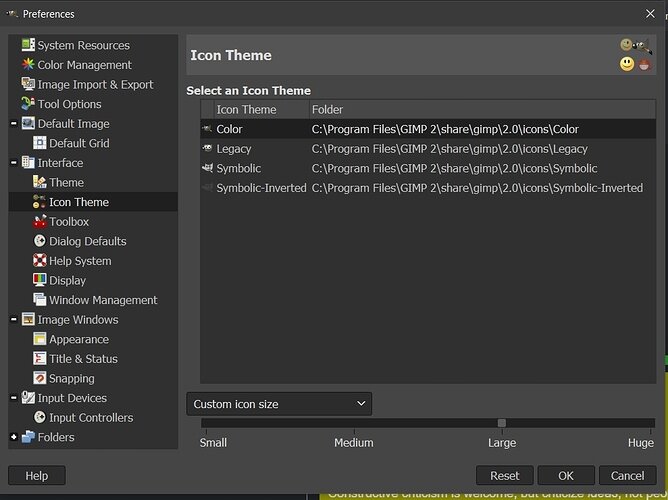If you’re reading this, there probably aren’t very many posts yet. But don’t worry, you can be the first! Either create a new post or just reply to this one to say ‘hi’.
A theme that works is this (direct link to a zip file):
http://gimpchat.com/download/file.php?id=20779
not perfect: it changes some of the icons so you may have to re-learn them (hover over for tooltips). But this makes them bigger, and easier to see on my 4k display.
In your Edit->preferences, under folders, you can find your “themes” folder. Unzip and put the “Color32” directory into your themes folder. Then restart GIMP.
Back to Edit->Preferences, under Themes, select the new theme and click OK. Now, restart GIMP again.
Now you should see bigger icons, that look a little different from the original ones.
Hey all. I just started the course and I’m using Gimp 2.10.14 and I’m not sure if it is the same in 2.8.20 or not but if you go into preferences >Interface>Icon Theme you can add a theme if you like but if you just want to increase the icon size you can just choose a custom Icon size. Image below.
Cheers
R. LeDuc
It looks like the link in the resources section contains an updated solution that doesn’t require the use of the registry: https://danantonielli.com/app-scaling-on-high-dpi-displays-fix-2019/