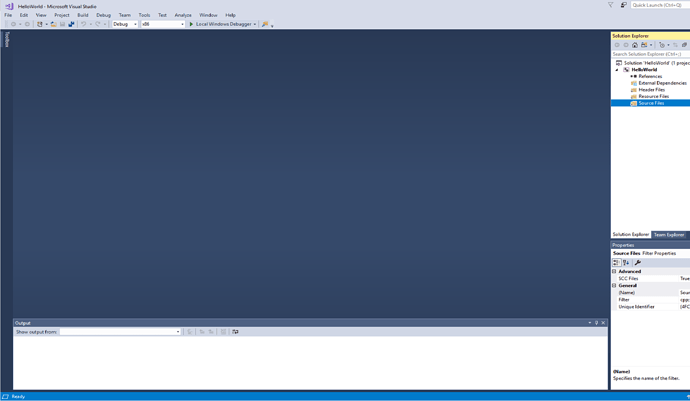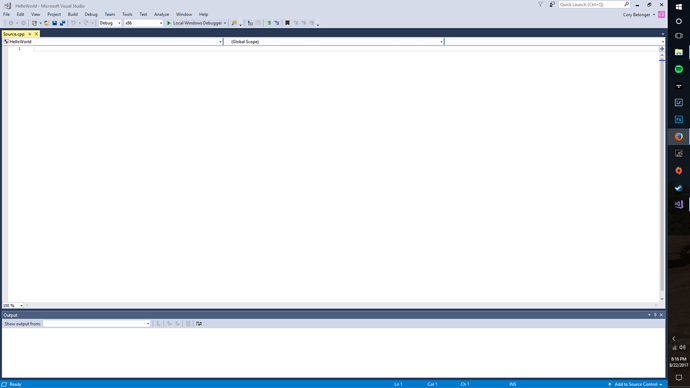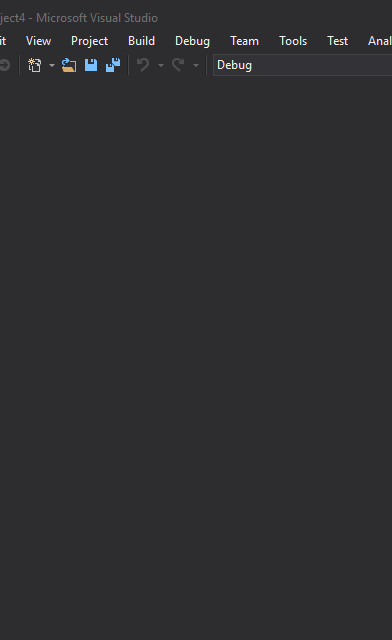Can I use Visual Studio on MAC? Or will there be library and include file issues?
I believe Visual Studio for MacOS only allows you to use C# and not C++.
I was stuck on this one for a good half an hour all because I typed /n as opposed to \n
In “Introduction and Setup” where I’m at right now, you provide many links without saying something about those in the videos.
Lectures 2, 4 and 5 with links for Pastebin, Gist by GitHub, Snagit screen capture etc. Are we going to use this stuff in the upcoming lectures or is it something that Gamers use?
Yes. Github is used for a wide range of game programmers and coders.The site is difficult to under stand at the start but i am sure as you learn to use and navigate Github and use it your self it will be a 2nd home.
Hello everyone this is Sergio. I was wondering if throughout the learning experience if we will be having to use the “std::” every time we use this like “cout” or “cin”? I learned from my C++ that we could use “using namespace std;” so that we don’t have to keep typing “std::” every time. Was wondering if it is ok to do that.
@Animakuro Yes VS uses both / and \ so you really have to be careful. Actually when it comes to coding you want to be careful with everything you put.
@Pigeooon I’m glad you were able to resolve your issue as I did not see any errors with your code.
When it comes to coding something very small can cause errors so remember to keep a cool head and you’ll be able to solve problems with ease. Have a good day everyone.
I just installed the latest version of Visual Studio and I am having a hard time getting my screen up so I can type my code. After starting the “Hello World” New Project, I dont have the window “HelloWorld.cpp” and I cant seem to find any way to create it.
(edit)
I seem to have gotten the window up (or something quite similar) but it does not have any writing in it like it shows in the course video. It is completely blank. Do I write in everything?
Where do you find custom install? I cannot find this on my installer.
Just wanted to post the solution to an issue I ran into. If you follow along with the video and create the project file with the method Sam adds for the new VS version, you may have a blank project window and need to create your own .cpp file. Make sure you create this file by using the Solution Explorer and saving it in Source Files NOT with File>New>File. It has to be in this directory or else you will get an error instead of Hello World when you run the debug. Hope this helps someone!
What method do you use to make the .cpp file and how do you make sure to save it in Source Files? This was the issue was having. And when you do get the .cpp up, is it suppose to be completely blank, or partially filled in like his in the video is? Thanks for the help!
@Cory_Belonger You go over to the Solution Explorer and you should see a folder structure like this. Right click on the Source Files folder and do Add>New Item. When you make the cpp this way it’s stored in the actual project file itself so VS can read it properly. The cpp will be blank so you just type everything he has in the example from the video.
@WestonD Thank you so much for the help! Prior to your response I realized that it might help if I download the same version they are using in the video. So I uninstalled it and currently downloading VS 2015.
@Cory_Belonger No problem. It’s actually fine to use 2017, they even suggest you use the latest of both Unreal and VS, I’m on 2017 myself. For VS there are just a few menu items that are different but those are pointed out by Sam.
@WestonD Sorry to bother you right away again, but since you are using 2017 were you having problems inputting the code? Because once I got the .cpp up, and I copied everything they had in the console from the video, and My code errored on the “stdafx.h” part of the code. I feel like i am missing something very simple. Or is that what you were talking about in your original post about making sure it is in the correct directory or it will error out?
This is one of those things they could have explained clearly when Sam gave the update for 2017. So because you uncheck to include headers when you created the project, the stdafx.h he includes won’t work and thus you have to comment out that line since it’s not needed. Here’s what my working HelloWorld code looks like. I haven’t had an issue with the version stuff after this so far.
@ben
It might be worthwhile editing the video so that the 2017 process is the same as what was shown in 2015.
If one runs an empty project, obviously there’s no example code to start with (in fact VS won’t even open the .cpp file) - which beginners might get lost with. As @WestonD pointed out, the include header is optional – but you might as well leave that box ticked so that coders won’t need to comment the line out, and can still follow the remaining instructions exactly.
cheers.
Just a not very important thing. Does Section 1 Lesson 6 video not have subtitles?
Are there subtitles in the majority of the videos? I was counting on them! XD
when i followed the steps on video 6 about Visual Studio my Project gets blank with nothing on it and i cant write on it did i do someting wrong?
1.Open New Project
2.highlight Visual C++
3.Choose Windows Console Application
I ran into this problem when I tried using Windows desktop wizard because of a newer version of VS; try the solution above, if you haven’t already.
Hope this helps.
it worked thank you CesarAA96