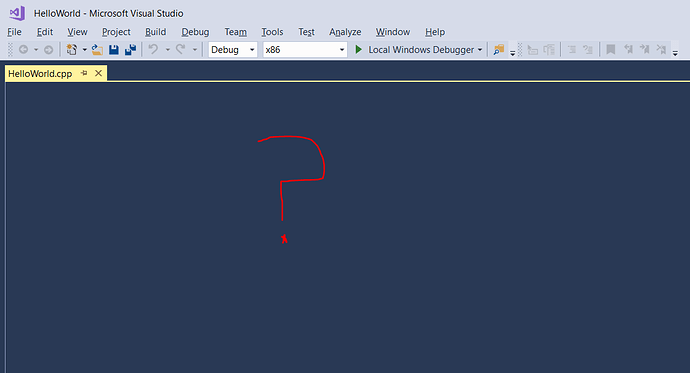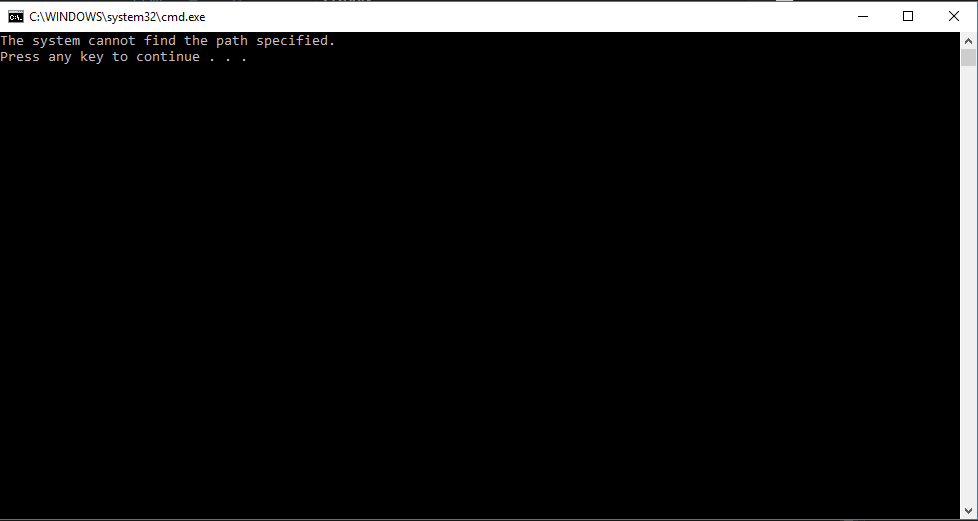Hello ben can you say me how i have to install the visual studio 2017 because i have the program but the options of console… The program doesnt show me plis i need help
Hi Miguel and anyone else wondering about Visual Studio 2017 Community IDE,
I downloaded the Community (free) version and during installation I ticked ‘Game Development with C++’ (see attached snipit)
I only ticked that box and ensured that on the right hand side ‘C++ profiling tools’ is also ticked (again see the attached image) and everything seems to be working fine (the C++ in the next couple of lectures are compiling).
Kindly make sure that the same boxes are ticked as indicated in the picture. To do this, startup Visual Studio and click on the ‘Modify’ button beneath Visual Studio Community 2017 (see attachment below)
Then confirm the ticked boxes.
Good luck!
I realize this is far after the fact, but if you are still having the issue, could you post a screenshot to verify that everything is typed correctly? In my experience it helps to have a second pair of eyes as what appears to be typed correctly can very well be typed improperly.
Hello everyone! The standard introduction program for all languages! Everything worked for me. Just for the sake of conversation, does anyone have a possible explanation as to why we used “\n” instead of “endl”? I’m just curious.
All things are a go on my end! Ran smoothly and the code compiled excellently with no problems! I’m going to take this as a good sign for the remainder of the course. Can’t wait to see what else I can do with this pertaining to Unreal development! XD
Hello everyone! The standard introduction program for all languages! Everything worked for me. Just for the sake of conversation, does anyone have a possible explanation as to why we used “\n” instead of “endl”? I’m just curious.
It all comes down to your preference, but it would be good to actually use it when you already have text printed out in your cout like this:
std::cout << “Hello everyone!\n”;
instead of this: std::cout << “Hello everyone!” << std::endl;
But in a case where you don’t print text: std::cout << value1 << value2 << std::endl;
endl would be easier to use. Again, it comes down to what you actually prefer.
Thank you!
I did the std::cout << “Hello everyone!\n”; stuff successfully
Hello world! haha
Hello World!!! It begins.
Hello World! Achieved. The computer can talk!
Hello World! Done, no issues here
All good with Hello World here.
Hello World completed!
Hi,
I’m brand new to coding and am having trouble getting started with the Hello World project in Section 1, Lecture 6. I followed instructions to create a new Visual C++ Win32 Console Application, but after clicking ‘Finish’ in the wizard I can only see a blank blue screen and nowhere to type anything. Appreciate any help!
Hello Brian,
It seems like you have the source (.cpp) file opened already. So, try closing the file by clicking the X, located on the right side of the HelloWorld.cpp tab. After that, reopen it, by going to the window called Solution Explorer (you can activate it from View -> Solution Explorer) and afterwards double-click HelloWorld.cpp under the Source Files folder - as shown below.
Hope this helps, let me know what happens. 
Many thanks for the response! I ended up reinstalling and that seemed to do
the trick. I had downloaded the latest version of Visual Studio 2017.
I have copied the code for Hello World exactly, but when i hit start without debugging the console appears and it says the system cannot find the patch specified.
Hello @electric_light can you please use the convention of posting questions here i.e
Your Expected Behavior
Your Observed Behavior
Screenshot
Steps to reproduce
What have you tried already
useful information
version :
Your code
use a gist for lots of code
Maybe I’ll be able to help you if i can reproduce what you did…
I’m having an issue running my application. When I click “Start Without Debugging” it tells me the project is out of date and asks me if I want to build it.
When I click No: https://i.gyazo.com/6725e8008accfe7945cc332eb3471453.png
When I click Yes: It tells me "There were build errors. Would you like to continue and run the last successful build?"
When I click Yes to that: https://i.gyazo.com/66a3ecf455c695602c7ec2a1367674fb.png
I am using a 64-bit Windows 10 PC and the latest Visual Studio 2017.
The exact code I used: https://i.gyazo.com/a75ebdda9b6d51af9d232d5d5d03103e.png
My solution explorer: https://i.gyazo.com/c883c7b156636c40022a97d9381a5d12.png
You’ll notice there isn’t an executable in there. I don’t know what to do about that.
Here’s the Output when I try to build:
1>------ Build started: Project: HelloWorld, Configuration: Debug Win32 ------
1>stdafx.cpp
1>i:\documents\visual studio 2017\projects\helloworld\helloworld\stdafx.h(10): fatal error C1083: Cannot open include file: ‘stdio.h’: No such file or directory
1>Done building project “HelloWorld.vcxproj” – FAILED.
========== Build: 0 succeeded, 1 failed, 0 up-to-date, 0 skipped ==========
EDIT: After re-watching the video I noticed line 10 in Ben’s program has a little green line beside it and mine doesn’t. I don’t know if that’s significant but either way I’m lost and I have no idea where else to find help.
Another EDIT: https://i.gyazo.com/4c80caf631b1dd4853b6aa26a133f338.png Ooooo boy.
So apparently it can’t open a few source files, including stdio.h, tchar.h, errno.h, and float.h. There’s also hundreds of “The global scope has no [X]”.
HUGE EDIT (SOLVED): Found the problem and it’s actually really simple. I installed the program in a drive which I didn’t realize didn’t have enough space, and that caused it to be not fully installed and the program couldn’t find any of the core components needed to compile the program. I uninstalled it and reinstalled it in a different, larger drive and it was working just fine. Sorry for wasting your time hehe.