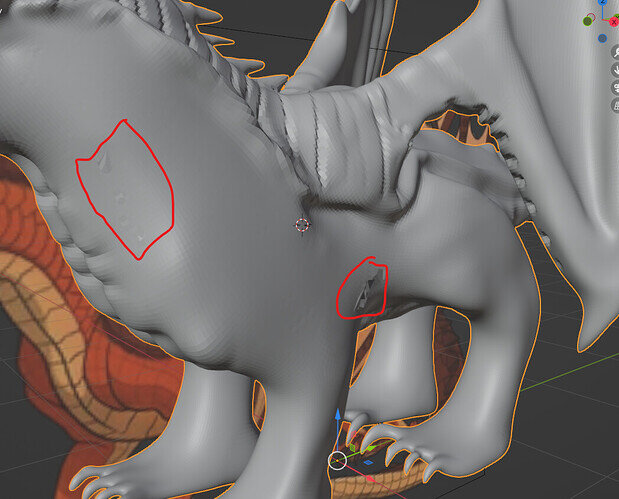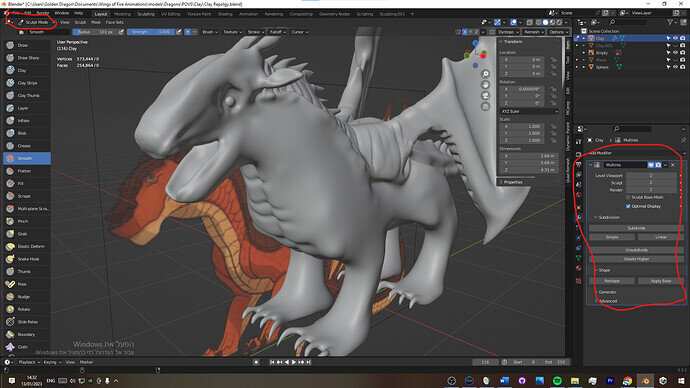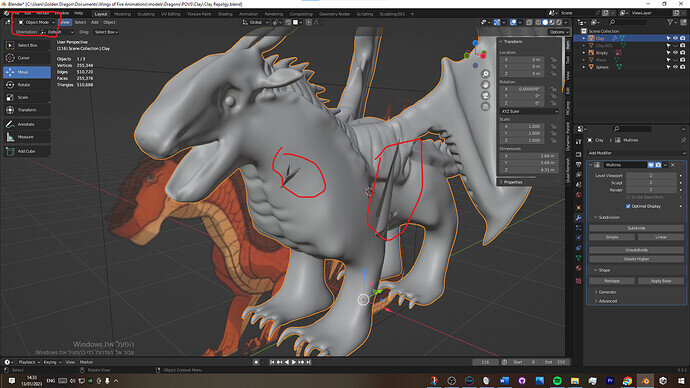We need more info on this, add always screen shots(s).
Because so many things can go wrong.
I even don’t know how you have modelled this object.
I didn’t do this course part, just using my general knowledge of Blender.
Sometimes it helps, to stop Blender. And start Blender with a new blank file.
Then from the file menu, use ‘Append’ to select your old file. Then select a collection or object, to import the model and see if it is a Blender hick-up. Most Blender starters, will activate (hidden) options, due to wrong hot-keys (you want to press ‘g’ but unknowingly you press ‘f’, for example.