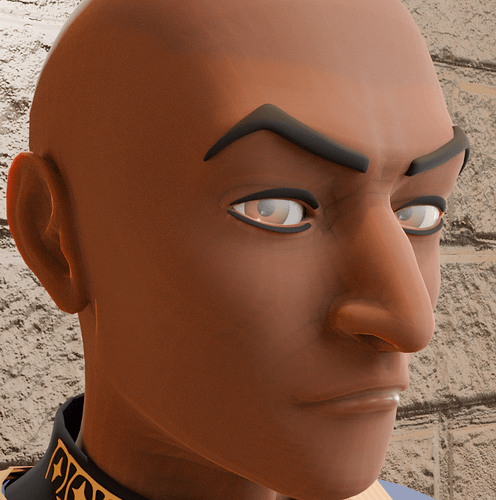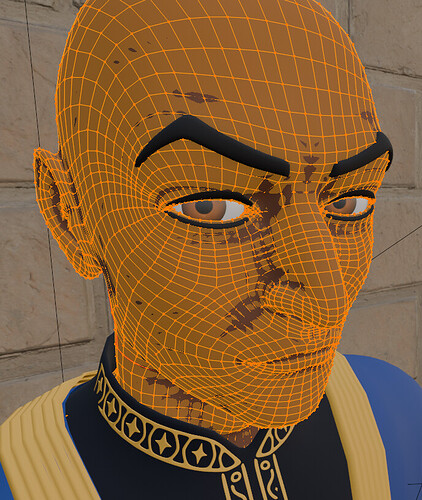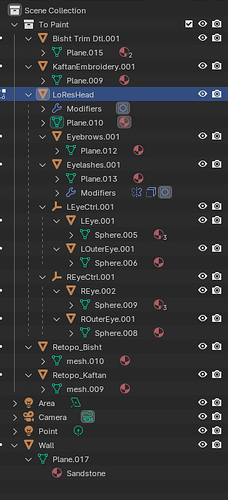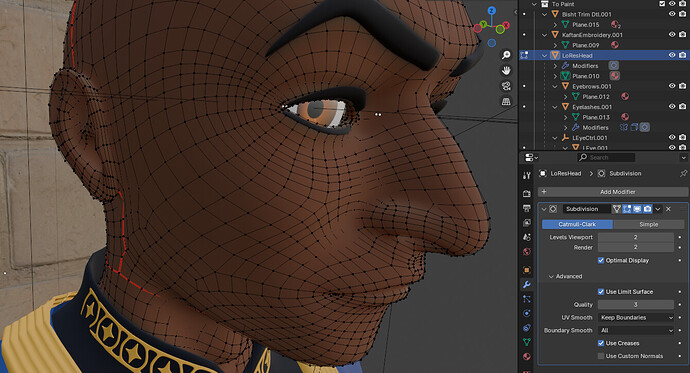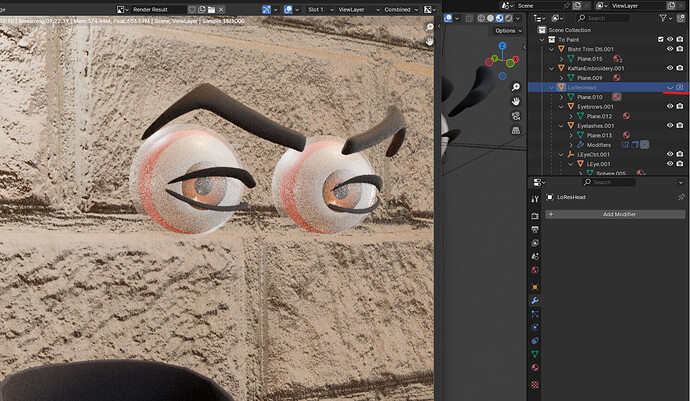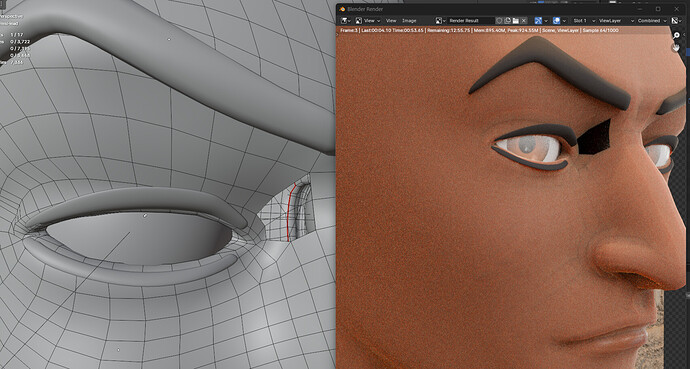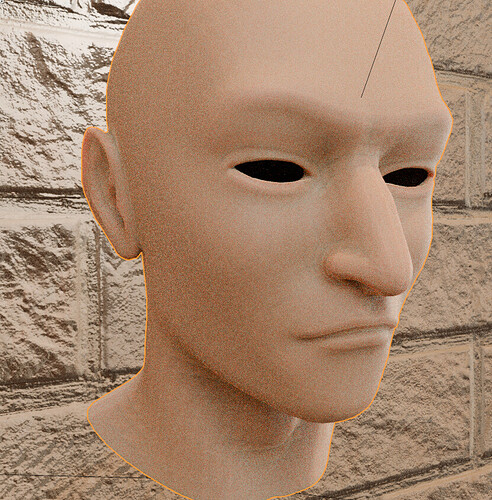These appear in Cycles, both CPU and GPU mode. All objects are shaded smooth but only the head mesh seems to be affected. Unlike the others, I recently retopologized it by hand, so I suspect I did something wrong, but I don’t know what. Notice the black edge lines at the brow and bridge of the nose.
Edited to add:
This happened when I added a subdivision surface modifier as an experiment:
It makes it seem like there are two meshes here, but when I hide the head mesh, everything disappears, there is no lurking second mesh that I can identify. Also, no matter how many “Levels Viewport” I tell the modifier to create, it only ever shows the base mesh.