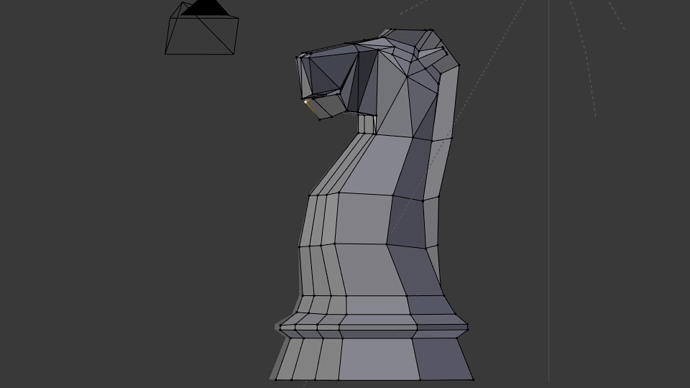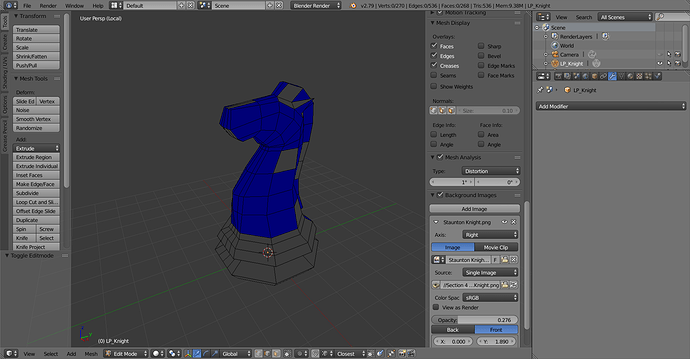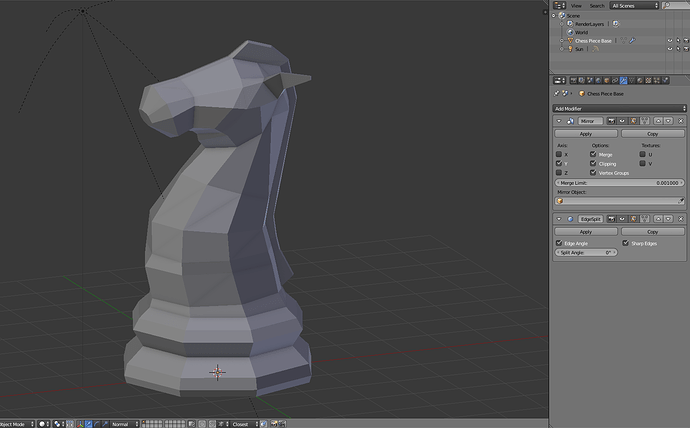This literally took me two days to do. In the end I was more concerned with keeping it from turning blue then having it look nice. Finally discovered that if you link everything with triangles it will usually work. Hope it’s not always this much trouble. This was not fun.
Sorry to hear that it was not fun–did you try the ‘Flip Normals’ command from the ‘Specials’ menu (W key in edit mode), with the blue faces selected?
The quickest way that always works for me is to go to the transform window on the left hand side (Shortcut: T key). Click the “Shading and UVs” tab and click “Recalculate” under the Normals section.
My problem wasn’t the normals. My problem was distortions caused in rendering where the four vertices in my face were not even. The mesh analysis showed them as blue. I was under the impression that part of the challenge was to not have any of these in you knight.
Did you use the ‘Edge Split’ modifier?
Here’s my knight before using the modifier, with mesh analysis turned on:
And after, with mesh analysis still on:

Sorry, I misunderstood the issue at first. I can imagine the frustration you had trying to manually work out the blue faces…
No. The video said to avoid using the split modifier. When I was doing this I often wondered why he told us about it and then said not to use it. I started at the bottom of the piece and worked my way up adjusting every face as I went to took me about five or six hours over two days.
Ah, re-watched the lecture.
Around 6:30, he tells us to not APPLY the modifier during our modeling, but he does expect that we use it.
Using the modifier without applying it, in this case, gives us the desired effect of removing triangles from the faces of our mesh, while still providing the flexibility to edit our mesh easily.
I’ve rewatched the part you talked about and went into a old knight blend file that I had not yet fixed. Using mesh analysis clearly shows the areas that require adjustment. Using the split modifier will fix the areas shown by the mesh analysis but unless you apply it the fix is not permanent. Also having the edge split modifier visible actually removes the markings showing what areas require repair. How can you use a modifier without applying it.
You do not need to apply a modifier for it to work properly–or as you put it, to make it permanent. Take for instance a Subdivision Surface modifier–in most cases you do not want to apply this modifier to a mesh because it would multiply your vertices and faces beyond workable measure, but you do want it to be ACTIVE, so that your mesh becomes smoother. It is quite advantageous to have modifiers active while not actually applying them, so that your base mesh is left intact and can be easily edited.
Yes, adding the edge split modifier should clear all the blue faces from the mesh analysis because it cleared any distorted faces from your model, thus leaving no distorted (blue) faces!
Make sure you change your knight to smooth shading for the edge split modifier to have its desired effect.
Hope this helps!
Yeah, you need to use the edge split modifier, don’t apply it though. It sometimes won’t look 100% in edit mode but should have the desired effect in rendered mode e.g:
It took my poor brain forever but now I think I understand. If I use the modifier while constructing the model and not apply it I can have a clear render and save the image as such, but I won’t have permanently modified my model. So if I wanted to use the model for something else I would need to use the edge split modifier every time I used that particular model without clicking Apply.