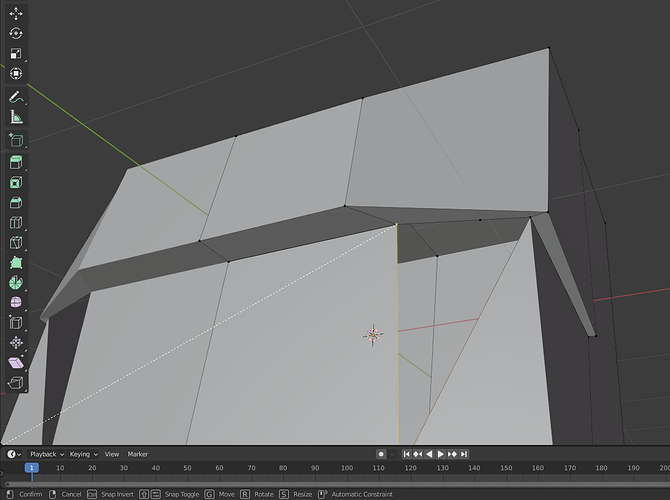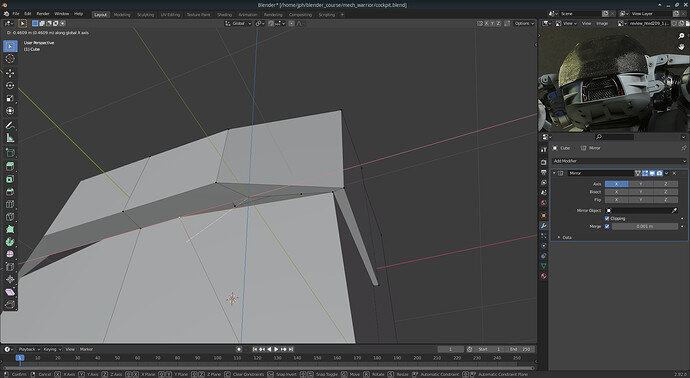Hi! This is my first time posting here so hopefully it is appropriate. 
I’m trying to learn Blender with the character creation course and have some strange behaviour:
All I wanted to do was move the point along the line to the left (double click G), but instead it goes down and behaves strangely. I can move it left by doing G+X but then I get other unwanted behaviour. Also, when I try to move it, it looks like there is another vertex below it? Is there a nice way to see if there are vertices on top of each other? My guess is that when I was creating the extrusion just above the vertex, I must have accidentally made several others? I also tried to use the knife tool to create the kind of shape you can see in the reference image (which I just found on the internet).
The same problem happens in several places, not just here (so I will probably scratch and restart, but I want to make sure I don’t do it again…).