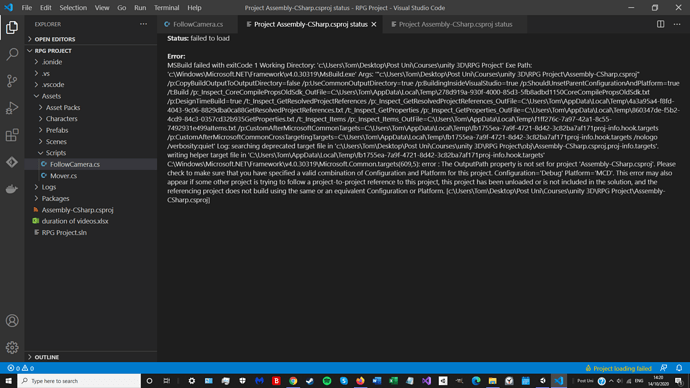Hi, this problem has been occuring since I installed and started using vs code for the RPG maker course.
Visual studio code doesn’t underline any syntax errors at all.
Also, I don’t get autocomplete options like ‘position’ when I’m typing e.g. target.position. However, I do get autocomplete options for OnCollisionEnter2D etc.
Here are the things I’ve tried so far to no avail:
- installing .NET Core SDK onto my laptop. (is there something else I need to do with this for it to work in VS code?)
- Uninstalling and reinstalling VS code.
- right clicking and selecting ‘open C# project’ when opening my C# script from unity.
- uninstalling and reinstalling unity snippets extension in VS code.
Any help would be greatly appreciated 
Thanks