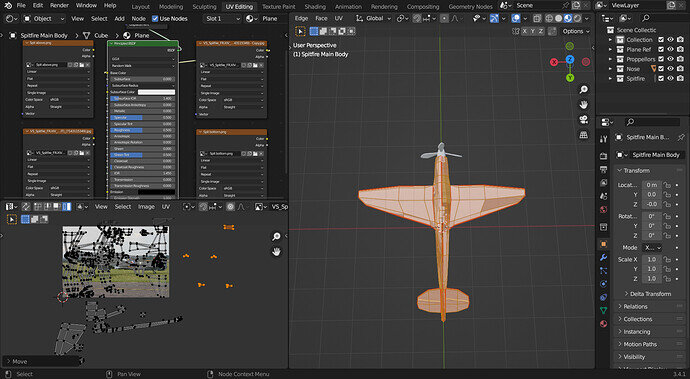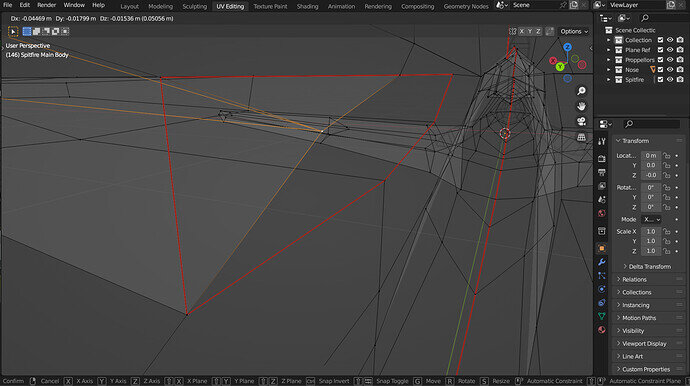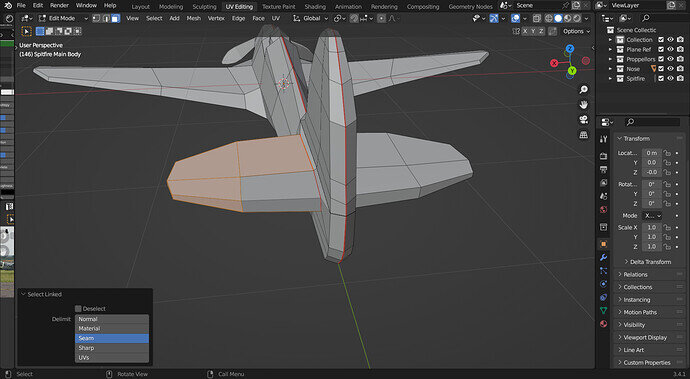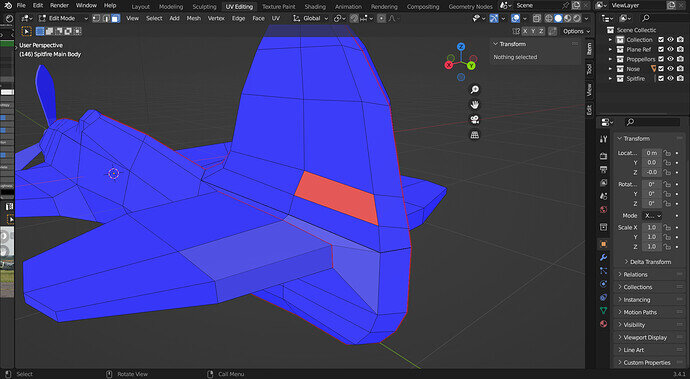Yes, it can seem frustrating but you are learning a lot about checking for errant verts and such like in the process.
I would say that the tail section is probably the same thing and extra geometry. Assuming you have checked all the normals are the right way round.
+++++++++++++++++++++++++++++++++++++++++++
To check normals directions.
Overlays dropdown upper right of the view, on the menu bar, tick the face orientation box.
All should look blue. If any red faces then Select all, press Alt N, select recalculate outside.
+++++++++++++++++++++++++++++
Doubles fixing.
Edit mode, Select all with A, then press M for merge, selecting ‘by distance’.
That usually fixes up the issue. If not a more close examination of the vets may be needed to find the doubles.
++++++++++++++++++++++++++++++++++++++
The most common cause is from canceling an extrusion.
When you start an extrusion, pressing E, new geometry is created immediately.
Then it waits for an instruction of where to move it to.
If, as many do, For some reason you escape or right click etc to cancel the tool, perhaps to think more about the next move, it only cancels the next movement part of the E extrude you instructed, not the first instant part of the new geometry creation.
This is also why the merge by distance sorts it out. As the new geometry never got told to move anywhere, it is sitting right on top of the geometry it was created from. It is why you are not aware of it as well! There can be other signs like ‘hashing’ if whole faces are fighting for the same exact space.
If aware you are canceling a started extrusion, also do a Ctrl Z, undo. That undoes the first pressing of E, the creation of the geometry.