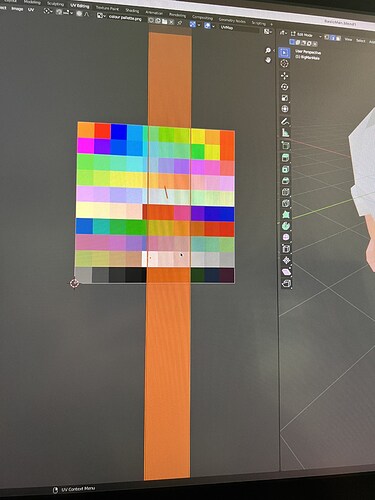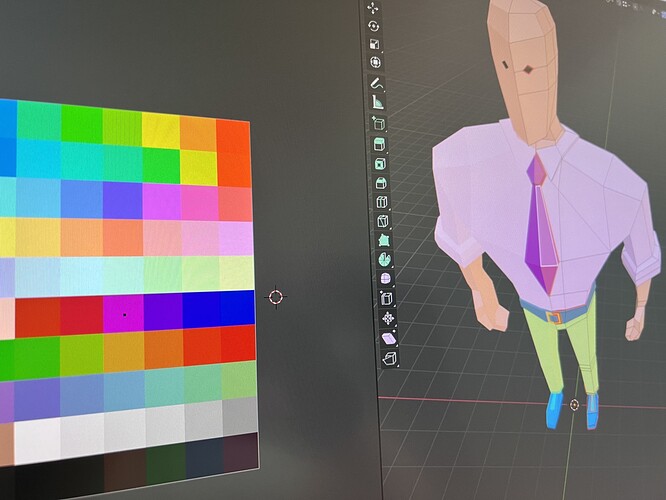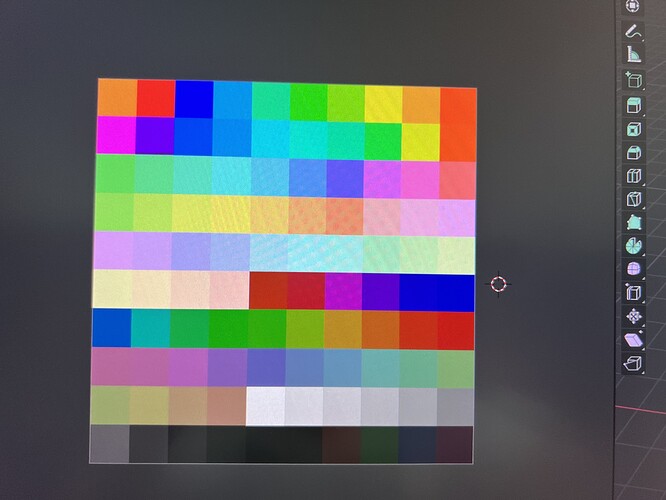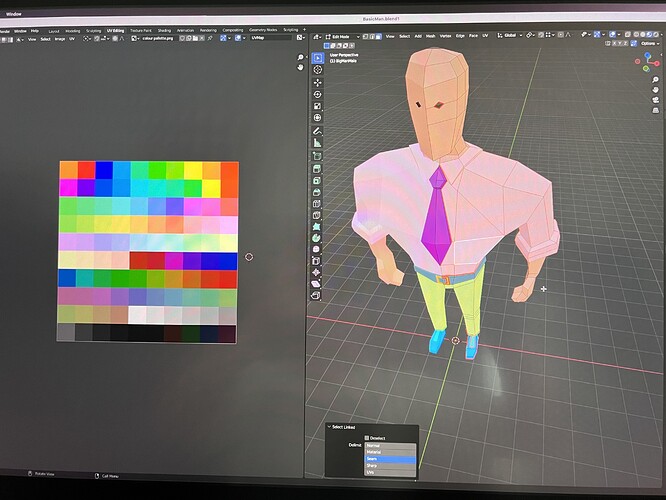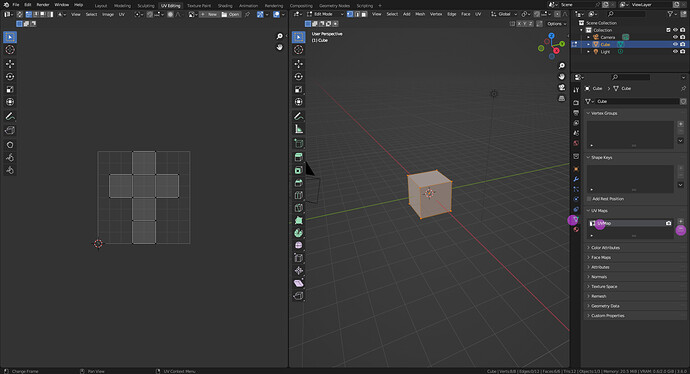Hello everyone, thanks to those of you who can give me some advice on this phase of UV editing.
I’m attaching a screenshot of what happens to me: once I’ve selected the faces of the shirt in the UV Editor, an area made up of two parallel lines appears to me (it seems to never close but maybe it’s just huge), when I scale it to 0 if I move with G my selection on the color I want I don’t get that color but another one.
Can someone help me?
Thank you!
We can not see your full model mesh.
You have probably in your object mesh (use edit mode) a hole, a missing face.
- In
editmode select all and pressmand choose “merge by distance”. Just to clean up your model or be sure your model is okay. - Then inspect the model outside for missing faces.
- Inspect also for hidden faces inside your model.
- In the UV-map, unhide all! (
alt a) hover with your mouse (NOT CLICK) and presslfor Linked selection, grab and move to see if this helps. You can scale, and stretch the selected UV-Island
General Q&A note
Help us all to help you.
Please give full screenshots with any questions. With the relevant panels open.
This can be done by Blender itself, via the ‘Window’ menu bar top left-hand side.
On that menu dropdown is ‘save screenshot’.
Thank you @FedPete !
in Edit mode I had already deleted all overlapping vertices and I didn’t find missing faces, I don’t know how to inspect hidden faces though…
In the UV-map I was unable to check, I only know that if I now select all the faces that make up the shirt in the UV-map I can no longer see them, they seem to have disappeared. I am attaching a screenshot.
I also did a test with the tie to show you that in the UV-map it is visible on the purple.
- You can use
x-ray mode. - Or select some faces, and press
hto Hide them. → Usealt hto unhide all hidden faces (or objects).
You can delete existing (corrupted) uv-map.
And create a new one from the UV menu.
It’s important to use the screen dump provided by Blender, because we can see the option too, etc. And looking for mistakes there.
Photographs of the screen are not screenshots done by Blender as FedPete mentioned at the start.
You even have the side panels closed hiding potential information from those you want help from. See FedPete’s screenshot.
PLEASE help others to spend their time helping you!
What face, where on the body, is making that original screen photo big UV face? Perhaps if we could see where it is on the body and the UVs we might discover what is going on.
Some odd glitches can be solved by just re unwrapping. A single vert or face might have got missed out in the first unwrap.