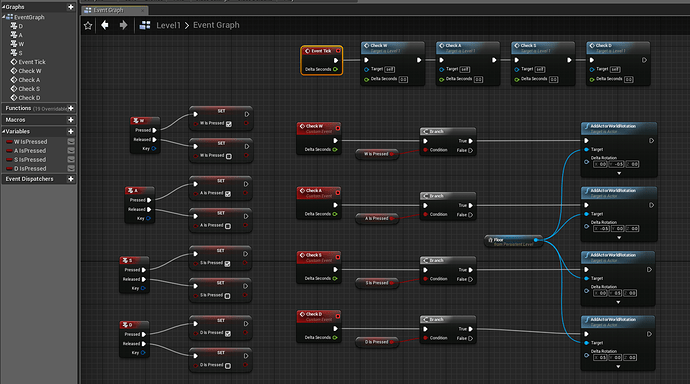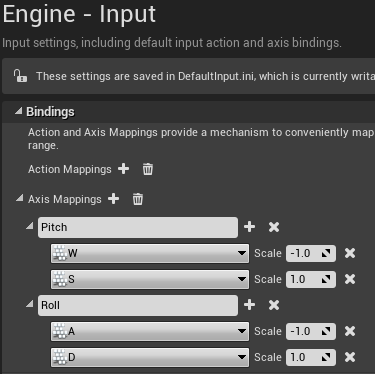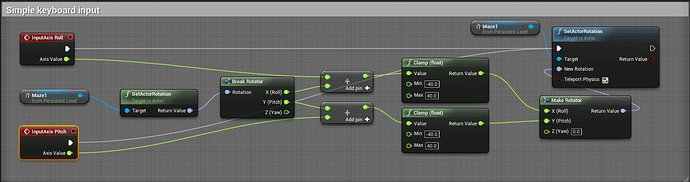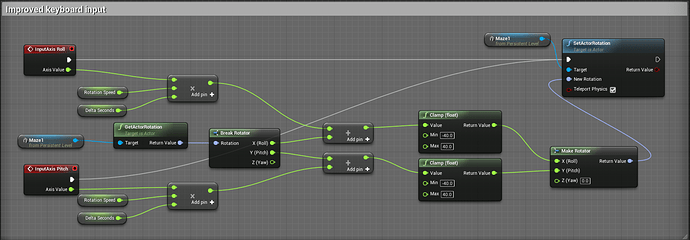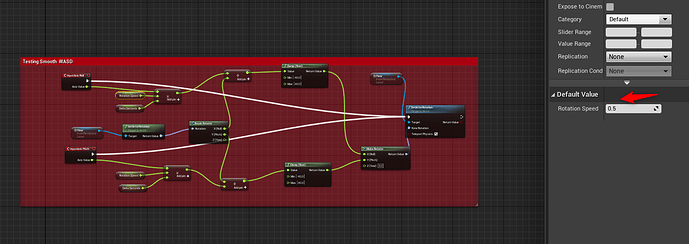Just thought I’d share my solution to using WASD keys. I know this wasn’t part of the course challenges but I did it just for fun anyway.
Using these blueprints I was able to hold down the WASD keys to control the floor, rather than repeatedly mashing the keys.
As you can see it’s quite lengthy, but it works. Maybe there’s a simpler solution to this?
I can connect up the Event Tick chain to be able to use the mouse as well.
When I was working out my solution for inverting the Mouse Y value I discovered I could achieve the same results using somethinig called NegateFloat. It basically does the same thing as float * float, only it’s hardcoded to multiplying -1 and you need to connect it up to the event chain (I can’t remember what it’s actually called. It probably isn’t event chain though.  ).
).
Btw, enjoying the course so far. I’m looking forward to learning more about blueprints. 
Heya! So, might be getting a little ahead here, but here’s another fairly standard solution for continous input using WASD:
- Go to Project Settings -> Engine -> Input and set the following Axis Mappings:
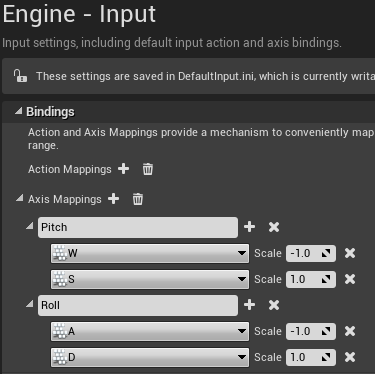
2a. Here’s a simple solution that will provide continous input with keyboard controls:
2b. Here’s an improved solution that is framerate independent and allows for variable rotation speed:
Great work people! Love that you are exploring and challenging yourselves.
As @SteveMerritt has posted, you can use axis mapping events for keyboard, which is going to be explored in section 2.
Regarding the 2b improved solution, just like how I end up doing in S1, you can use a single event tick rather than two seperate events for roll and pitch. BUT! You can use the input axis VALUE node (not the event) going into the top input on the multiply.
This way you have the one event. The whole idea is there though, great work!
1 Like
Hi everyone…I now this is a newbie question but my keys have stopped moving the floor, I have them set up in the WASD configuration and everything was working.
Then, I added the ball and changed the texture, now the keys don’t apply
Any help would be greatly appreciated
This was really cool to find. I implemented this also in my project. I found when you set custom variables you have to set the default values on the right details panel
1 Like
 ).
).