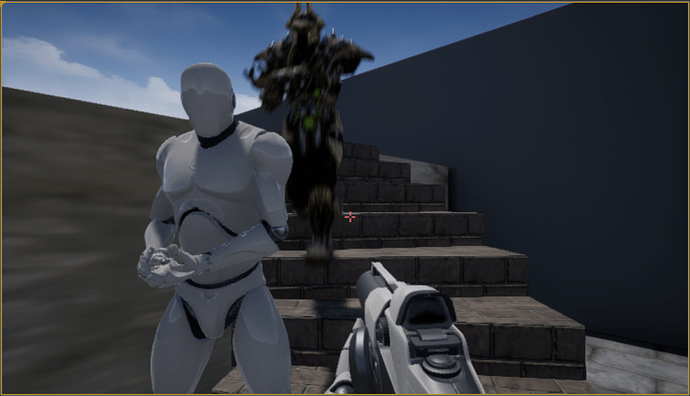If you’re like me, you’re probably already bored with Steve and Harry, even if one is blue or red, they just look like dumb drones (which, of course, at this point in the AI, they basically are)).
When I first downloaded Unreal, I noticed in the marketplace that they’d released virtually all of the assets from a game they produced a few years back called “Infinity Blade”. These assets are FREE, and the only catch is that you can only use them in Unreal projects (you can’t port them back to Unity).
So, I Migrated one of these free characters into my project, just to make sure what I am about to show you works… I won’t talk you through “buying” the free asset from the marketplace and getting it into the project… What I did was import it into the StarterProject Ben had us create in BattleTanks, and then migrate one of the characters. You can do that, I have confidence in you.
Of course, the characters are built on yet another different skeleton than the two slightly different UE_Mannequin skeletons. How rude, but not a problem.
First, I duplicated the hero animator, and gave the copy a much simpler name “NewHero”. I didn’t have to do that, nothing I’m about to do will modify this copy or the original in any way, I just don’t like obsessively long names, and I wanted to preserve the original just in case.
Then, I right clicked on the NewHero, and got a context menu…
Select “Retarget Animation Blueprint.” This will bring up a handy dialog…
Of course, right away, I notice that there are no skeletons to select in the panel on the left… Not very handy, but don’t give up, uncheck the Show Only Compatible Skeletons box.
Now you can see all the skeletons in your closet. Select the new target, in the case of the Infinity assets, it’s the SK_Mannequin_Skeleton.
In the new Asset Name section, add a reasonable prefix and/or suffix, and change the folder if you want the new animation controller and retargeted animations to be in a different folder (I put them with my new guard). Once you’ve selected Retarget, boom, it creates some new assets for you.
You can now change the Mesh and Animator just like you did in the class lecture. I recommend instead of applying them from the instance to the blueprint that you do it directly in the blueprint, to avoid that annoying setting of targetpoints. In my case, I actually made a child blueprint from the Third Person which contains everything the base blueprint does, and changed that… then added the new guard into the scene along with “Steve” and “Harry”.
The end result:
There’s the Unreal Mannequin and the Infinity Blade guard patrolling the area.
It’s possible this is covered in a later lesson, and if so, I apologize for the lengthy post, but if it’s not, hopefully it will help others get some new models into their games. I’m going to try this later with some of my Unity and Fuse models, but I’m given to understand there will be a few more steps involved in importing.