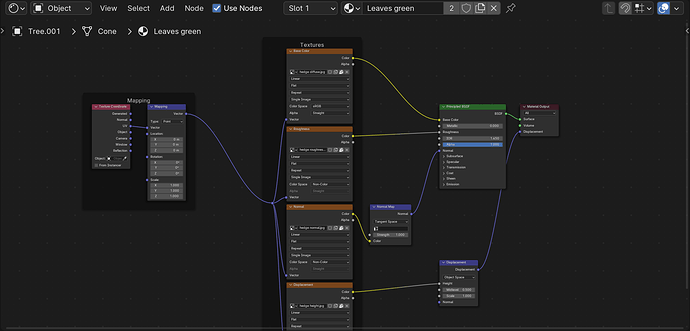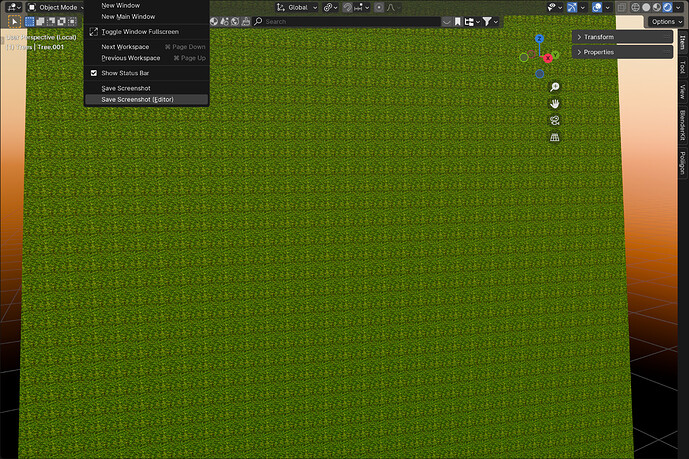I’ve nearly finished my low-poly dino project. As always, I’ve done a bit of my own thing with the textures. I have some questions about the trees.
I create the tree, alt-D to create multiple duplicates. Then after I had a group of those, I did a shift-D on the lot of them to double my forest.
I have the same material applied to all the trees. But on half of them the “repeat” of the material is very high density while on the other half it behaves as normal. I can’t figure out why the first group is different than the second group. They are duplicates and share the same material. If you zoom in, you see the material is there. The material is just scaled differently.
Any ideas where the setting is? It is the same material - so I don’t think it’s in the material itself. In this image, you can see that some trees are leafy and the others seem smooth. They should be identical and every setting I have checked, they are identical. But yet they are not.
Jerry