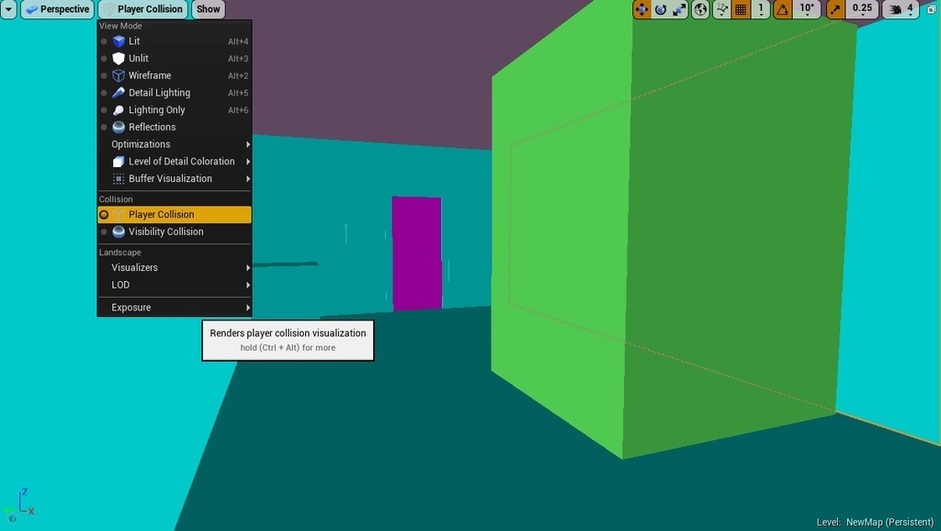Hi there!
So the information I got was this:
Collision works in 3 types.
-
Blocking - Which detects objects and prevents them from moving.
-
Overlapping - Which detects objects and allows them to pass, but still trigger a hit event.
-
Ignoring - Which does not detect collsion of any kind and allows passage as well.
There are two types of channels.
Trace Channels are the conditions set up for collision. Object Channels are an individual condition set up for each type of collision according to what type of object it is. (I think I got that down, it was a bit confusing.)
The rest was pretty self explanatory. There are many collision types; simple collisions are provided by the Unreal 4 engine and you can view the world in a collision geometry mode.

I am having trouble with collision. I followed an unreal tutorial to setup a pawn with a camera attached but my pawn just passes thru everything ( a third person view ) . I tried changing the project settings/collision for pawn but nothing seems to work. Is there something else I need to try? Where do I change the Object Channels or should I? I want to continue with the class but I can just pop out of the walls so its really easy to escape at the moment lol. The minute I use just the regular capsule collider it works fine but in 1st person… help me ob1 I mean Ben  or anyone else. By the way it detects collision because the camera zooms in on collision and it triggers my door openers too. It just doesn’t stop…
or anyone else. By the way it detects collision because the camera zooms in on collision and it triggers my door openers too. It just doesn’t stop…
A great way to check if your collision is on your objects, is to use the “Player Collision” option in the View Mode tab.
It looks something like this. If the walls disappear when you switch to this view mode, they do not have collision.
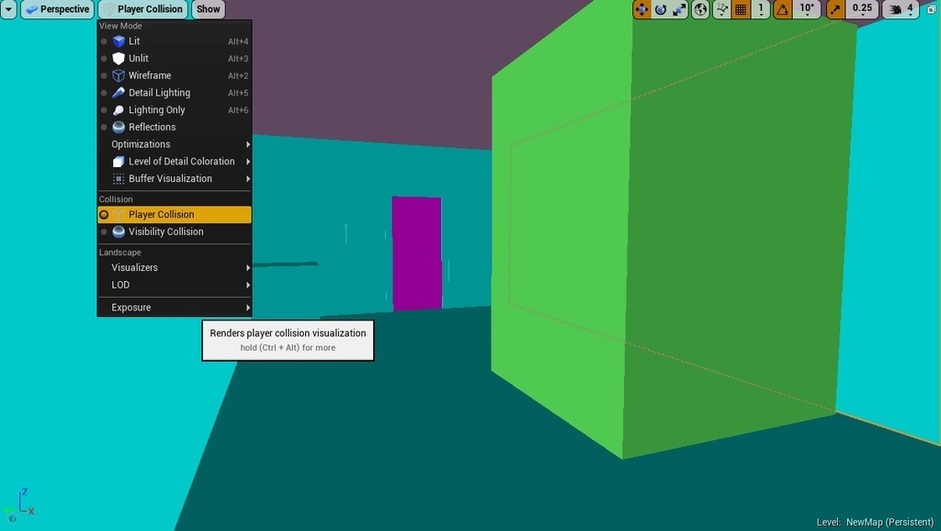
Make sure all walls are set to, “BlockAll” because if you change the walls from default to something else, then switch them back to default, they will no longer have collision.
And lastly, are you using custom walls? If you are, you should assign a collision volume to them as well, or import your own.
This is cool and I didn’t know about it. I have a hole in my floor that I didn’t know about but I don’t know if it solves my problem. Also I like how you can see which objects are on the same collision group. Thats cool. The walls all work with the default capsule collider in 1st person but for some reason the purple ball just flys thru everything.
What do the different colors mean? I thought it was collision presets but I changed it and that didn’t do anything
This is the tutorial I did.
1 Like
I put in a blocking volume set to BlockAll and the only thing that happens when I hit it is the camera zooms into the sphere… I am thinking maybe I should just scrap the C++ pawn with camera tutorial but its from the Unreal website…seems like it should work.
I’m glad I could show you something new! 
Now the different colors definitely have different meanings.
From what I understand it goes like this:
Blue - For anything that has a default collision or simple “Block All” style collision.
Light Green - Normally identifies trigger volumes or other type of invisible collision in your map
Dark Green - (Other?) Lets you know if an object is a physics actor.
Magenta (purple) - This is given the “Block All Dynamic” collision type, which blocks moving things such as actors and props with physics enabled.
Gray or Periwinkle - A Blocking volume, just like a trigger volume, but is treated like an invisible wall.
Now I just thought of another way you can check your collision boxes on run time, just to see if anything changes only when you play the game. When you hit the “Play” button at the top right of the editor, press “F8” to eject yourself out of the pawn you are spawning as. From there, you can look around your map while it’s still running. If any of the walls change during that time, you might have something in the code that is changing it’s collision.
I wish I could further assist you, but it would probably take some diving into code. I suggest you find another third person set up from someone else or use the template one in unreal and edit that one to your liking. 
I gave up on the C++ pawn I had and grabbed a BP one which actually ended up fitting the lectures 68+ better anyway lol. Thanks for your help.
1 Like

 or anyone else. By the way it detects collision because the camera zooms in on collision and it triggers my door openers too. It just doesn’t stop…
or anyone else. By the way it detects collision because the camera zooms in on collision and it triggers my door openers too. It just doesn’t stop…