All three of the cursors are HUGE. It’s worth noting that when I change the scale of the Game View, the cursor remains the same size.
v 5.5.1p4 Mac

All three of the cursors are HUGE. It’s worth noting that when I change the scale of the Game View, the cursor remains the same size.
v 5.5.1p4 Mac
Hi Dave, I fixed it by adding override settings for the cursor images. Click the source images in the editor and check Override for PC, Mac & Linux Standallone. Set Max Size to 32 and Format to RGB 24 bit. Hope this helps you.
Thanks for the input.
In my case, this causes the changed cursors to never be used.
If I change all three this way, then it’ll just use the default OS X cursor.
If I were to only change one, it keeps whatever cursor it was prior (i.e. if I leave the “walk” and “unknown” cursor as default and change the “attack” cursor to “32/RGB 24 bit”, then the cursor will stay as the “walk” or “unknown” even as it passes over the enemy).
I tried different Max Size and Format settings. I also tried using a PNG file instead. Same results.
EDIT:
I tried playing with the “Default” setting instead of the override. I can only change the Max Size here. 128 and above shows the cursor, at at 128 it’s smaller than it was before. At 64 and 32 it shows the default OS cursor.
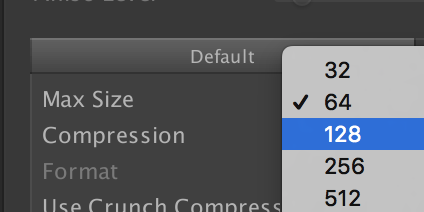
@ShaolinDave any luck with a solution? Not sure if this will help but reduced size of cursor on my mac, seems to work at the moment - not sure if it will have flow on problems though.
Change filter mode to point (no filter) and format to 16 bit. I then needed to reset the cursorHotSpot to Vector2.zero.
Bit of a hack, was doing my nut!
Did you find a proper solution?
@James_E Ben responded on the course lecture discussion to try “ForceSoftware” in code. That combined with using (0,0) as the hotspot has it working fine now.
Cursor.SetCursor(unknownCursor, cursorHotspot, CursorMode.ForceSoftware);
I also had this problem. The fix for me was the following four things:

[SerializeField]Vector2 cursorHotspot = new Vector2(-96, -96);
Cursor.SetCursor(walkCursor, cursorHotspot, CursorMode.ForceSoftware);
Take that back. -96 -96 was not correct… It’s explained in Section BUG FIXES -** Section 1 Lecture 19.**
I had this same problem, the override adjustments worked for me. Thanks!
I had two problems, first of all there was no reaction to enemies, easily solved once I realised I could walk through them as I had ‘lost’ the collision boxes.
The cursor was more problematic. Initially I forgot that I needed to change the script AND the component but even when my brain caught up I still had my normal cursor as well as the affordance ones, it turned out that forcesoftware was the wrong way to go and resetting to Auto fixed it. This could be just an odity with Linux.